How to change the font of the yellow tabs in "Authors Notepad" and "Simple Notepad" themes?

The Author’s Notepad and Simple Notepad themes are easy to customize using the WordPress Customizer interface, where you can find many useful built-in options. But if you were trying to make the yellow tabs on the side of the notepad look different, you probably found that there is no such option in the Customizer. Fortunately, there is another easy solution.
In this article, I will show you how to change the font, size and color of the yellow tabs on the side of the notepad in the “Author’s Notepad” and “Simple Notepad” themes.
Themes on the topic:
- WordPress theme Author’s Notepad by Space X-Chimp
- WordPress theme Simple Notepad by Space X-Chimp
Let’s begin
To change the font, size and color of the yellow tabs on the side of the notepad, you can use the following CSS snippet:
/* Date-tab (Yellow Sticker) */
#content .col01 .date-tab {
}
#content .col01 .date-tab .day-month {
font-family: "Times New Roman" !important;
font-size: 14px !important;
color: green !important;
}
#content .col01 .date-tab .year {
font-family: "Times New Roman" !important;
font-size: 14px !important;
color: green !important;
}
/* END-Date-tab (Yellow Sticker) */
Make sure to replace the font (Times New Roman), size (14px) and color (green) with the actual font, size and color that you want to apply.
While you can add the above CSS snippet directly to your WordPress theme’s style sheet, I don’t recommend this method because it’s easy to make mistakes and any changes you make will get overwritten when you update the theme (unless you use a child theme). Fortunately, there is an easier solution. To add CSS snippets to WordPress, you can do the following:
- Navigate to
Appearance->Customizein your WordPress Dashbord to open the WordPress Customizer.
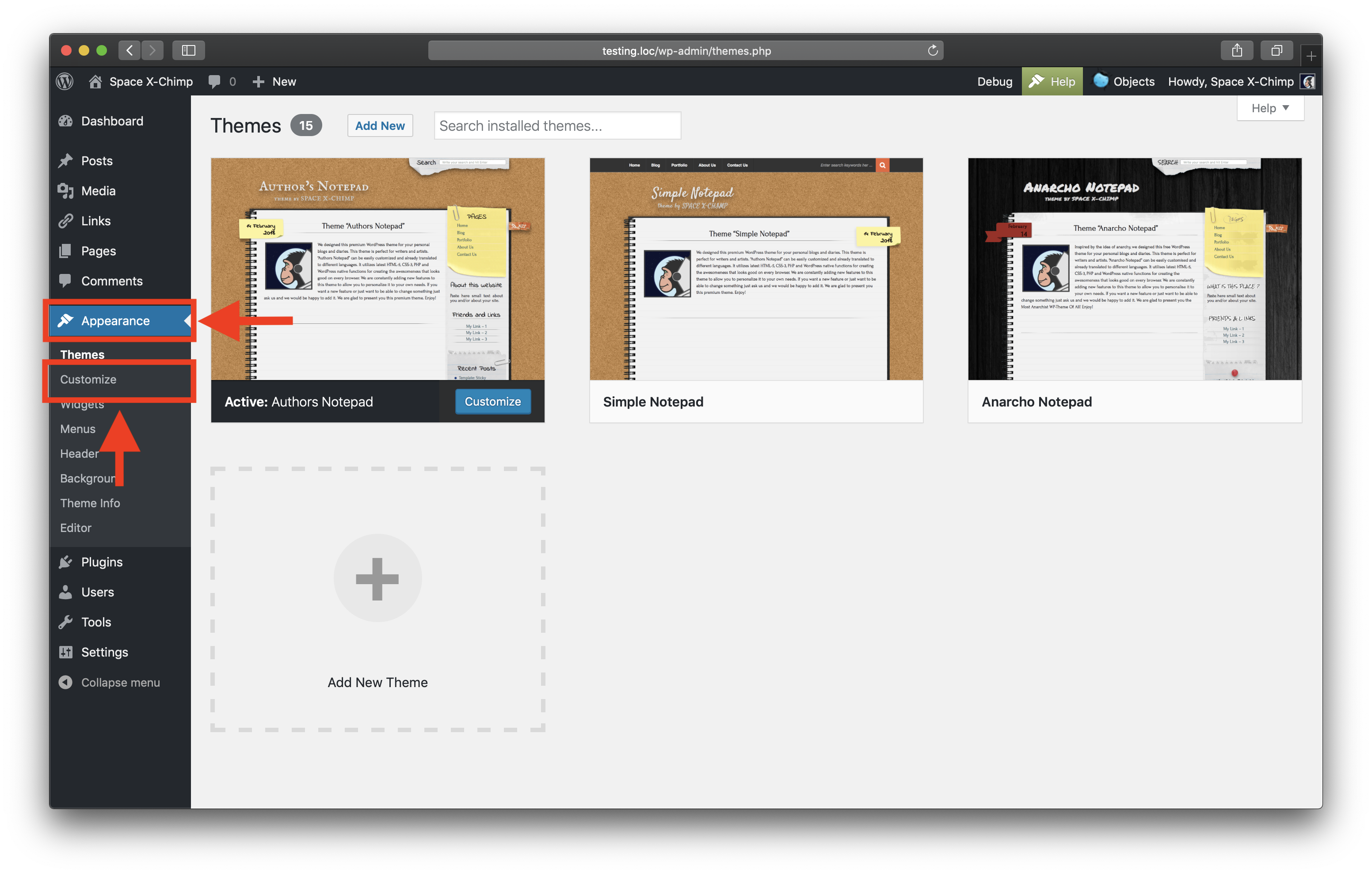
- Select the
Additional CSSmenu item on the left side of the WordPress Customizer interface.
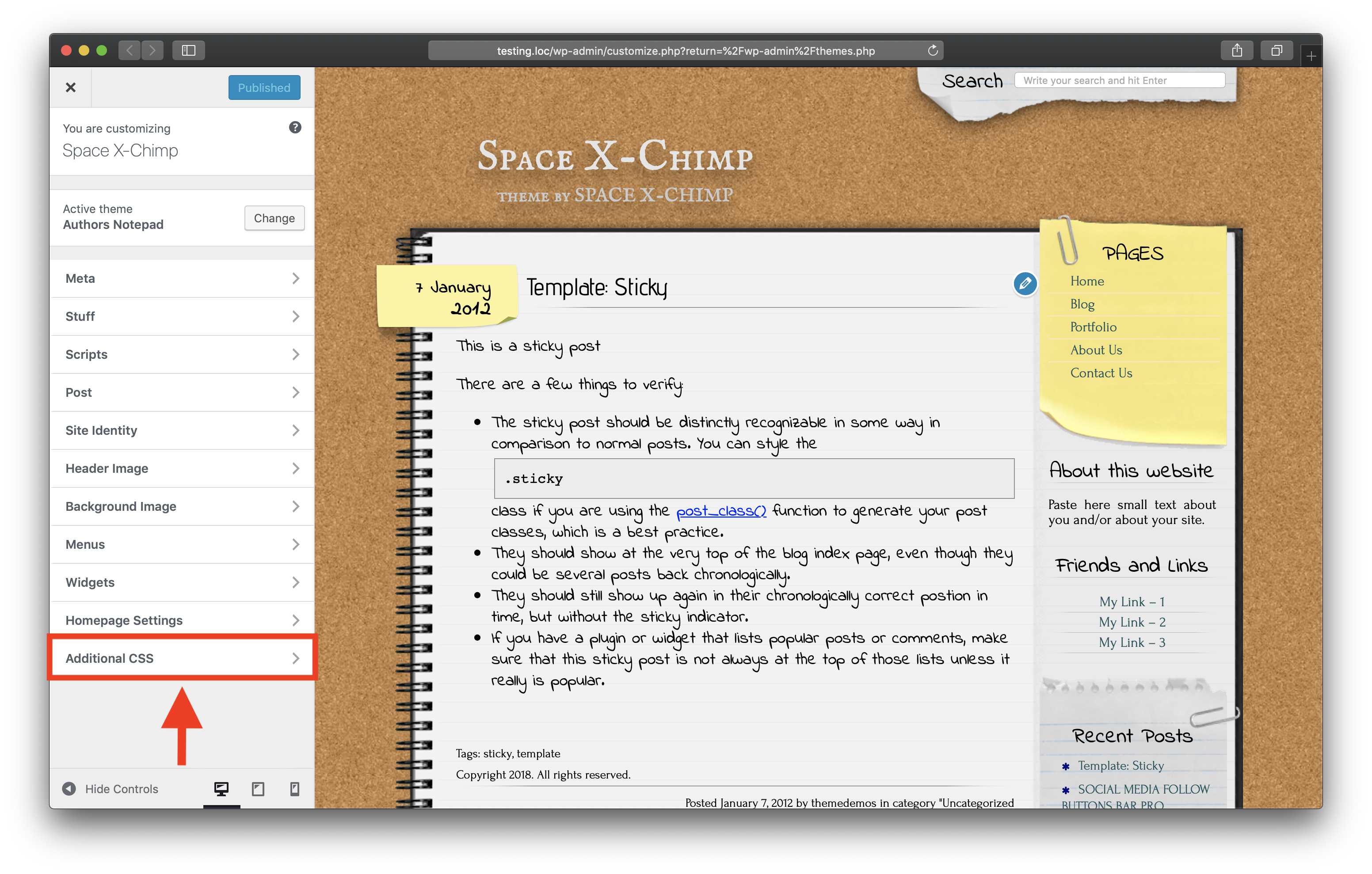
- Paste your CSS snippet in the (currently) empty field on the left side of the WordPress Customizer interface. You will immediately see how your changes take effect in live preview mode.
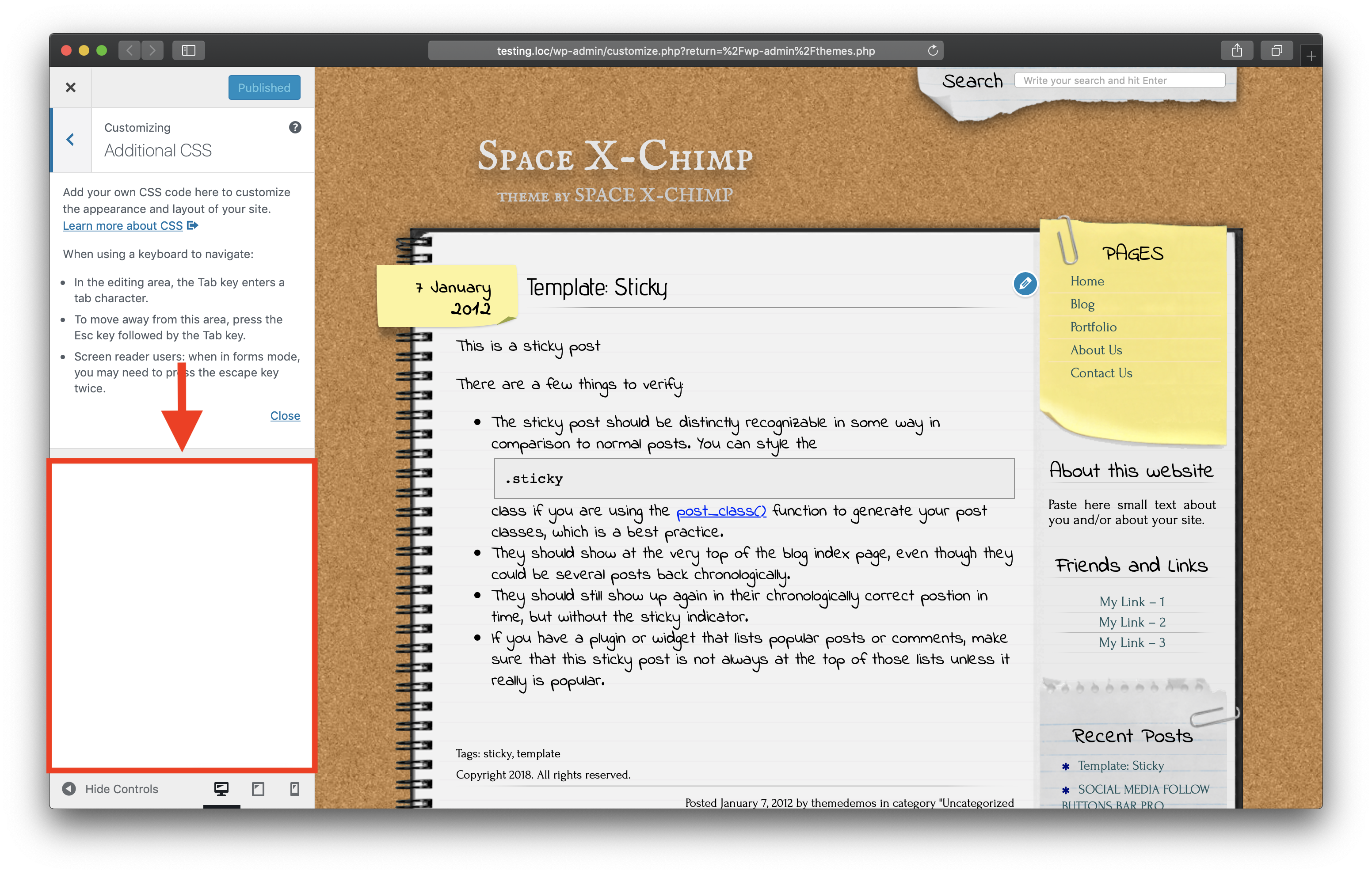
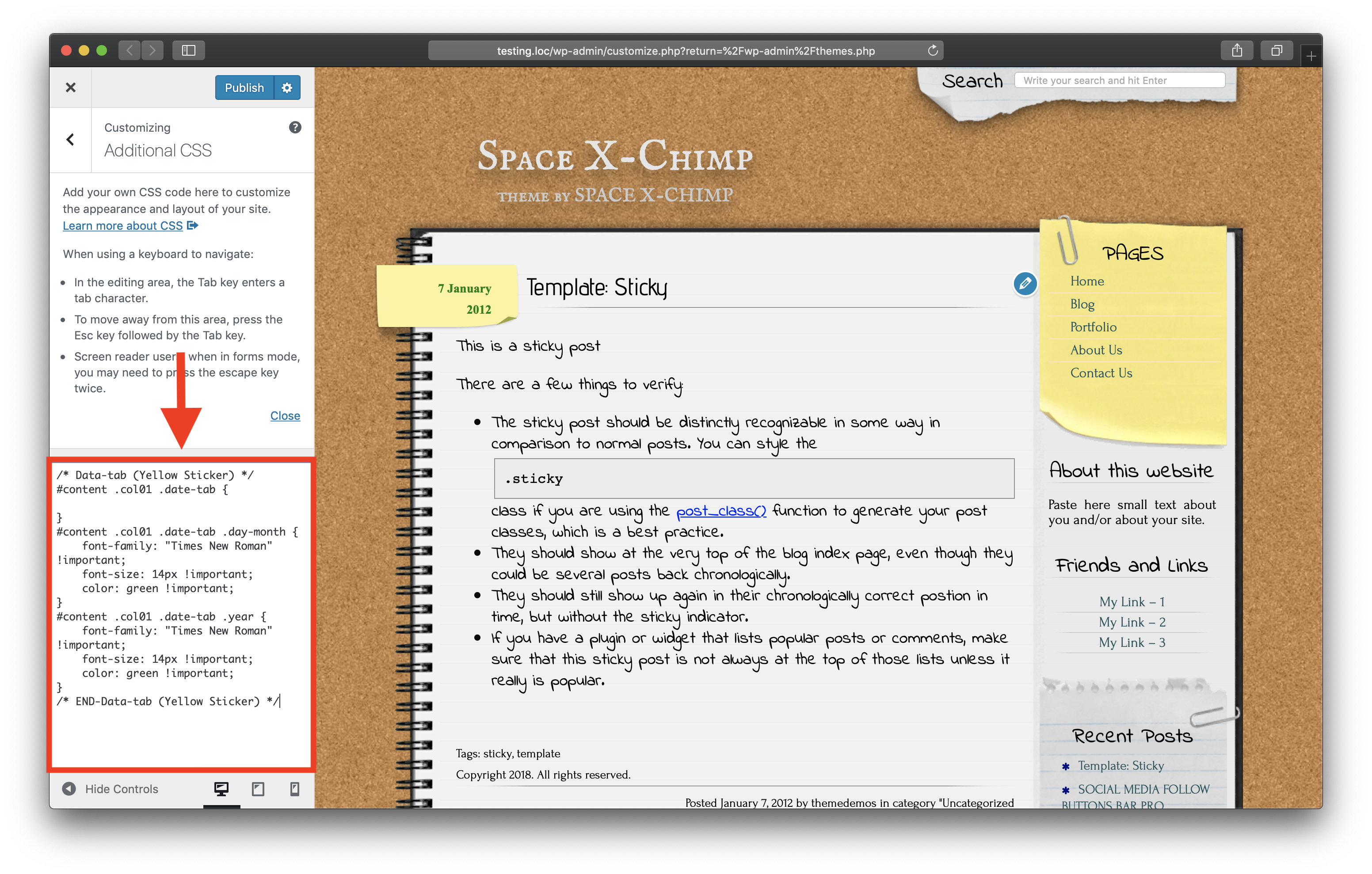
- Click the
Publishbutton.
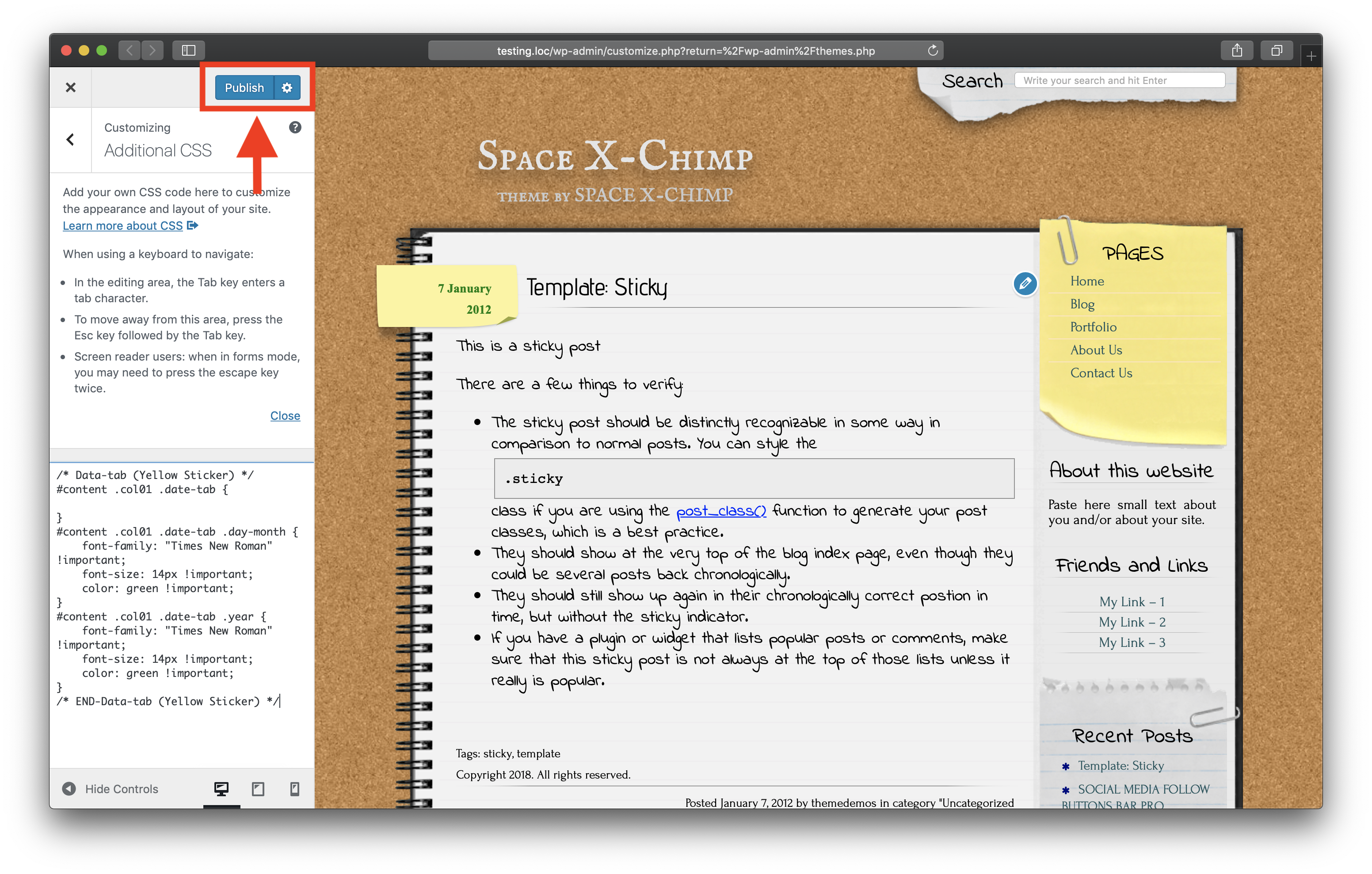
Conclusion
That’s it, you’re done. Now you have the yellow tabs on the side of the notepad look different. So simple isn’t it?
I hope this article has helped you learn how to change the font, size and color of the yellow tabs on the side of the notepad in the “Author’s Notepad” and “Simple Notepad” themes. If this article has helped you then please leave a comment ![]()
Thanks for reading!
Arthur is a designer and full stack software engineer. He is the founder of Space X-Chimp and the blog My Cyber Universe. His personal website can be found at arthurgareginyan.com.


