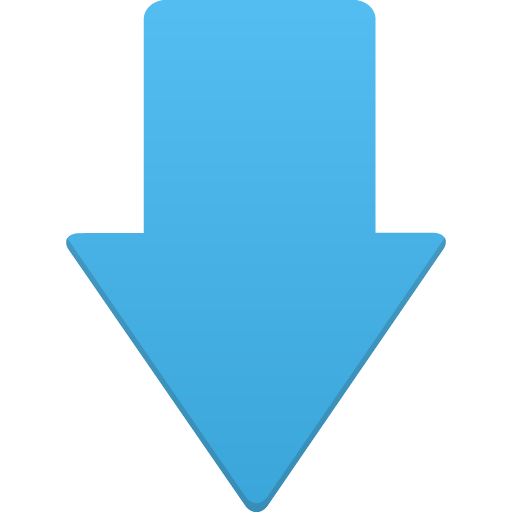Cristo Monten

Writer
Cristo Monten is a talented writer and programmer hailing from France. With a passion for technology and a drive to constantly improve software, he has dedicated most of his life to learning and mastering new technologies. Known for his contributions to the blog "MyCyberUniverse," Cristo shares his knowledge and insights on various programming topics.
Follow Cristo
- Date of first publication by the author:
- Total number of posts by the author: 0