How to adjust audio volume in OpenWRT and make it permanent

Ever tried connecting your audio system to a Wi-Fi router running OpenWRT only to find that volume is to low? If you’ve found yourself in this situation, you’re not alone. It’s a frustrating issue, but the good news is that the fix is actually quite simple. Tweaking the volume settings on your Wi-Fi router running OpenWRT will enhance your audio experience. Whether it’s for a more immersive music session or just to get that extra bit of audio clarity, adjusting the volume settings can make a significant difference. In this guide, we’ll explore how to increase the default audio volume from 33% to 60% and ensure that this change remains permanent, even after a reboot.
Like many tech enthusiasts, I enjoy customizing my devices to fit my specific needs. In this instance, I connected my audio system to a Wi-Fi router with OpenWRT installed. However, I quickly realized that the default audio level wasn’t quite hitting the sweet spot. As someone who appreciates both the technical and aesthetic aspects of technology, I knew that a simple volume adjustment could significantly enhance my audio experience.
Prerequisites
Before we begin the process of adjusting the audio volume on your router running OpenWRT, it’s important to ensure you have the following prerequisites in place:
-
OpenWRT Installed: Ensure that your router is running OpenWRT firmware. This guide is specifically tailored for routers with OpenWRT, so having this installed is crucial.
-
SSH or Web Interface Access: You’ll need access to your router’s settings either through SSH (Secure Shell) or the OpenWRT web interface, LuCI. This access is necessary to make changes to the audio settings.
-
Root or Sudo Access: Administrative (root) or sudo access to the router is required. You’ll be making system-level changes to the audio settings, which require elevated privileges.
-
Familiarity with OpenWRT: Basic knowledge of navigating through OpenWRT’s settings, either via SSH or the web interface, is beneficial. This guide will involve adjusting settings that might not be familiar to complete beginners.
-
Backup of Current Settings: It’s always a good idea to backup your current router settings before making any changes. This ensures you can revert back in case something goes wrong.
Once you have these prerequisites checked off, you’re ready to enhance your audio experience by adjusting the volume settings on your OpenWRT router.
Solution
Adjusting the audio volume on an OpenWRT router, particularly when it’s connected to an audio system, is a straightforward process. The key lies in identifying and modifying the right audio channel, which in this case is PCM. PCM stands for Pulse Code Modulation and is often used to control the main output volume. This guide will walk you through the necessary steps to increase the volume, in my case, from the default 33% to 60% and make this change permanent.
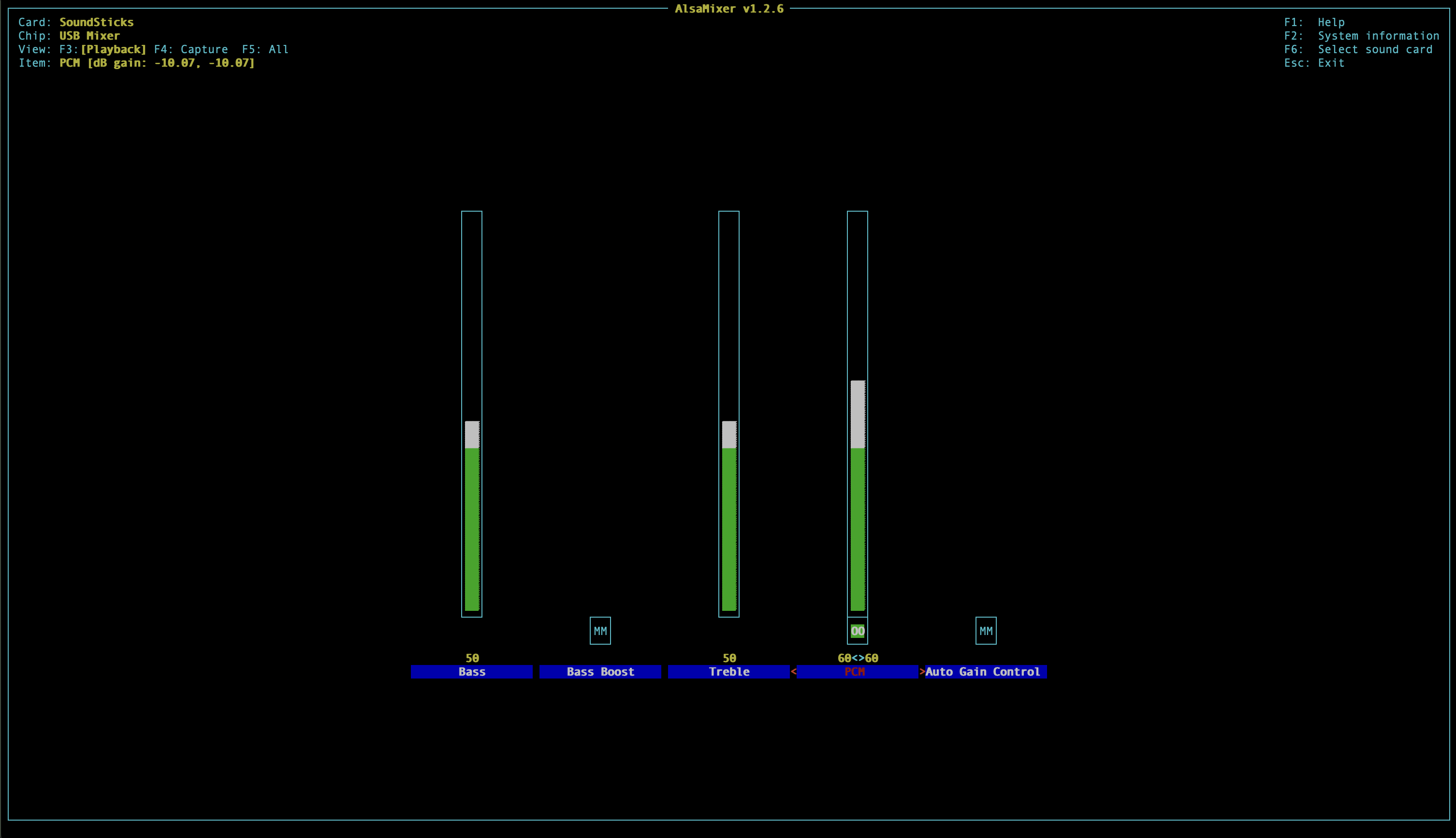
-
Identifying the Correct Audio Channel: First, log into your OpenWRT router via SSH. To find the correct audio channel (like
PCMin this scenario), use thealsamixercommand. This will display a graphical interface in the terminal showing various channels. Use the arrow keys to navigate and identify the channel controlling your main audio output. -
Adjusting the Volume: Once you’ve identified the correct channel (e.g.,
PCM), increase the volume to the desired level. Use the following command, replacingPCMwith your specific channel if different:amixer set PCM 60% -
Testing the New Settings: After adjusting the volume, it’s a good idea to test it. Play some audio through your router to ensure the volume is at your preferred level.
-
Making the Change Permanent: To ensure this new volume setting persists after a reboot, you’ll need to add the command to your router’s startup scripts. Edit the
/etc/rc.localfile:nano /etc/rc.localNote!: The instructions above use
nanoas the text editor for modifying the/etc/rc.localfile. However, ifnanois not installed on your system, or if you prefer a different text editor, feel free to use alternatives likevi. The command would then bevi /etc/rc.local. The key is to edit the file with an editor you’re comfortable with.Before the
exit 0line, add:amixer set PCM 60%Save and close the file.
Note: If you prefer using LuCI, OpenWRT’s web interface, you can achieve the same result. Navigate to
System>Startupin LuCI, and under the “Local Startup” section, add the sameamixer set PCM 60%command before theexit 0line. -
Reboot and Verify: Finally, reboot your router. Once it’s back up, check to confirm that the volume setting has been retained.
By following these steps, you’ll ensure that your OpenWRT router maintains your desired audio volume level, enhancing your overall audio experience.
Conclusion
Adjusting the audio volume in an OpenWRT environment, especially for a Wi-Fi router, might seem like a niche task at first. However, for audiophiles and tech enthusiasts who love to fine-tune their gadgets, it’s a meaningful enhancement. By increasing the volume from the default 33% to 60% and ensuring its permanence across reboots, you can significantly improve your audio experience.
The simplicity of the steps outlined in this guide hopefully demonstrates that with a little know-how, even the most specific aspects of a router’s functionality can be tailored to your preferences. Whether it’s for a better music experience or simply to get more control over your devices, these adjustments can make a notable difference.
I hope this article has been a helpful resource in guiding you through the process of customizing your router’s audio settings in OpenWRT. If you found this guide useful, I’d appreciate hearing your thoughts in the comments section ![]()
Thank you for reading, and here’s to enjoying richer sounds from your devices, powered by your newly customized OpenWRT router!
Additional resources:
Arthur is a designer and full stack software engineer. He is the founder of Space X-Chimp and the blog My Cyber Universe. His personal website can be found at arthurgareginyan.com.


