How to adjust keyboard brightness on MacBook Air M1

You bought a brand new MacBook Air M1. Started using the laptop and noticed that the keyboard’s backlight level is not bright enough. Pushed your finger to the F6 key to increase the backlight, and instead of increasing the backlight level, turned on the Do Not Disturb mode, don’t worry. In this article, I will show you how to adjust keyboard brightness on MacBook Air M1. Let’s begin.
Preamble
A week ago I finally got my the long awaited brand new MacBook Air M1. This is my fourth MacBook since 2010. My first Mac is MacBook White (2009), then MacBook Air (2014), then MacBook Pro (2014), and now MacBook Air (M1, 2010). Since MacBook Air (2014) I’ve been in love with keyboard backlighting. The keyboard backlighting is not only very beautiful function, but also very convenient, especially if you use your MacBook in semi-darkness or in low light. After transferring data from my MacBook Pro (2014) to my MacBook Air M1, I finally decided to test it. In the evening I started writing an article and noticed that the keyboard backlight was not turned on brightly enough. To increase the backlight level of the keyboard, I pressed the F6 key, Like I always did, but to my surprise, instead of increasing the backlight level, the Do Not Disturb mode turned on. I decided that the keyboard backlight function was moved to other keys. I looked at all the keys, but I couldn’t find the keyboard keys for keyboard brightness. The fact is that the function of adjusting the keyboard backlight level has been moved from Keyboard to Control Center.
Let’s begin
Adjust keyboard brightness on MacBook Air M1 is a really simple process. For this, we need to follow few simple steps. Now let’s get started :)
Go to the Menu Bar and click on the Control Center Icon.

Then click on the Keyboard Brightness.
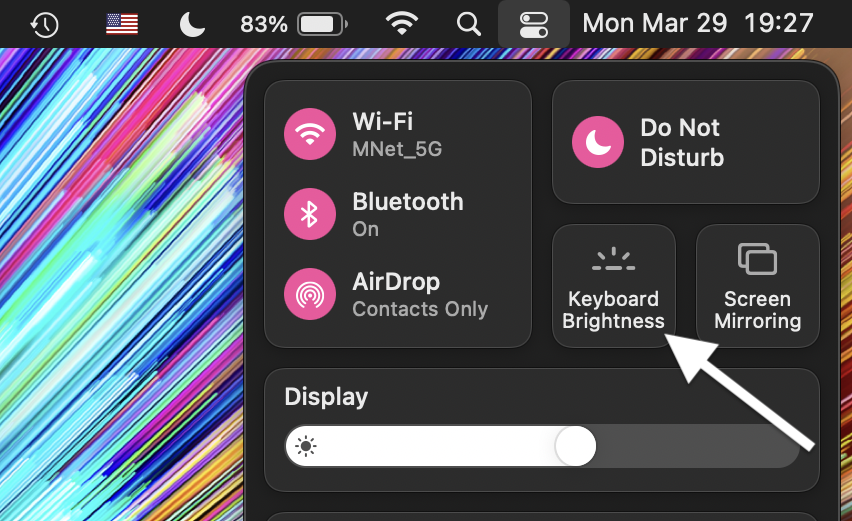
Here you can adjust the brightness. By moving the circle left and right, the brightness increases or decreases.
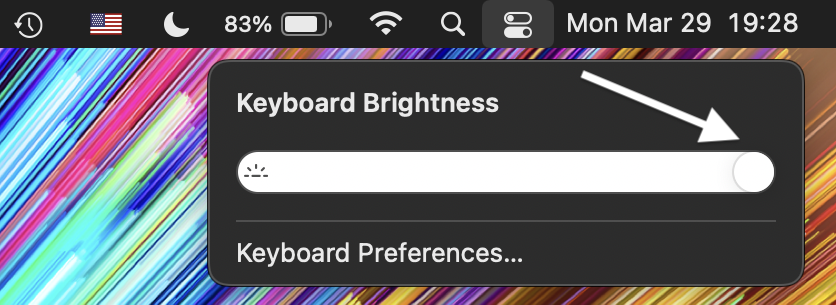
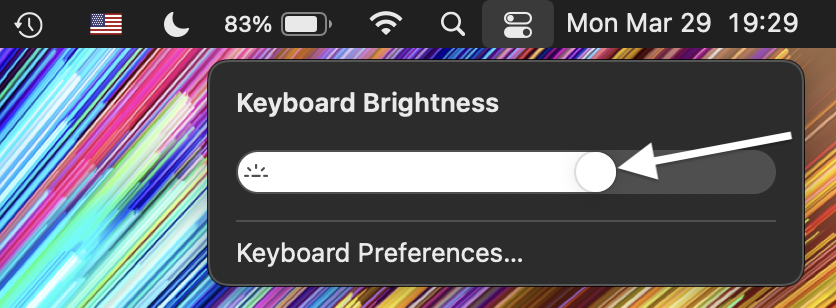
Conclusion
That’s it, you’re done! Now you know how to adjust keyboard brightness on MacBook Air M1. So simple isn’t it?
I hope this article helped you to learn how to adjust keyboard brightness on MacBook Air M1. If this article has helped you then please leave a comment ![]()
Thanks for reading!
Milena is a web designer and illustrator. She spends her time translating our articles and wrote her own articles. Her personal website can be found at milenakiseleva.com.


