How to align object in Adobe Illustrator
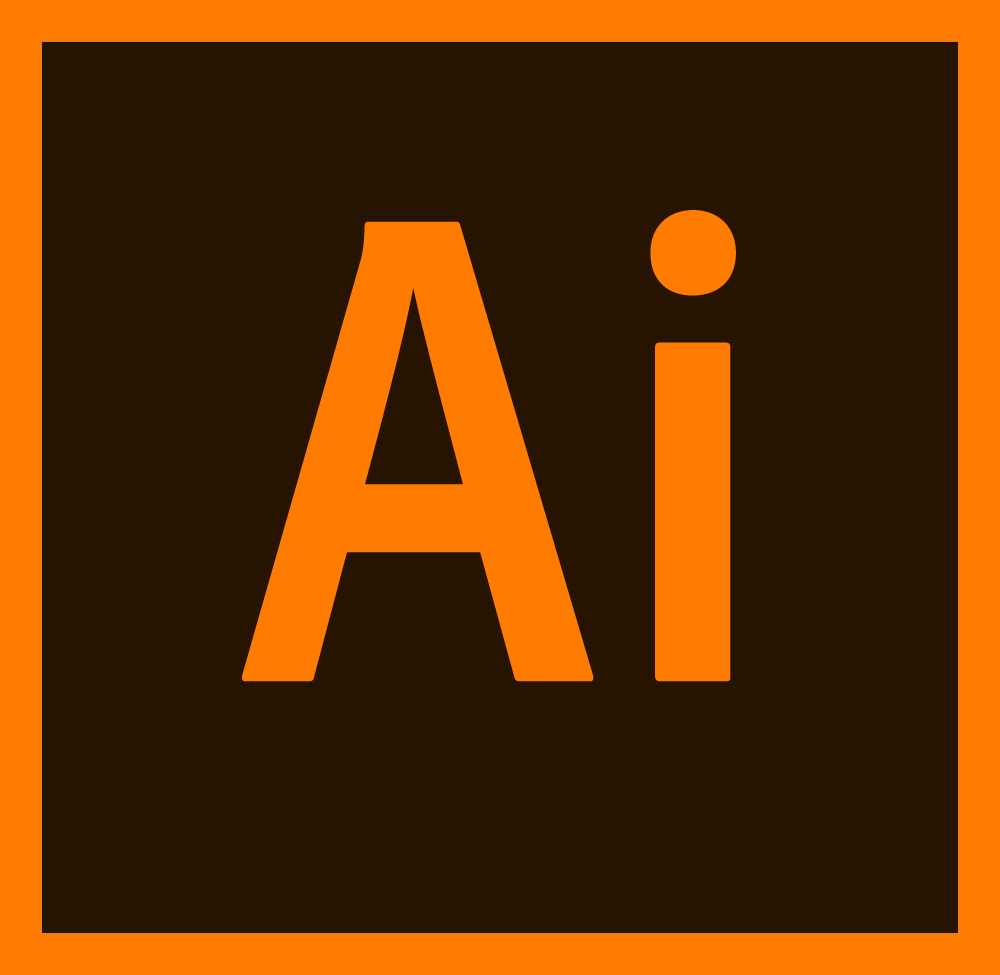
You are trying to align the object manually and you do not like the result, this is not a problem. I know a way how to align an object automatically, in a few seconds. In this article, I will show you how to align an object in Adobe Illustrator automatically. Let’s begin.
Preamble
I use Adobe Illustrator mainly for creating icons. Often it is necessary to align the logo on the icon automatically and not manually, I am happy about that, because it takes a few seconds. If I align the logo manually, then I can use 30 minutes for alignment :) Previously, I only aligned logos manually due to the fact that some logos have strange form and look ugly if they are aligned automatically. For example, if it is a deer with very wide antlers. The program will place it in the center and it will be correct, but for people it may look like the logo is on the side, so in such cases I can align the logo manually (for beauty). But lately, I prefer to use automatic alignmentе.
Let’s begin
Aligning an object in Adobe Illustrator is a really simple process. For this, we need to follow few simple steps. Now let’s get started :)
Go to the Adobe Illustrator app.
Open the project in which you want to align the object.
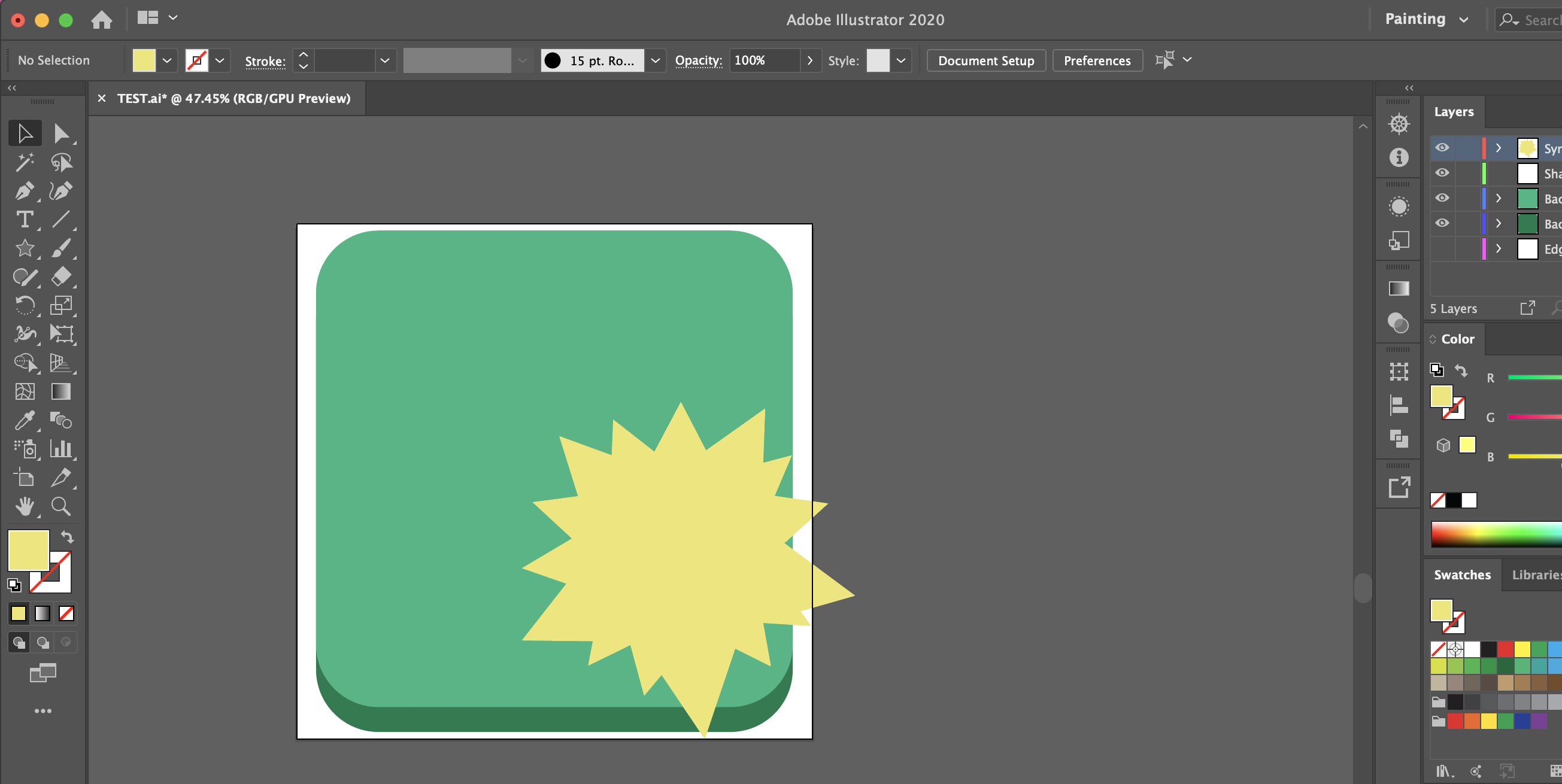
Now, to align the object, hold down the Shift key, click with the mouse cursor, (1) on the object that you want to center and then (2) select the object in the center of which the object should be located. Stop pressing Shift and (3) select again the object in which you want to align your logo. If now the frame is highlighted with a bright color, then you did everything right.
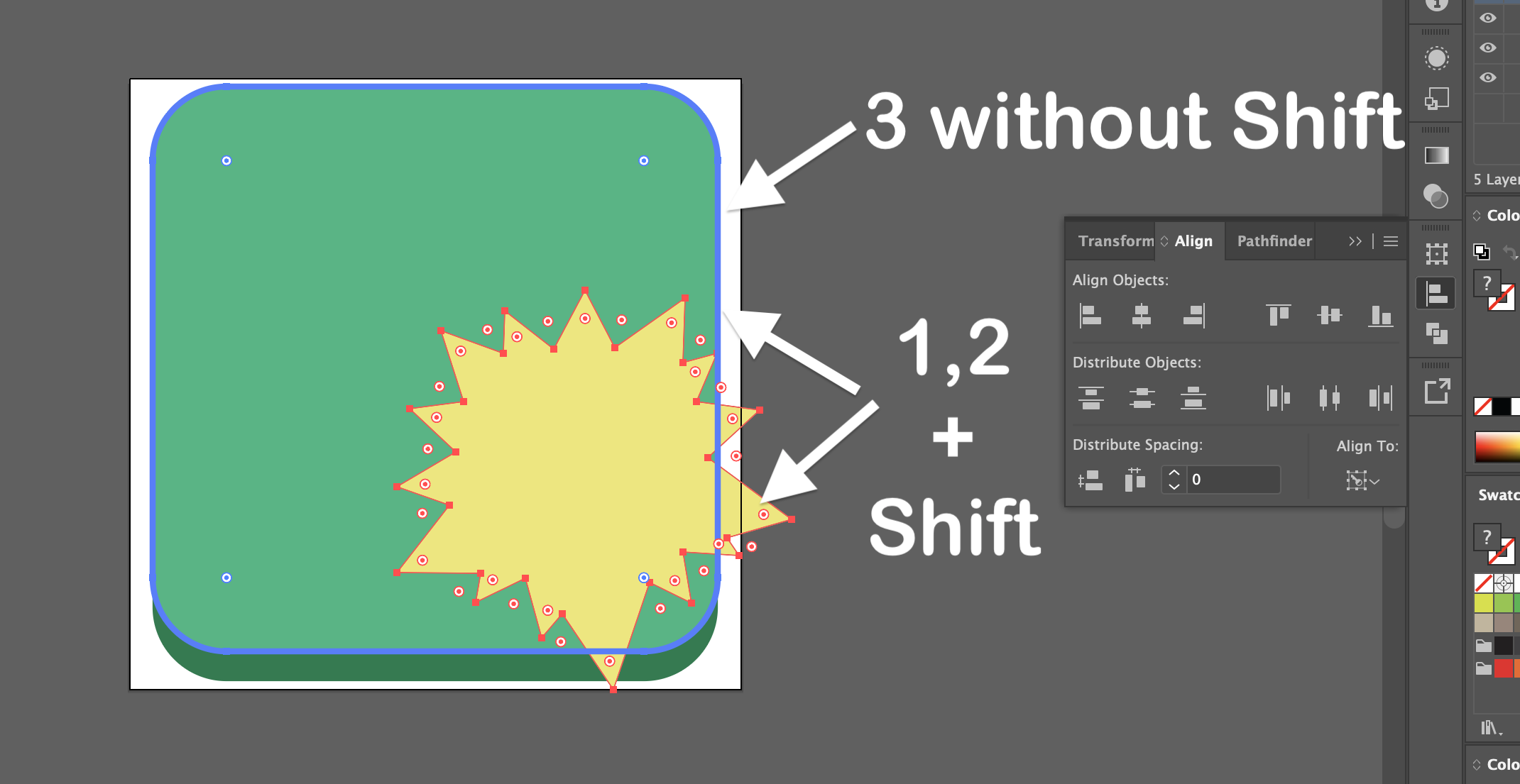
On the right side, click on the Align icon. Then click on Align to and choose that you prefer, in my case I choose Align to key object.
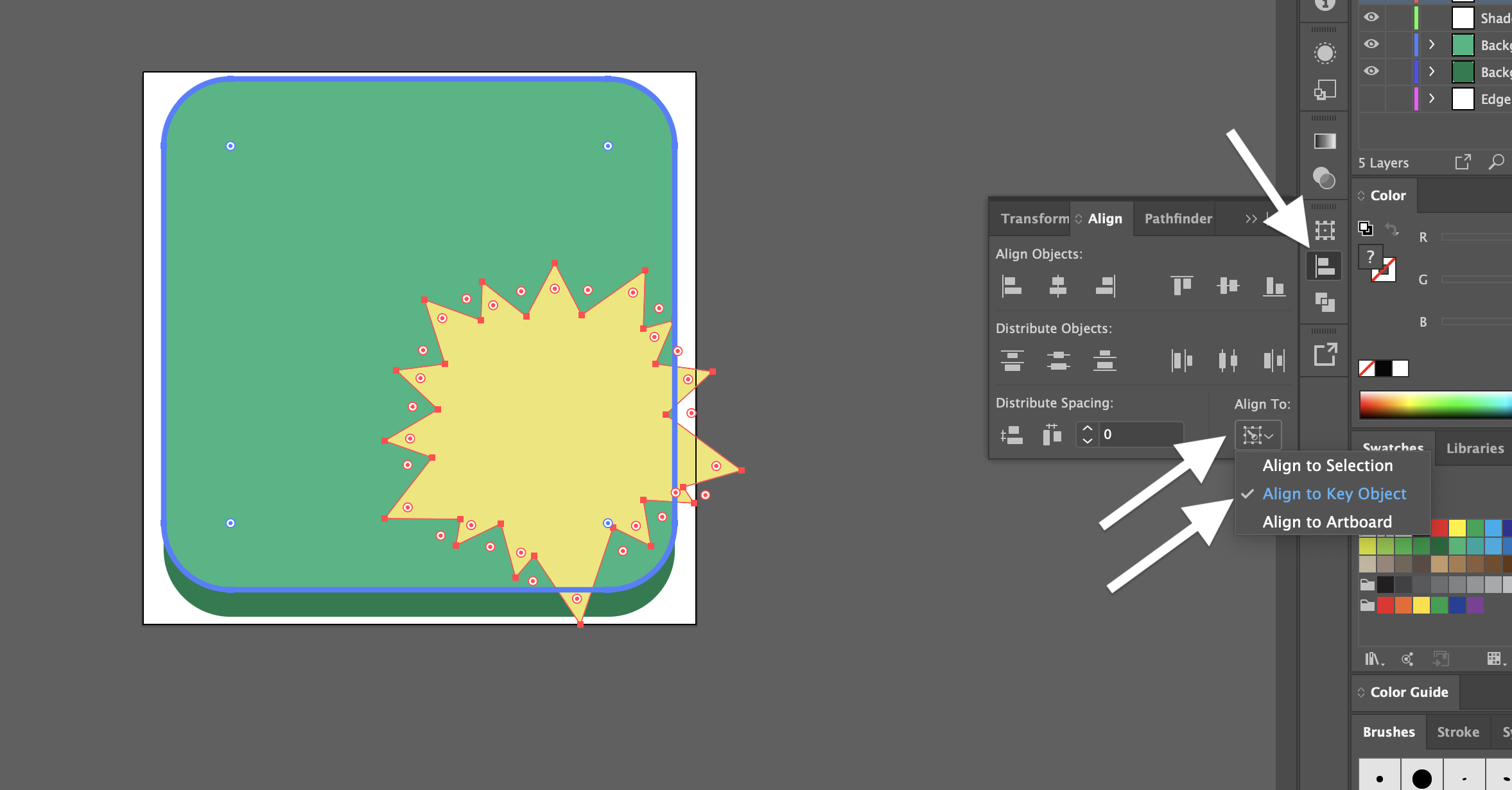
Now in the section Align Objects click on Horizontal Align Center, then click on Vertical Align Center.
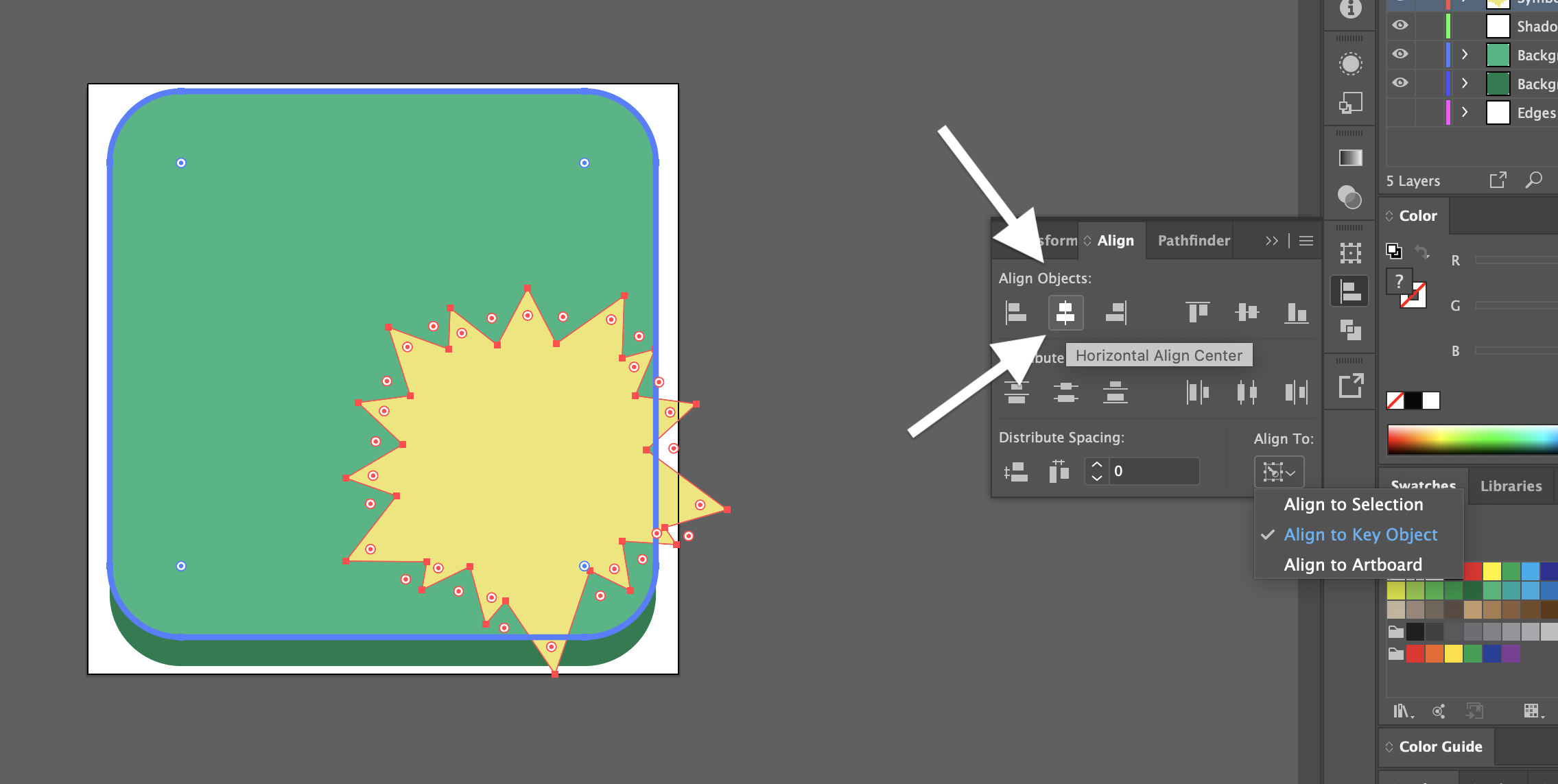
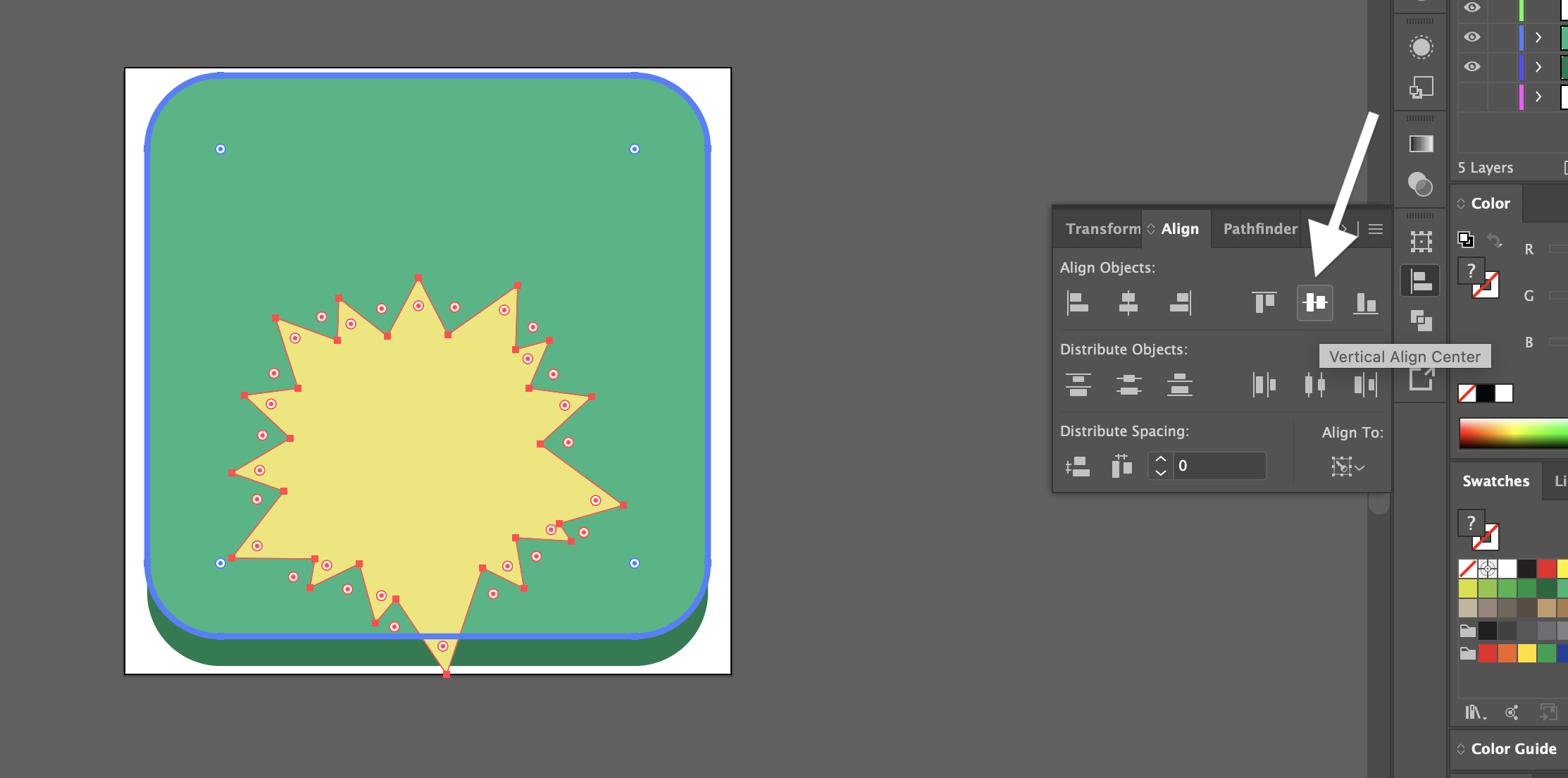
All is done, the object is aligned. In this example, you can see what for a person it looks like the icon is located not right (because its strange shape), but logo is in the very center.
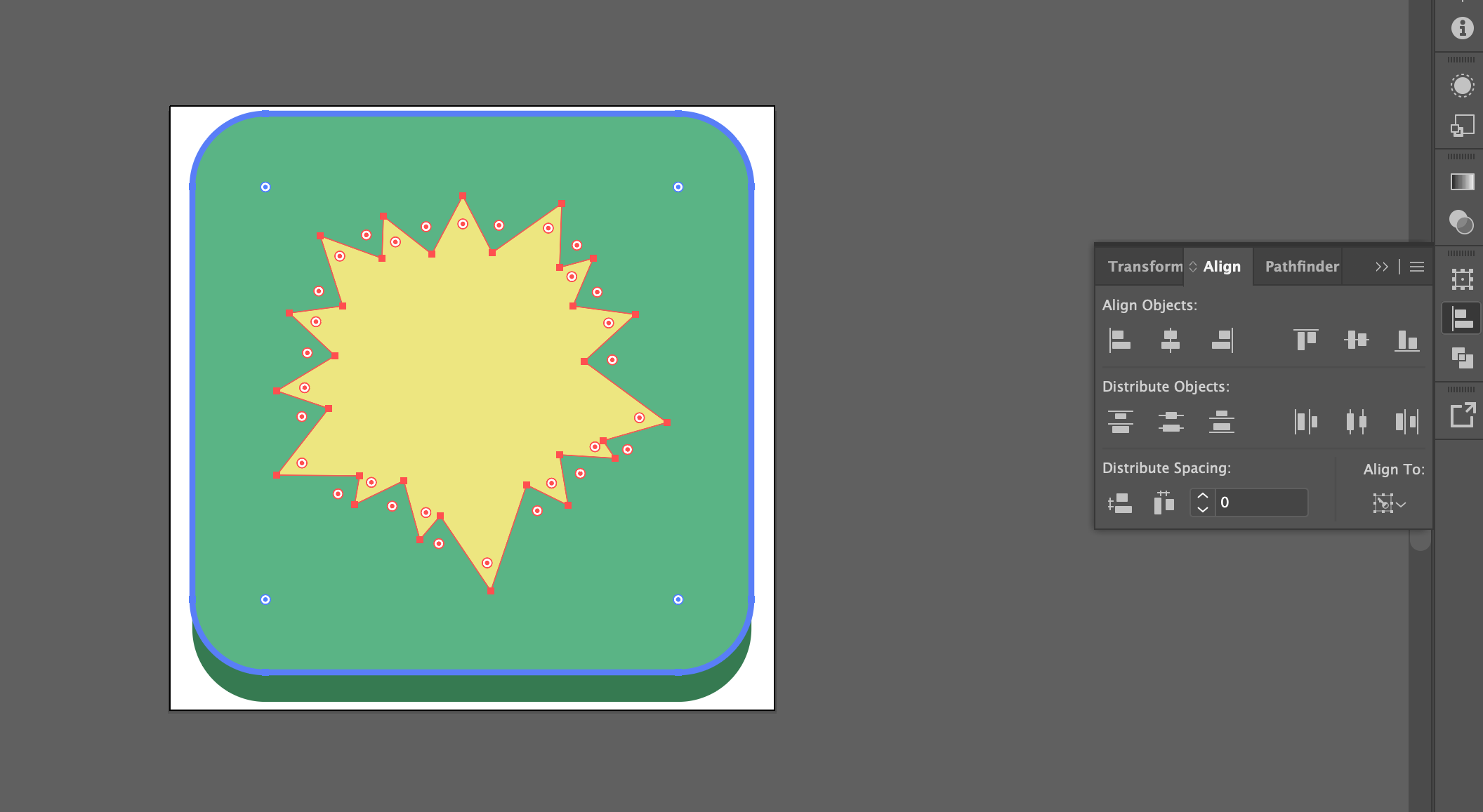
Conclusion
That’s it, you’re done! Now you know how to align object in Adobe Illustrator. So simple isn’t it?
I hope this article helped you to learn how to align object in Adobe Illustrator. If this article has helped you then please leave a comment ![]()
Thanks for reading!
Milena is a web designer and illustrator. She spends her time translating our articles and wrote her own articles. Her personal website can be found at milenakiseleva.com.


