How to backup iPhone and iPad to iCloud
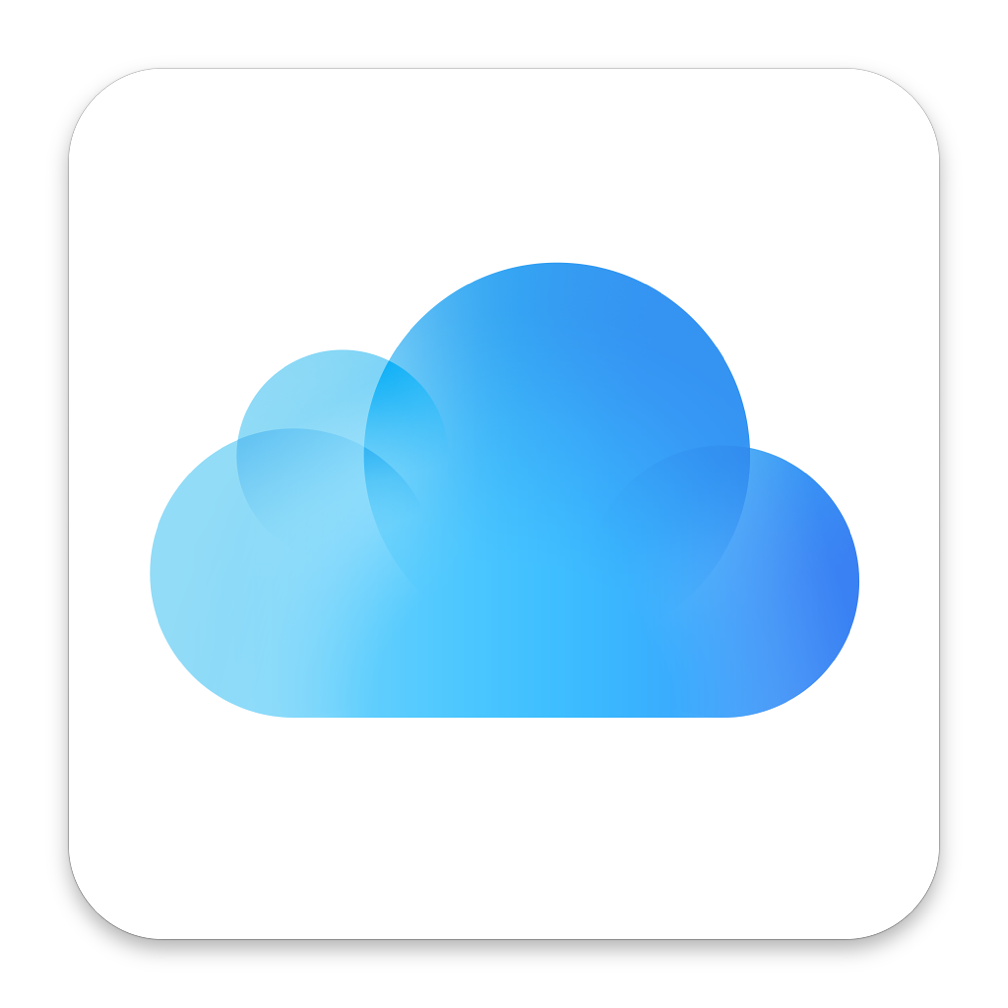
Recently I decided to stop making backups of my iPhone and iPad Pro on my MacBook Pro manually because it takes a long time to complete. But how to protect yourself from iPhone and iPad data loss. I found a solution. Now I have backups that are automatically created in iCloud. This makes my life easier, because now backups are made every time when I plug in my iPhone or iPad Pro to the power supply and they connect to Wi-Fi at the same time. In this article, I will show you how to make iPhone backup to iCloud. Let’s begin.
Preamble
If you have iPhone or iPad and you are worried about data loss, then you can protect yourself by doing backups of your devices. Before I did backups to my MacBook Pro connecting iPhone (cable or wi-fi). The cable is not always nearby and it takes longer for wi-fi backup, so I don’t like both of these variants. I found an easy way to do backups every day, and not like once a week as before. I started doing backups in iCloud. Now this is happening not noticeably to me, to be more precise, the backup is done every time then iPhone is connected to the power supply and to the Internet.
Note! To make backup, your iPhone or iPad in iCloud, your device must be connected to the internet and power supply same time.
Note! To make backup, your iPhone or iPad in iCloud, your must have more space then in free plan of iCloud drive.
Let’s begin
To make iPhone and iPad backup to iCloud is a really simple process. For this, we need to follow few simple steps. Now let’s get started :)
Go to Settings.
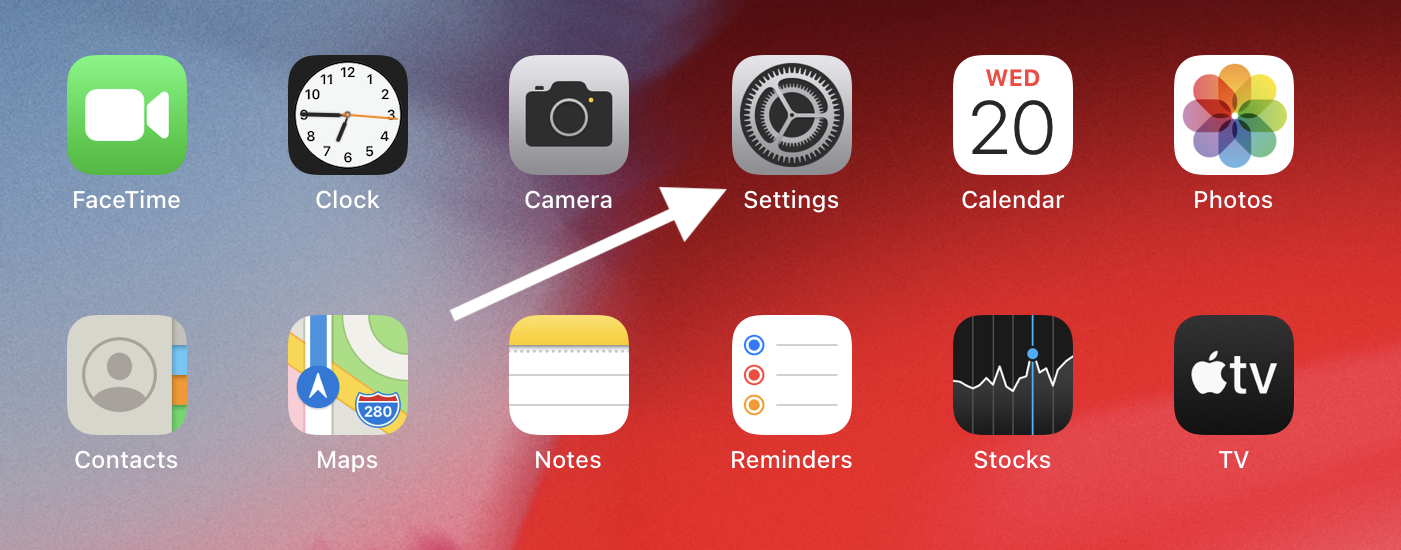
Click on Apple ID icon, then click on iCloud icon.
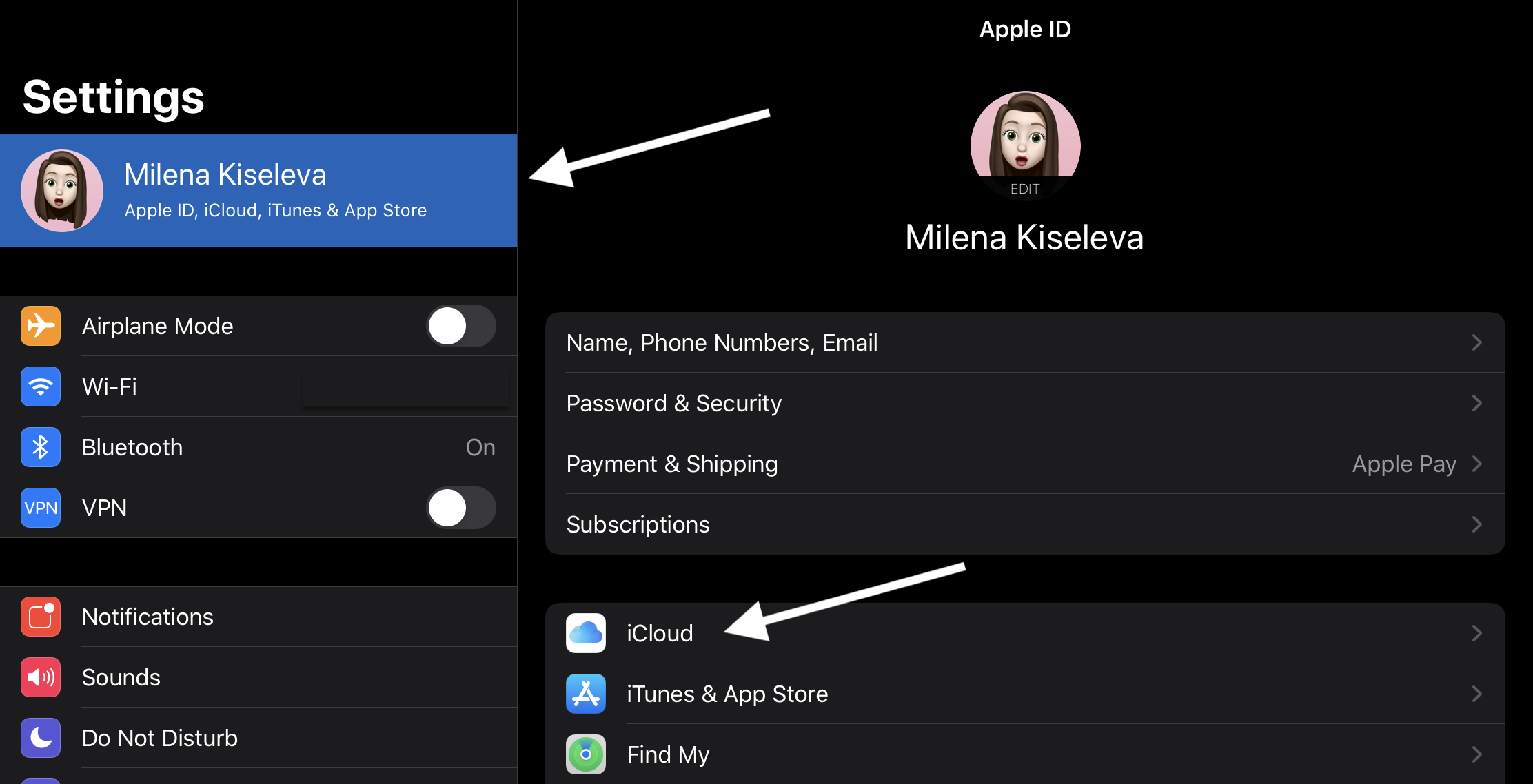
In the drop-down list select the item iCloud Backup and click on it.
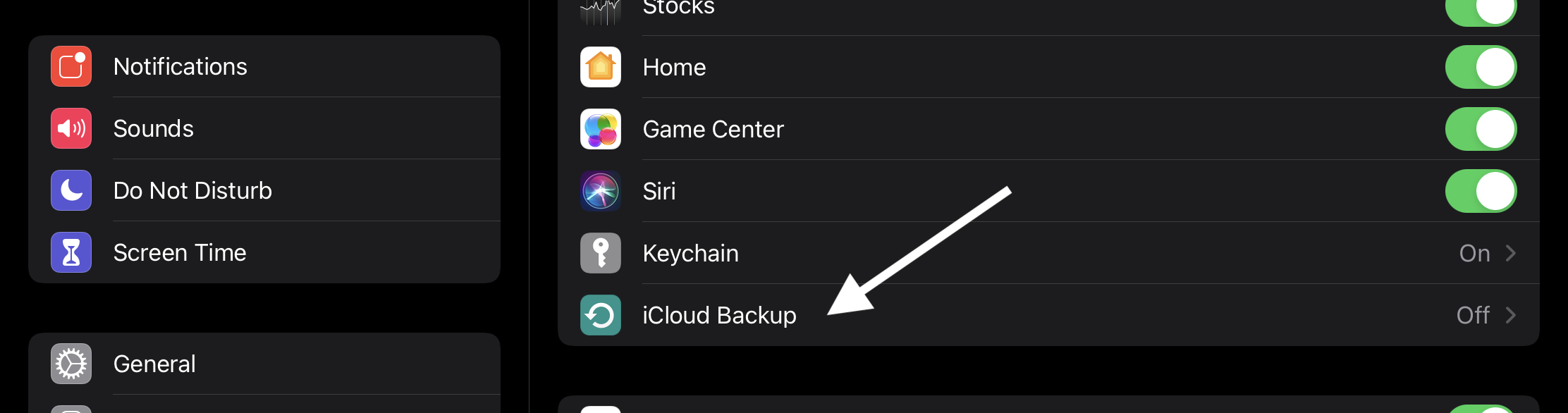
Turn on iCloud Backup (From gray to green).
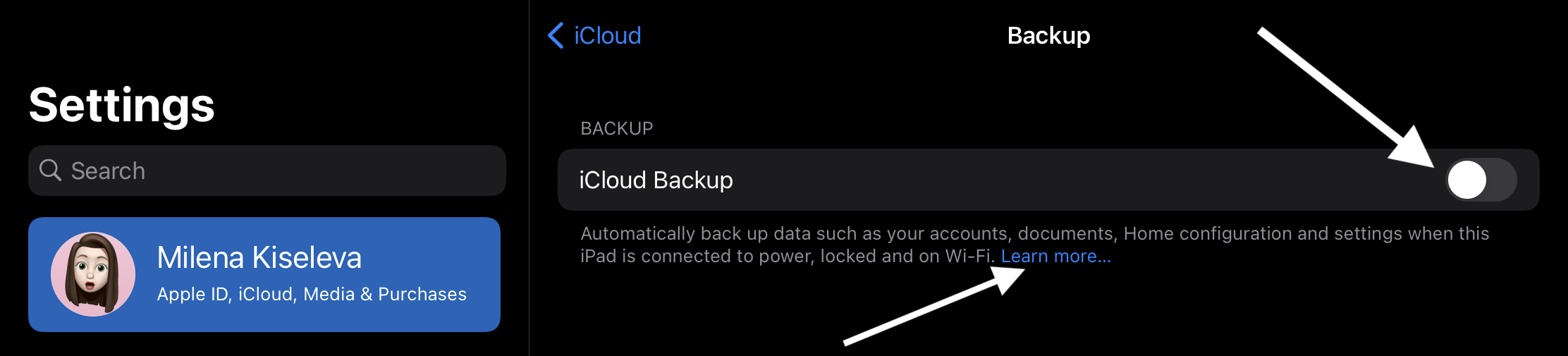
Note! You can read more about
iCloud Backupby clicking theLearn more....
Click on the Back Up Now button.
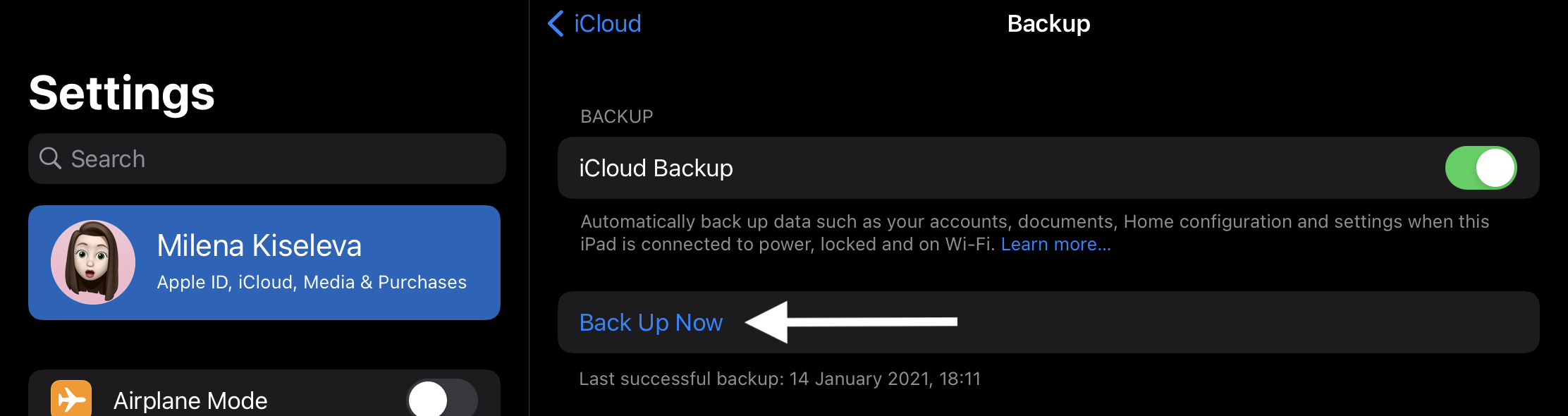
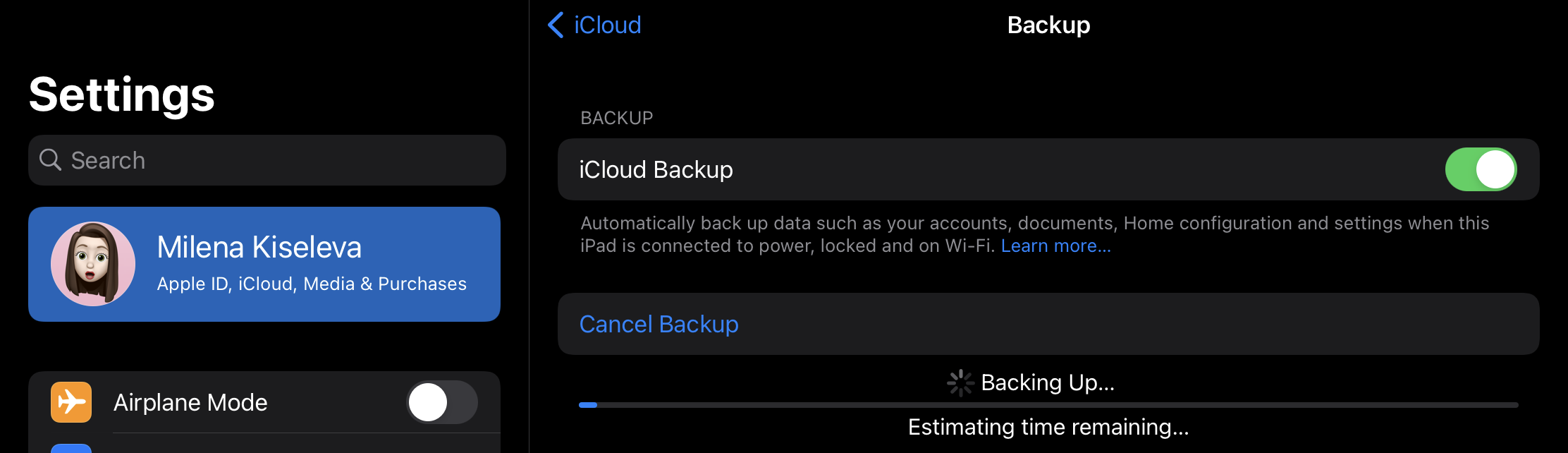
My congratulations :) Now you can make iPhone and iPad backup to iCloud.
Conclusion
That’s it, you’re done! Now you know how to backup iPhone and iPad to iCloud. So simple isn’t it?
I hope this article helped you to learn how to backup iPhone and iPad to iCloud. If this article has helped you then please leave a comment ![]()
Thanks for reading!
Milena is a web designer and illustrator. She spends her time translating our articles and wrote her own articles. Her personal website can be found at milenakiseleva.com.


