How to download from developer.apple.com

Registered at the developer.apple.com website, you became a member of the developer club, got access to various opportunities that are necessary develop for Apple platforms. Now it remains to figure it out how to download tools to create cool products. In this article, I’ll show you how to search and download files at the developer.apple.com website, on the example of the “Command Line Tools for Xcode” DMG file. Let’s begin.
Preamble
Recently I was needed the “Command Line Tools for Xcode”, more precisely the DMG file with the installer of the “Command Line Tools for Xcode” version 11.3.1. All I need to do to get the needed DMG file is go to the developer.apple.com website, find the latest version of the file I need and download it to my computer.
If you are not already registered on the developer.apple.com website, read my article HERE about how to do it. Except the “Command Line Tools for Xcode” you can find a lot of interesting at developer.apple.com. You can start using the resources of developer.apple.com for free.
Let’s begin
Download from the developer.apple.com website is a really simple process. For this, we need to follow few simple steps. Now let’s get started :)
Note! In the instruction below, as an example, I will find and download the “Command Line Tools for Xcode” DMG file. Downloading any other files at the
developer.apple.comwebsite is exactly the same.
Follow the link to the developer.apple.com website.
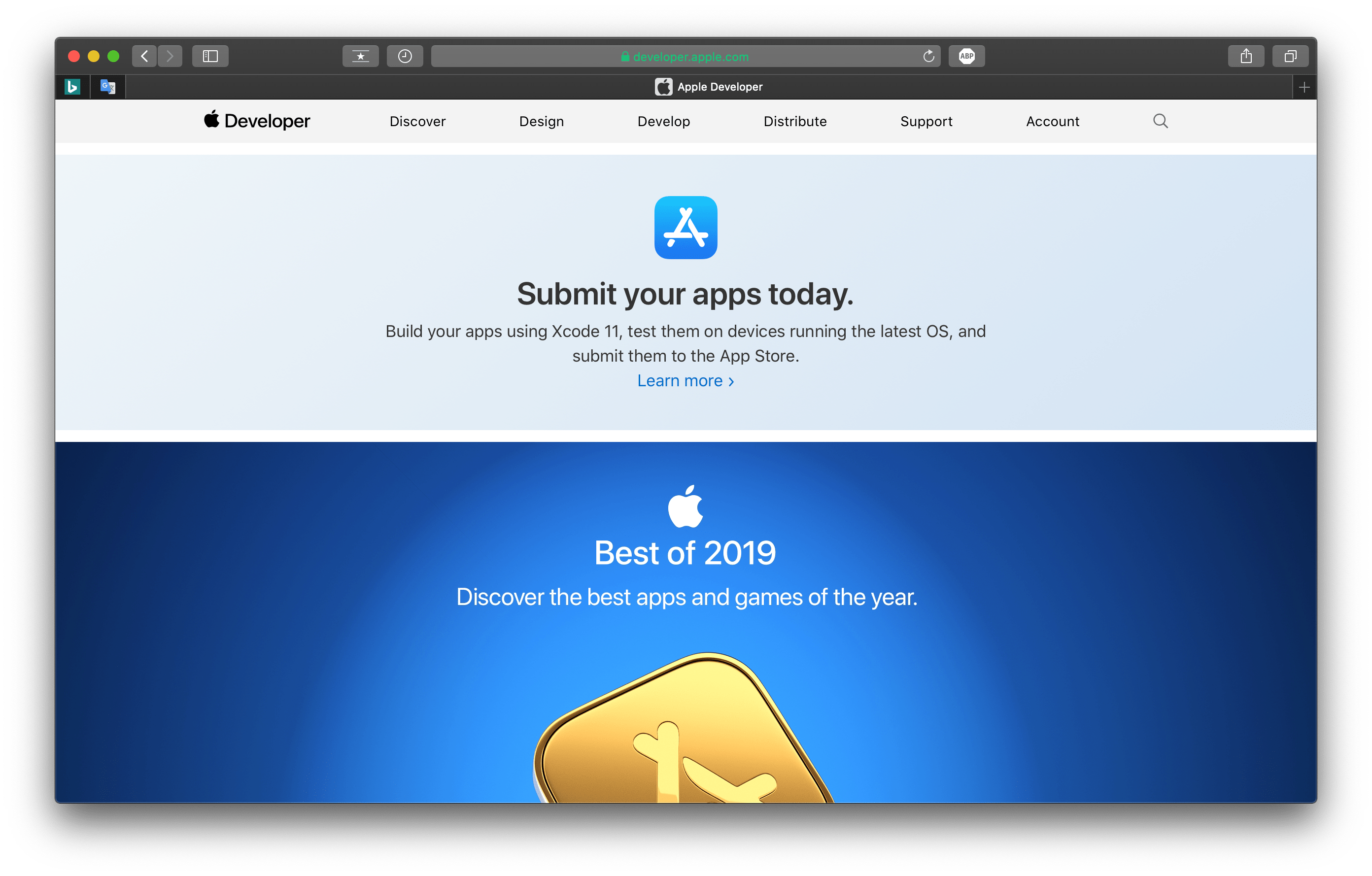
Now, in the top bar menu of the website, find and click on the Account tab in order to get to your account page.
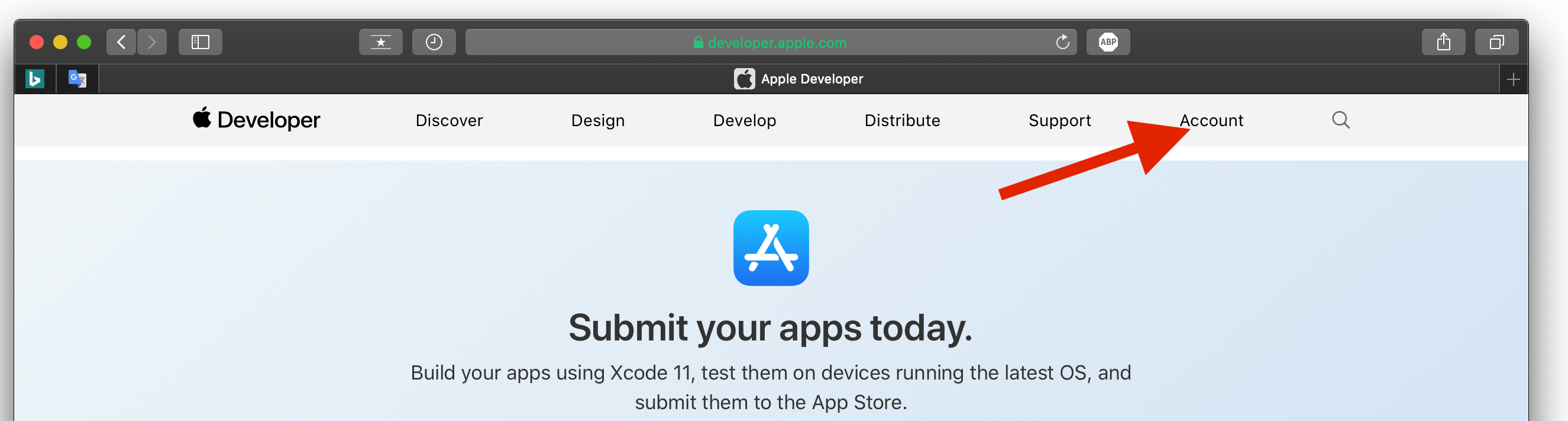
If, at the moment, you are not logged in to the Apple.com website, then you need to log in by entering your apple ID. Click on the button Continue with Password.
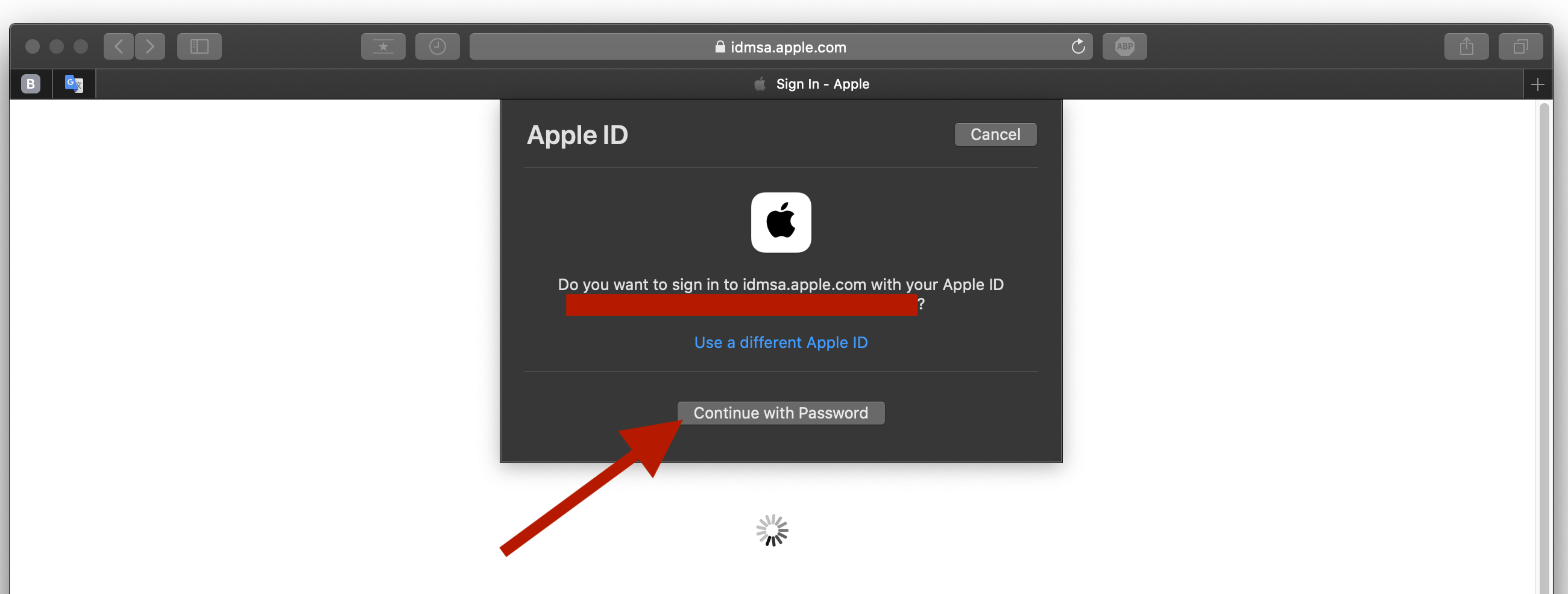
Being on your account page, click on the Downloads item in the left side menu in order to go to the Downloads tab.
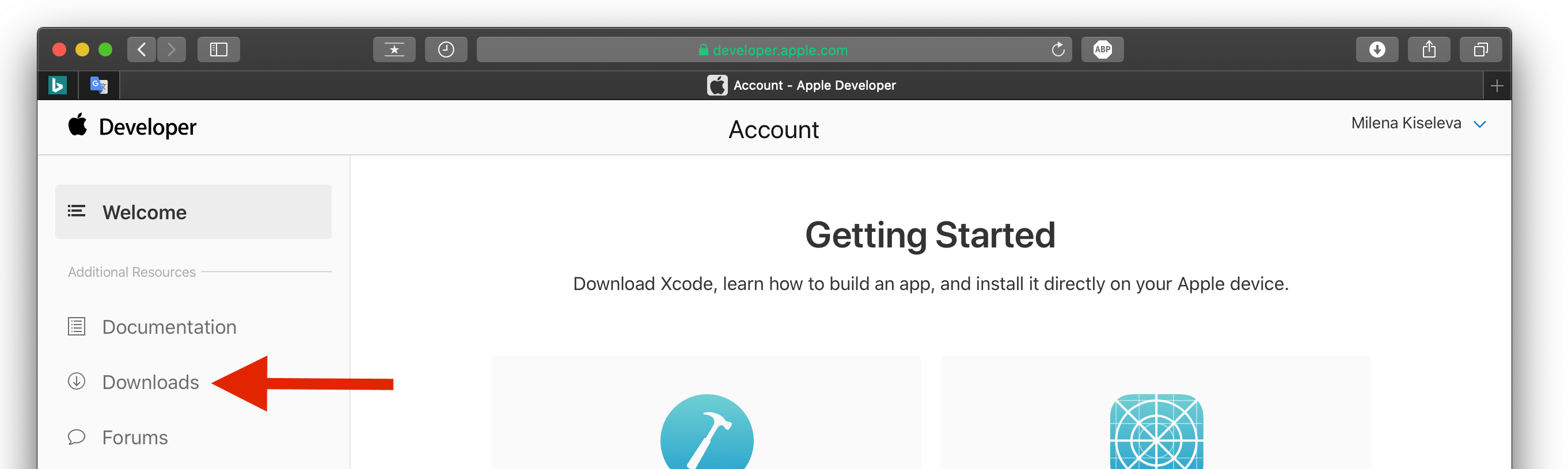
In order to go to the page of searching and downloading a files, click on the More inscription, as shown in the screenshot below.
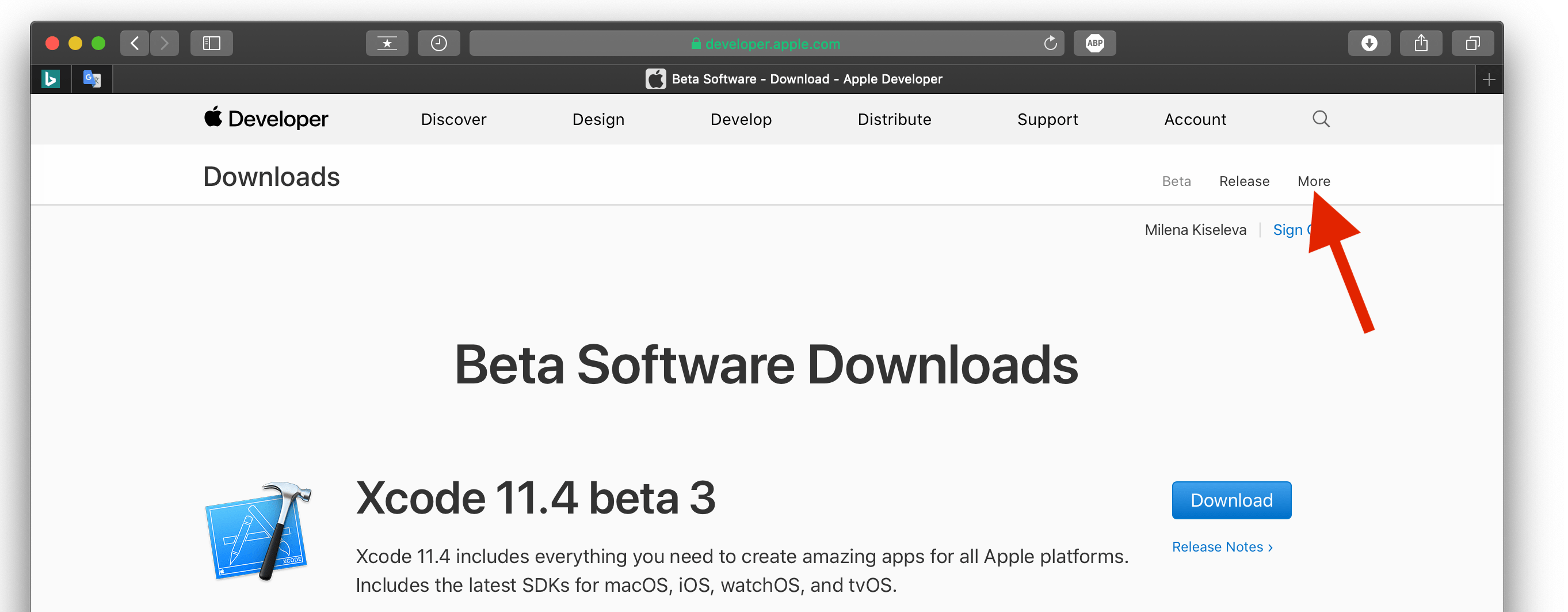
In the search bar on the left-hand side, enter Command line tools and press the Enter key.
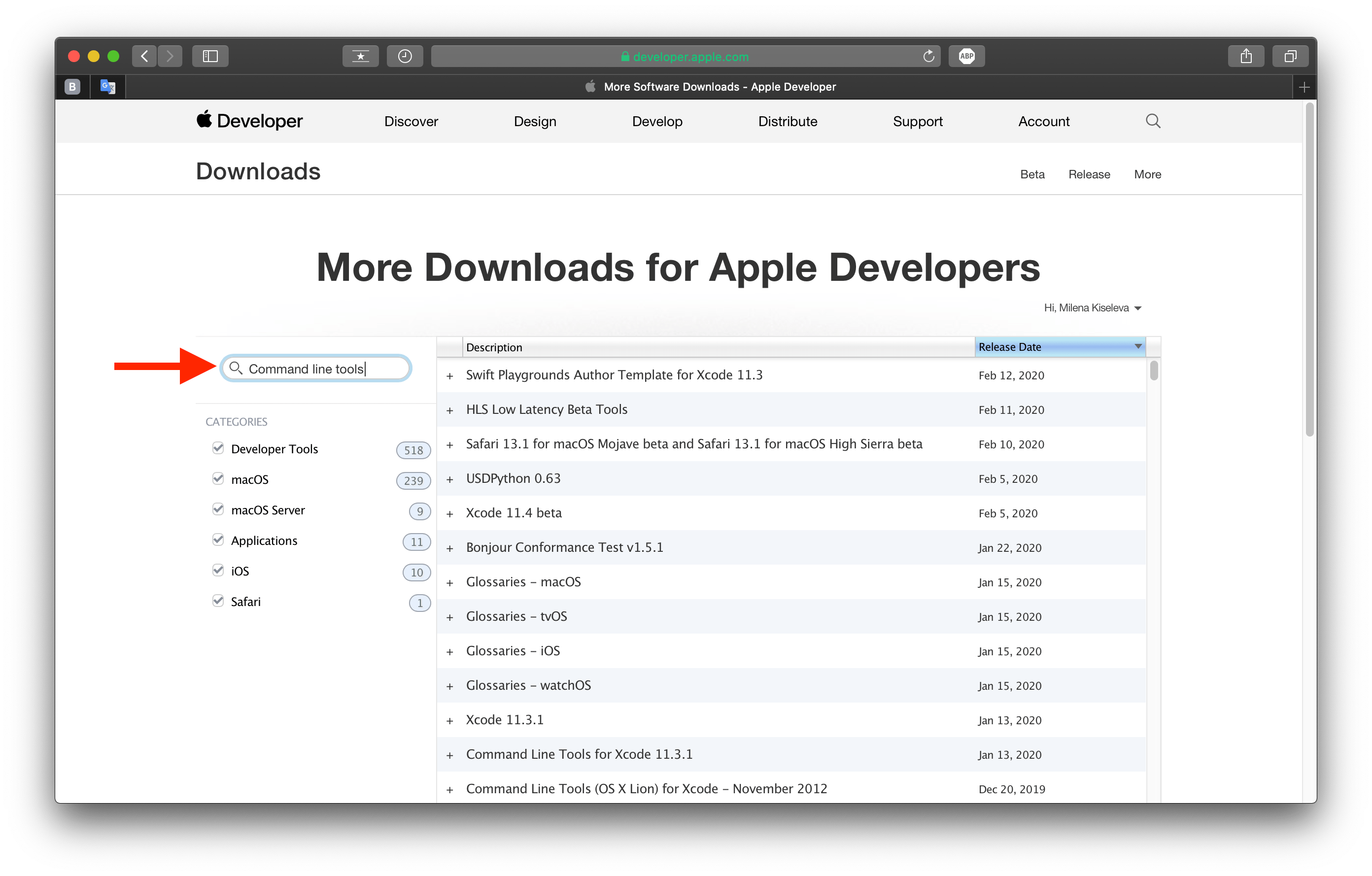
In the generated list, select the top line, the newest by Release Date. In my case, the item is called "Command line tools for Xcode 11.3.1". An area with additional information about this file will expend below.
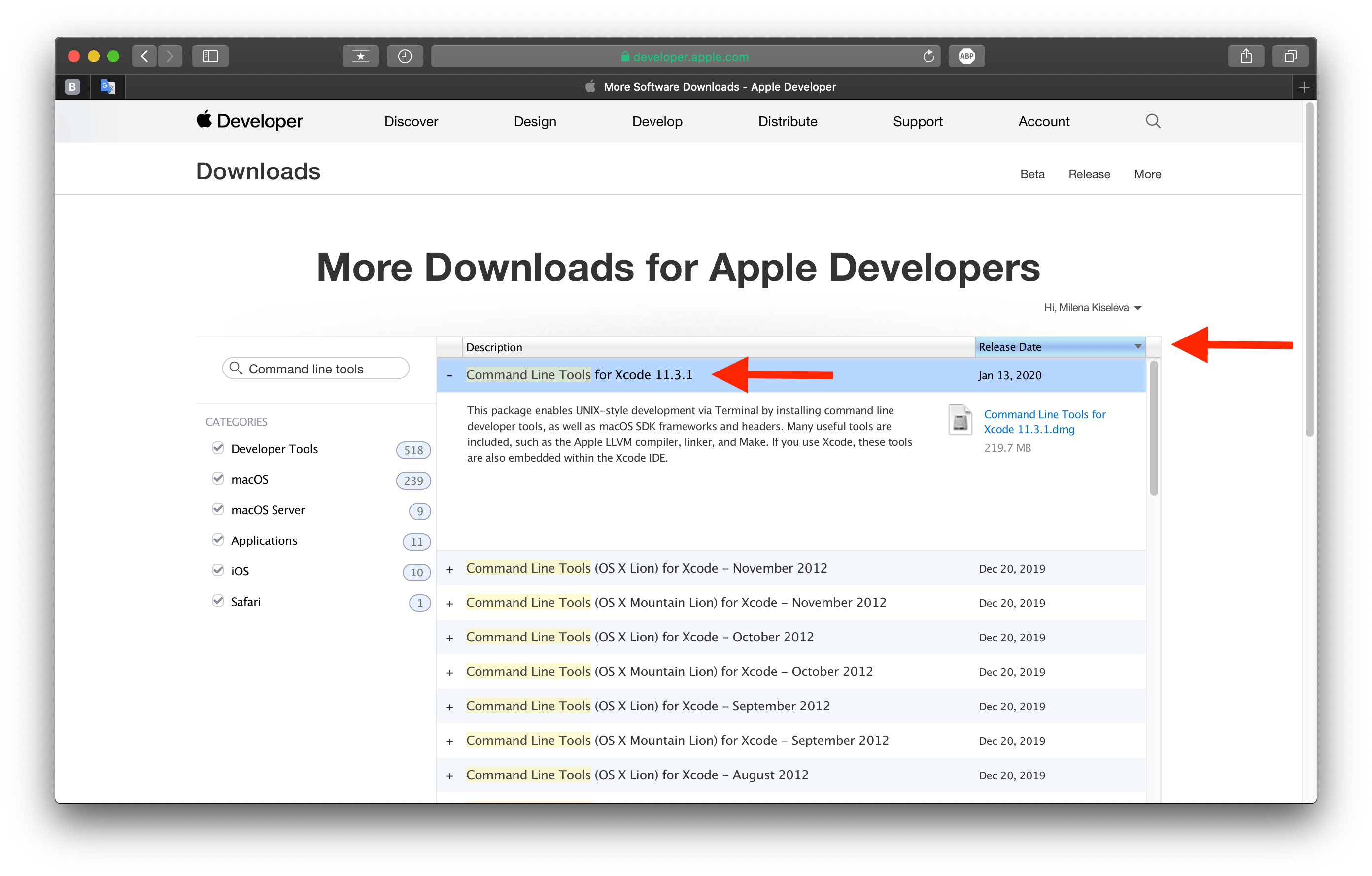
In the opened area, click on the file in the dmg format. After clicking, the file will start downloading.
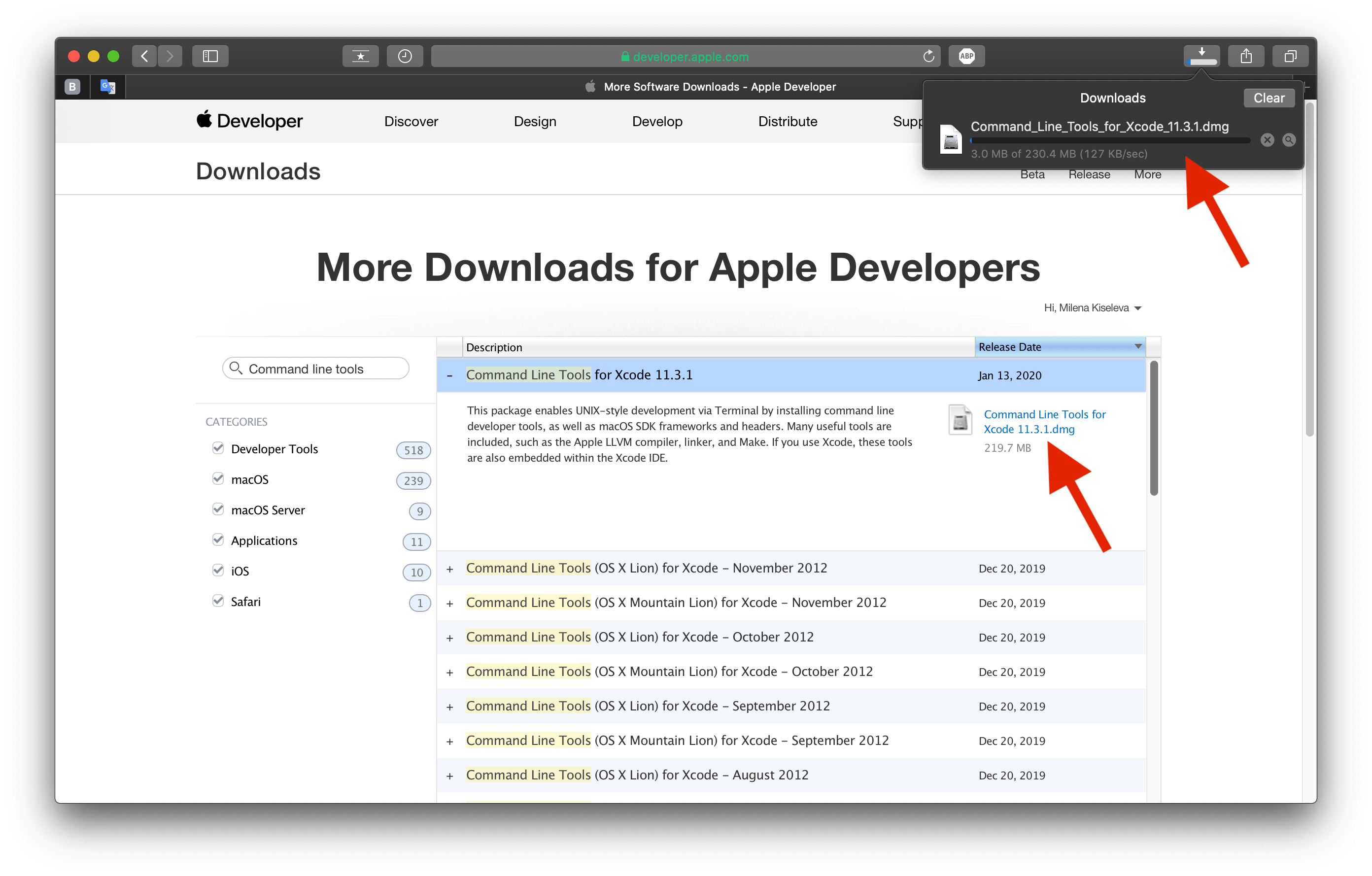
Conclusion
That’s it, you’re done! Now you know how to search and download files from the developer.apple.com website. So simple isn’t it?
I hope this article helped you to learn how to download files from the developer.apple.com website. If this article has helped you then please leave a comment ![]()
Thanks for reading!
Milena is a web designer and illustrator. She spends her time translating our articles and wrote her own articles. Her personal website can be found at milenakiseleva.com.


