How to download a macOS Catalina from App Store

Recently, I was needed a macOS Catalina installer to install it on an external SSD drive. In this article, I’ll show you how to download the “Install macOS Catalina.app” file from the Mac App Store. Let’s begin.
Preamble
If you are think about where you can download macOS, it is very easy as it is a regular application, like game, photo editor or notes, that we use every day. All apps for macOS we can find and download in App Store, including macOS Catalina itself. We can download macOS Catalina for free.
Let’s begin
Download a macOS Catalina from App Store is a really simple process. For this, we need to follow few simple steps. Now let’s get started :)
Go to Launchpad → App Store.
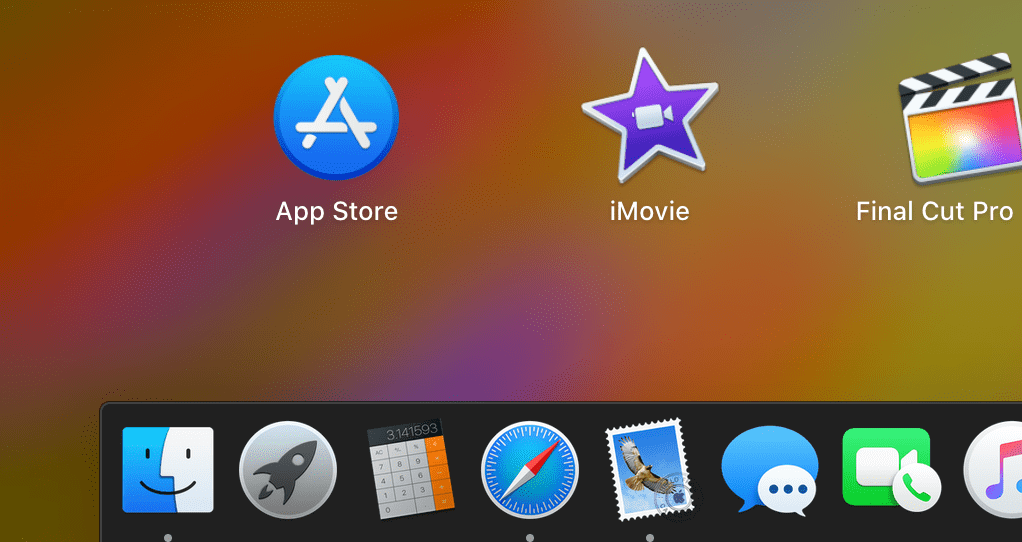
In the search bar on the left-hand side, enter macOS Catalina and press the Enter key.
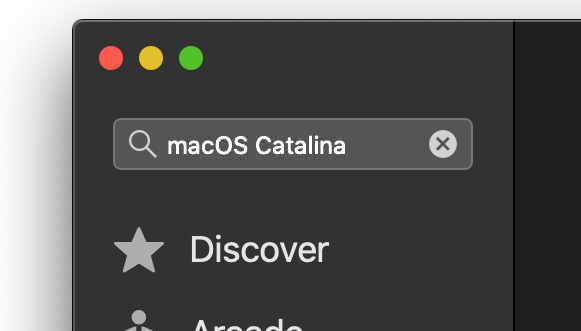
Click on the VIEW button.
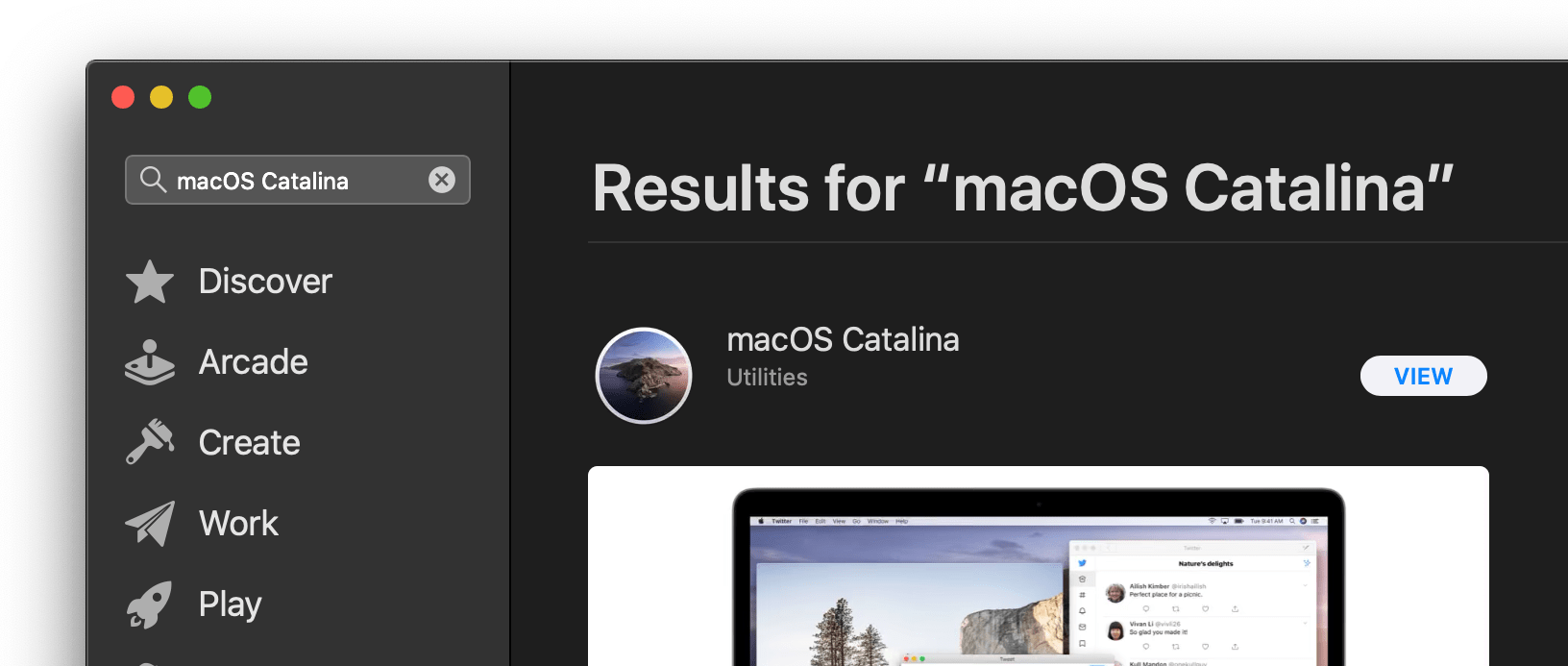
Then click the GET button or iCloud download icon.
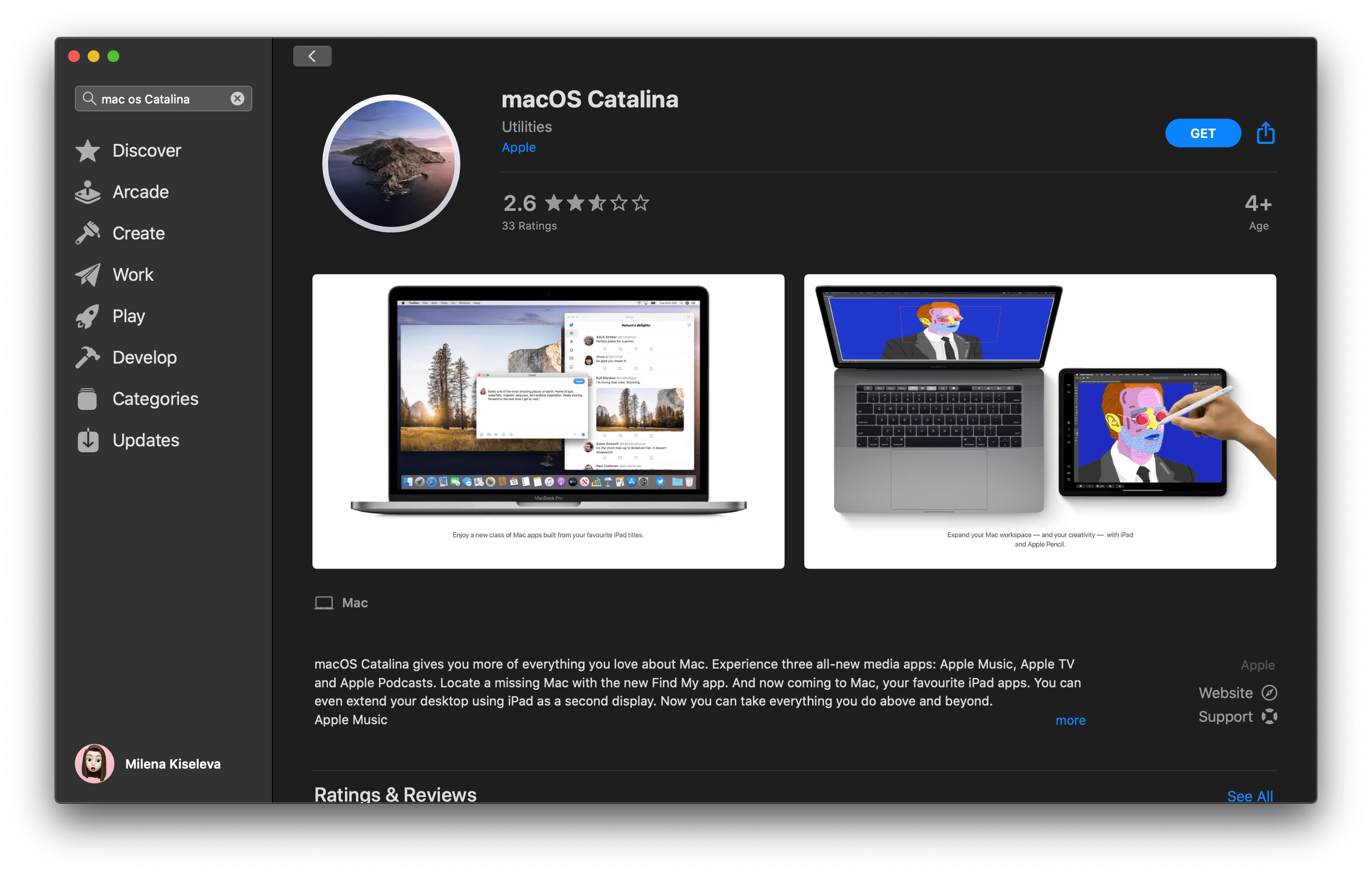
Click on the Download button.
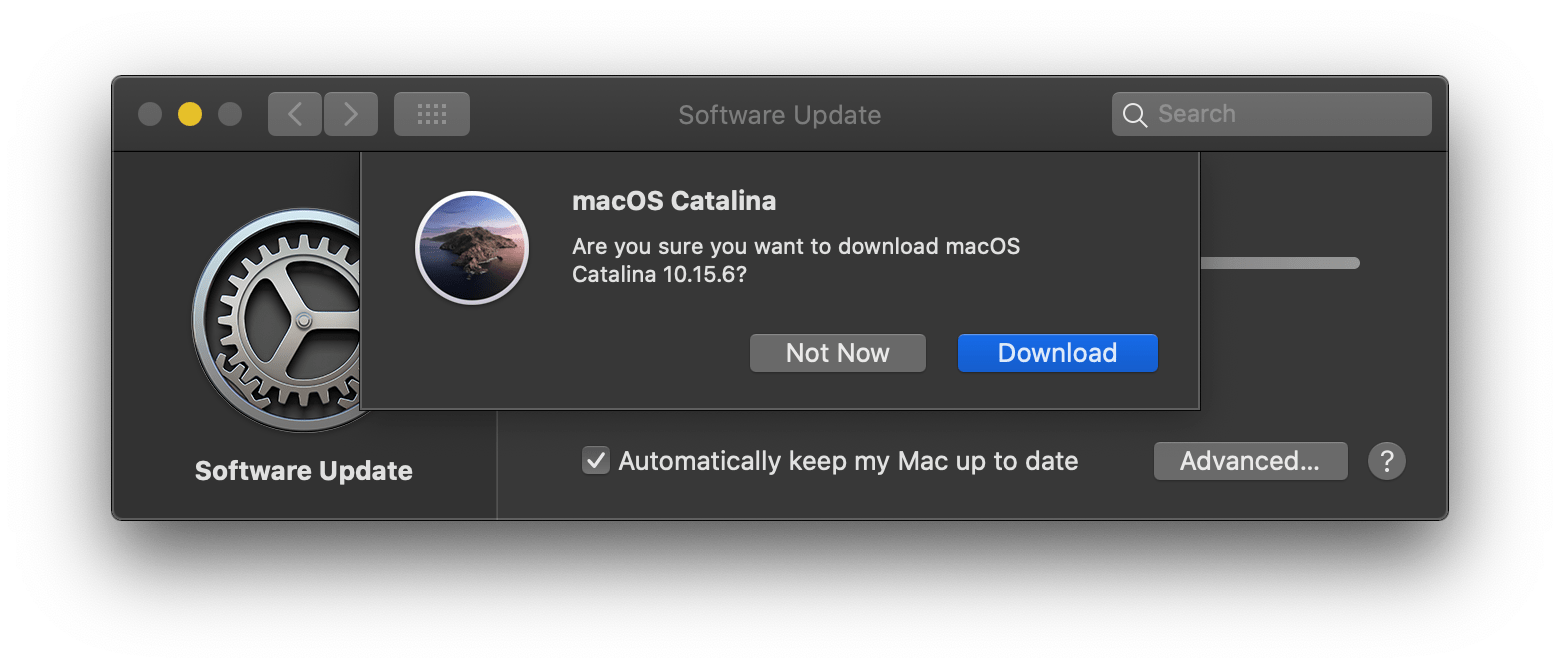
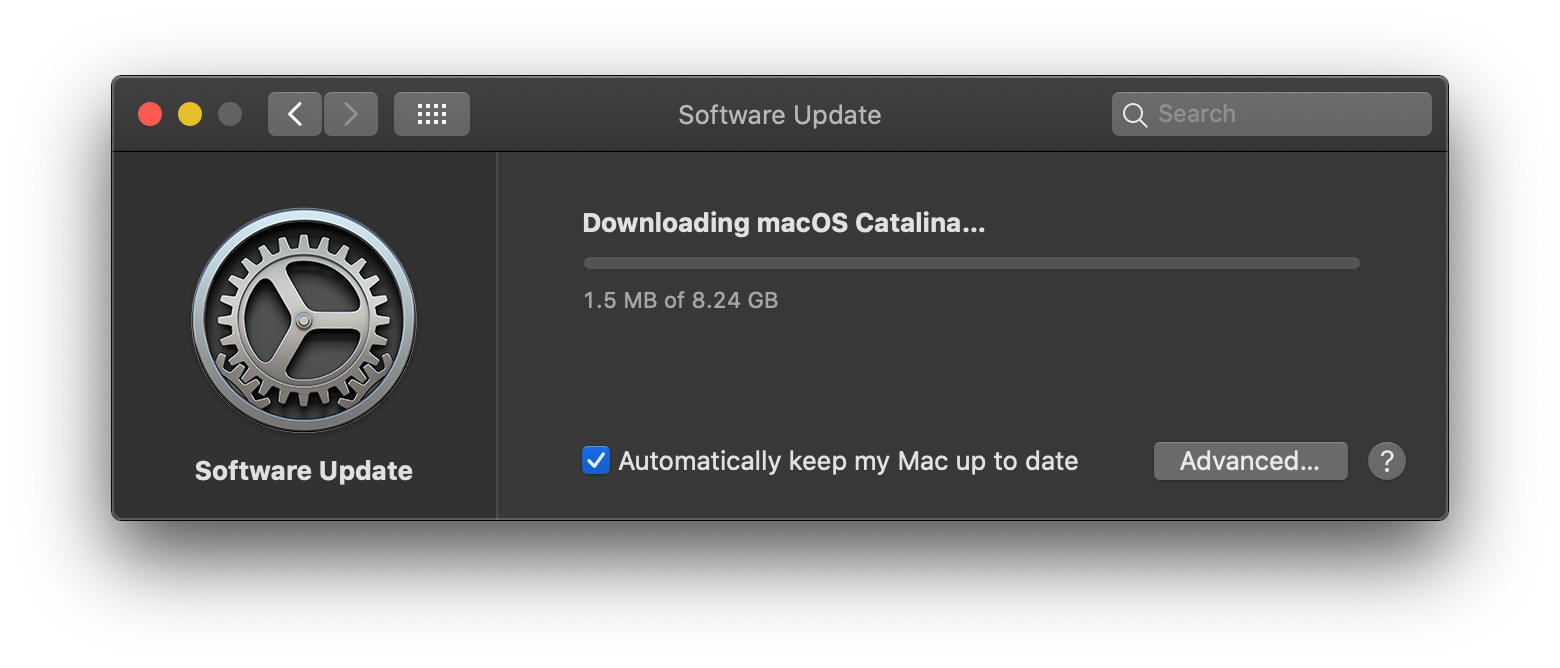
Note! It takes time to download the macOS Catalina installer app, so make sure that you have a reliable Internet connection. If you’re using a Mac notebook computer, plug it into AC power.
macOS Catalina download directly to our Applications folder as an app named Install macOS Catalina. If the installer app opens after downloading, quit it without continuing installation.
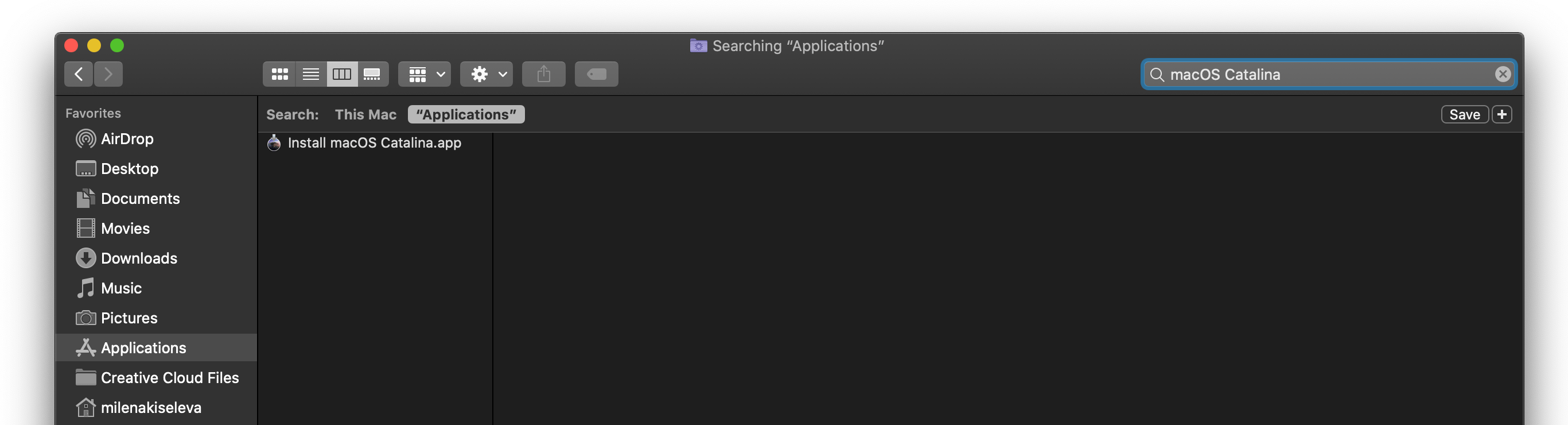
Note! If you have problems downloading the complete macOS Catalina installer app, then read this article, it should help.
Conclusion
That’s it, you’re done! Now you have the “macOS Catalina” installer app downloaded. So simple isn’t it?
I hope this article helped you to learn how to download a macOS Catalina installer app. If this article has helped you then please leave a comment ![]()
Thanks for reading!
Milena is a web designer and illustrator. She spends her time translating our articles and wrote her own articles. Her personal website can be found at milenakiseleva.com.


