How to find the Ubuntu Netboot ISO in 2024
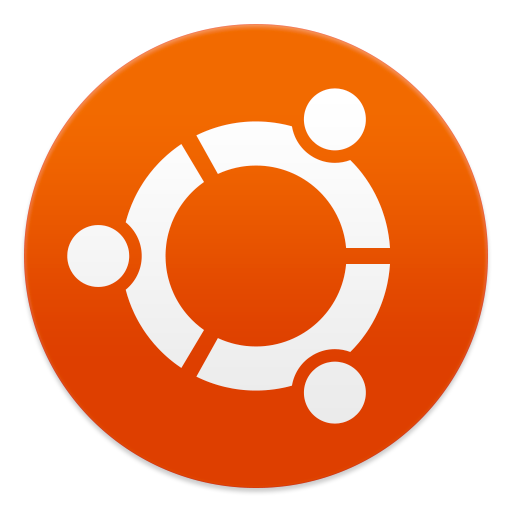
In the world of Ubuntu installations, the Netboot ISO, also known as the mini.iso, holds a special place. Although the last official version was released for Ubuntu 18.04 “Bionic Beaver”, the need for such a minimal installation option has not diminished. In this article, we will delve into how to find the Netboot ISO for Ubuntu. We’ll also explore the reasons why you might need this ISO and provide step-by-step instructions on how to download it.
What is Netboot ISO?
The Netboot ISO, commonly referred to as the mini.iso, is a compact version of the Ubuntu installation ISO designed for efficiency. Unlike standard ISOs, the Netboot image is significantly smaller, often around 60MB (depending on the system architecture), and primarily designed to download packages from online repositories during installation. Not only does this make the mini.iso compact, but it also ensures that only the most current packages are downloaded, thereby eliminating the need for immediate post-installation upgrades. The usage of a text-based installer further contributes to the minimal size of the image. This efficient and streamlined process reflects the underlying philosophy of the mini.iso - providing a lightweight, yet flexible installation solution.
Why you may need it
There are several scenarios where the Netboot ISO becomes particularly useful:
- Minimal Installations: Ideal for users who prefer a lean installation, adding only the packages they need.
- Older Hardware: Suitable for older systems with limited resources, where a full-fledged installation could be overkill.
- Custom Installations: Perfect for creating customized systems, where control over every installed component is crucial.
UEFI compatibility limitations
It’s important to note the compatibility limitations of the Netboot ISO with UEFI systems. The mini.iso, while efficient for many scenarios, is not ideal for UEFI-based systems intended to run in UEFI mode. This limitation stems from the absence of necessary files in the mini ISO for UEFI booting. Consequently, when used on a UEFI system, the mini ISO will cause the computer to boot in BIOS compatibility mode rather than in full UEFI mode. Understanding this compatibility aspect is crucial for users planning to use the Netboot ISO in a UEFI environment.
Finding the Netboot ISO
As of 2024, finding the Netboot ISO for Ubuntu, especially for versions after 18.04 “Bionic Beaver”, requires a bit more effort. Here’s how to do it:
-
Visit the Ubuntu Archive: Start by visiting the Ubuntu Archive. This repository holds various Ubuntu releases, including older ones.
-
Navigate to the Desired Release: Look for the last release that included the
mini.iso, which is Ubuntu 18.04 “Bionic Beaver”. You’ll find it under thebionicdirectory. -
Download the ISO: Within the
bionicdirectory, you have options for bothamd64andi386architectures.
- For 64-bit PC (amd64, x86_64): Navigate to
main/installer-amd64/current/images/netboot/. Here, you will find themini.isosuitable for 64-bit systems. - For 32-bit PC (i386, x86): Go to
main/installer-i386/current/images/netboot/. In this directory, themini.isofor 32-bit systems is available.
These directories contain the respective versions of the mini.iso, allowing you to choose the appropriate one based on your system architecture.
Alternatives for newer versions
For newer Ubuntu versions or for users with UEFI systems, consider the following alternatives:
- Ubuntu Server ISO: The Ubuntu Server amd64 ISO can be used for minimal installations on UEFI systems.
- Custom Images: Explore custom compressed images, such as
dd_text_16.04-UEFI-n-BIOS-4-pendrive-7.8GB.img.xz, that can be used as a start of a custom installation.
Conclusion
While the traditional Netboot ISO is no longer being produced for the latest Ubuntu releases, there are still ways to find and use it for older versions. Additionally, alternative methods exist for those looking to achieve minimal installations on newer or UEFI systems. Understanding these options opens up possibilities for customizing installations to suit specific needs, be it for older hardware, minimal setups, or bespoke systems.
I hope this guide has provided you with valuable insights into locating the Ubuntu Netboot ISO, especially when the latest versions are not offer this option directly. If you found this article helpful or have additional insights, please share your experiences in the comments section ![]()
Thank you for reading, and may your journey with Ubuntu be more efficient with the Netboot ISO. Here’s to successful installations and customizations on your Ubuntu systems!
Additional resources:
Arthur is a designer and full stack software engineer. He is the founder of Space X-Chimp and the blog My Cyber Universe. His personal website can be found at arthurgareginyan.com.


