How to fix: YouTube - The feature you requested is currently unavailable. Please try again later
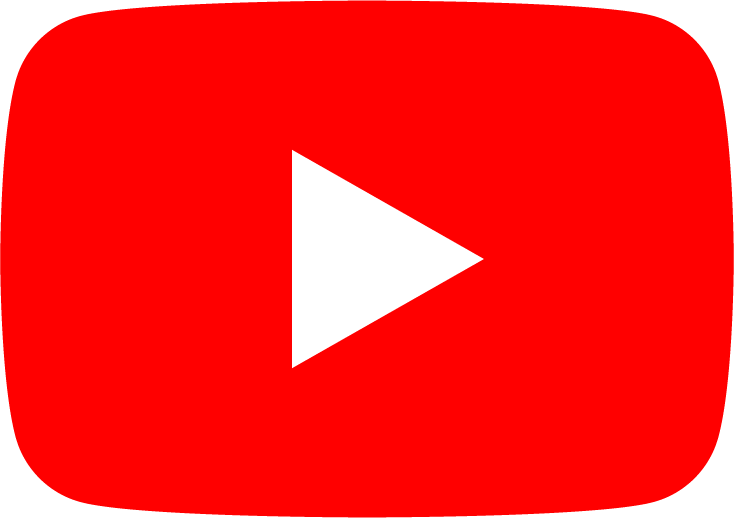
If you decide to change the banner on the profile page of your YouTube channel and could not do it because the following error message appeared: “The feature you requested is currently unavailable. Please try again later”. Do not leave this for later in order to try again, the error will not fix by itself. What to do in this situation? In this article I will tell and show you how to get rid of the error that tormented me for almost 1 year… Facepalm :) Let’s begin.
Preamble
I can say with assurance that the error “The feature you requested is currently unavailable. Please try again later” is the most terrible error that I have ever faced. It did not let me calm down for a very long time (almost a year). This is what this error looked like:
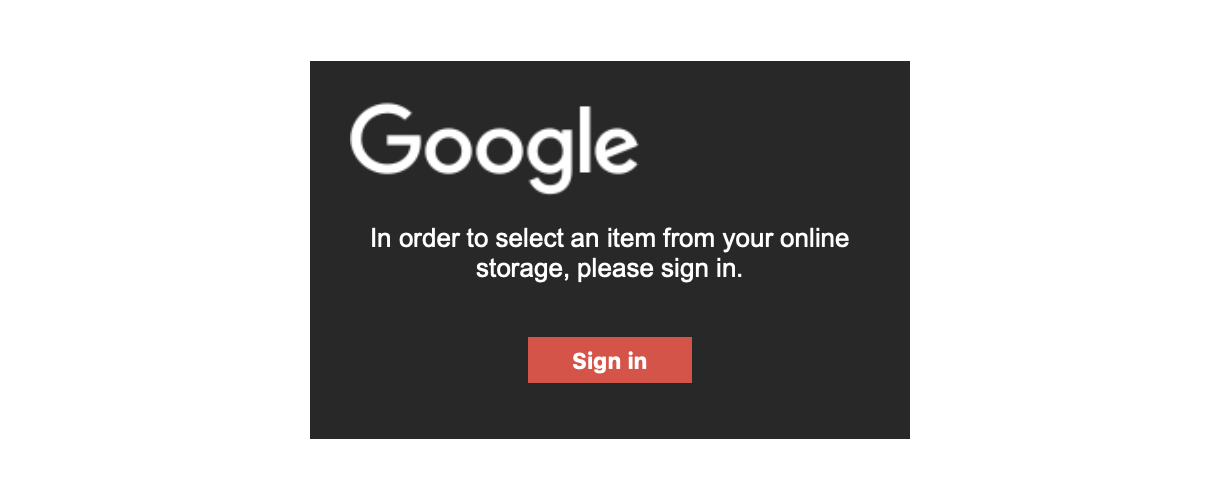
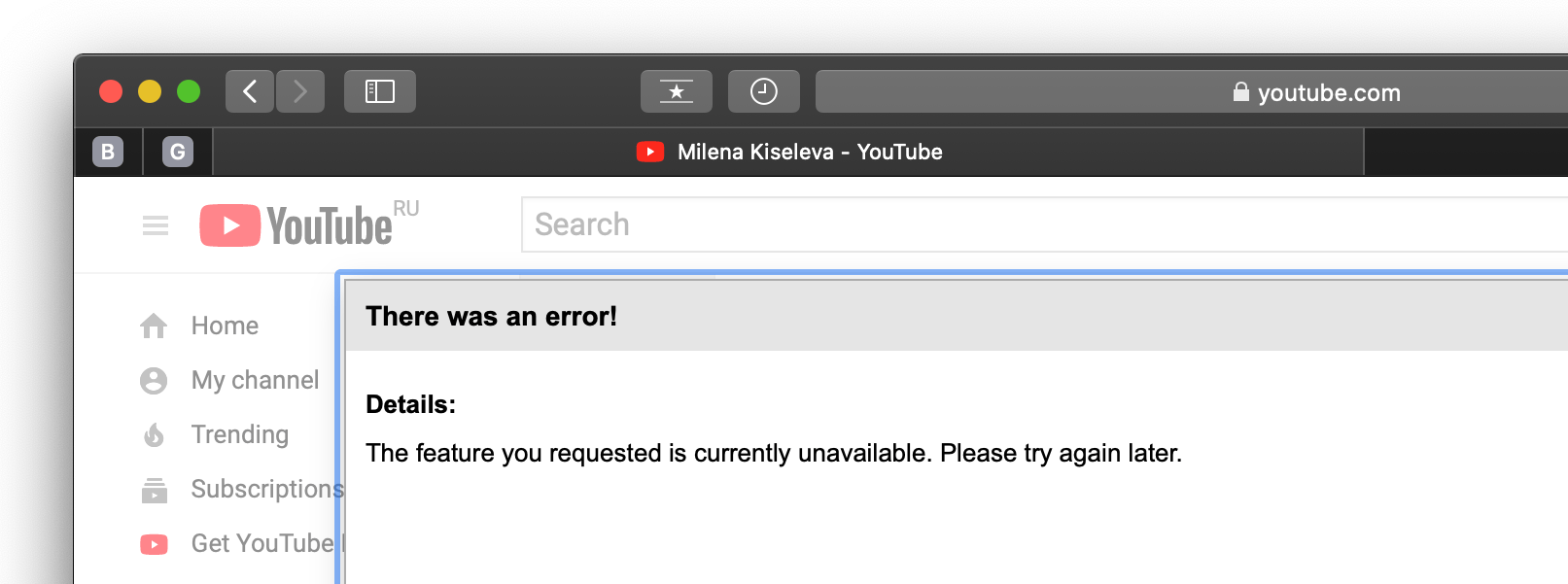
At first I supposed that this was a temporary failure on the YouTube website and the error will disappear itself after a while, or will disappear after clearing the cache of my web browser. I was mistaken, clearing the cache in Safari did not help. Usually clearing the cache saves from all problems, but not in this case :) I started to search on Google how to get rid of this error. Unfortunately, I found only one way, and for this was necessary to install the Google Chrome. Until today, two web browsers that I use every day (Safari and Opera) have been enough for me, so I didn’t want to install a third web browser just to fix the error and upload a new banner to my YouTube channel. As days passed, weeks, months, the error continued to appear and I decided to install the Google Chrome. In my lovely Safari, this error has not yet been fixed.
Below I will describe 2 solutions; Method 1 suitable for those who have not yet installed Google Chrome, and if you are already using Google Chrome, go to Method 2.
Let’s begin
Fixing the error “The feature you requested is currently unavailable. Please try again later” - is a really simple process. Now let’s get started :)
Install the Google Chrome.
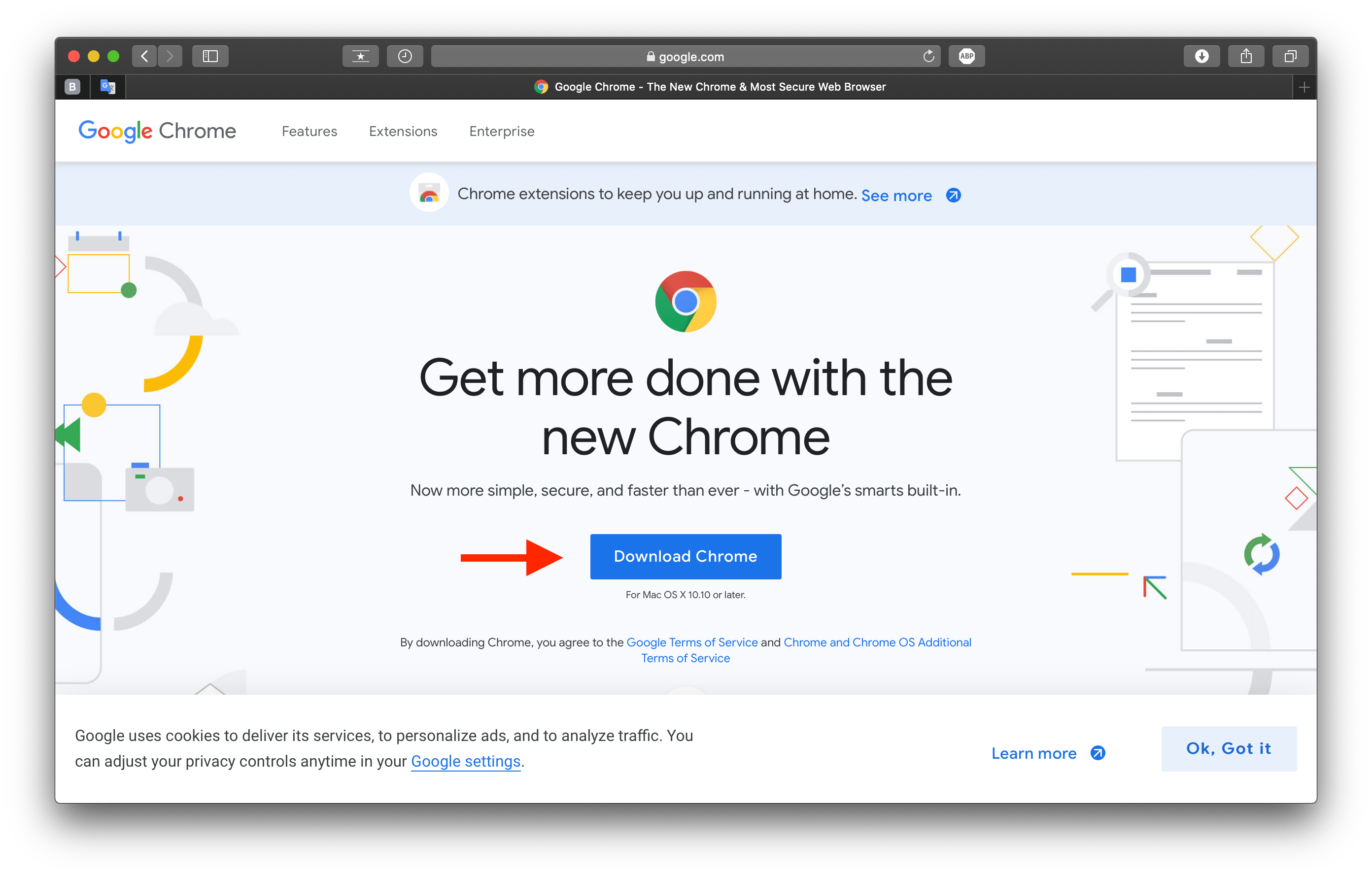
Go to the page of your YouTube channel using the Google Chrome web browser and change the banner of the channel in the same way as you did in Safari. You do not need to clear the cache and delete cookies because Google Chrome has just been installed and therefore they do not yet exist.
Launch the Google Chrome web browser.
Now, on the right side of the top bar, find and click on the three dots button to open the navigation menu.
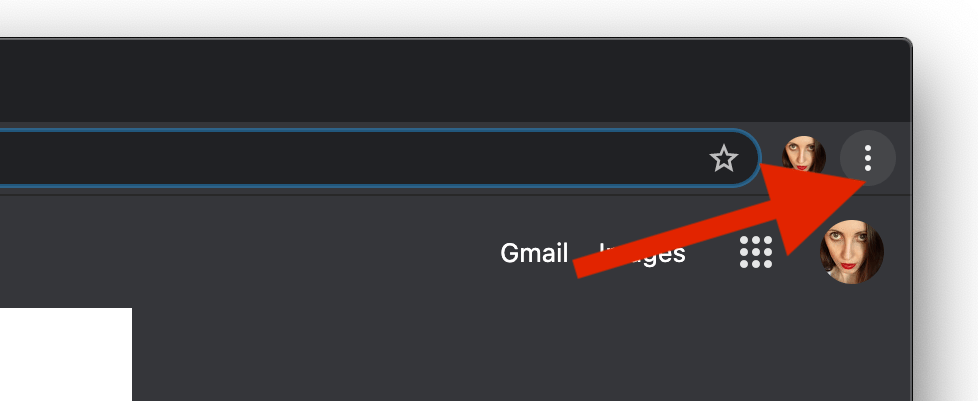
In the drop-down list select the item Settings and click on it.
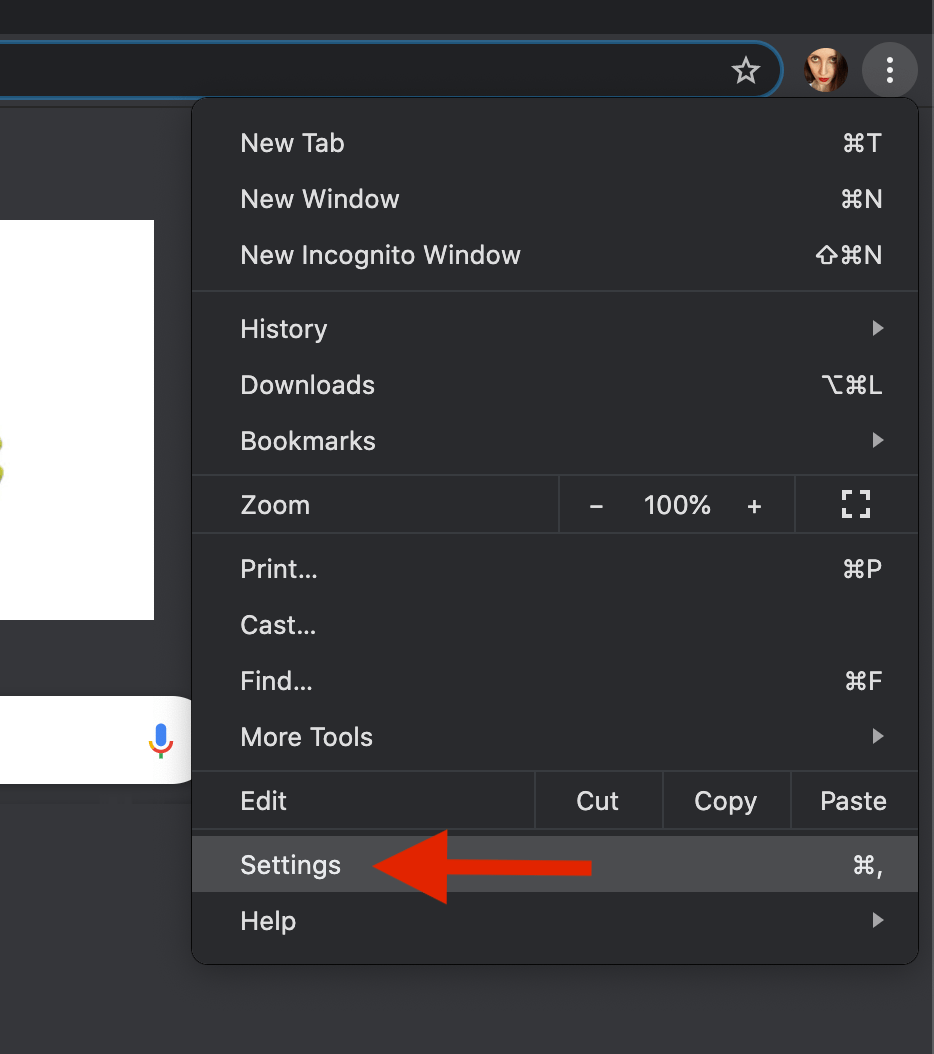
Find the tab Site Settings and click on it.
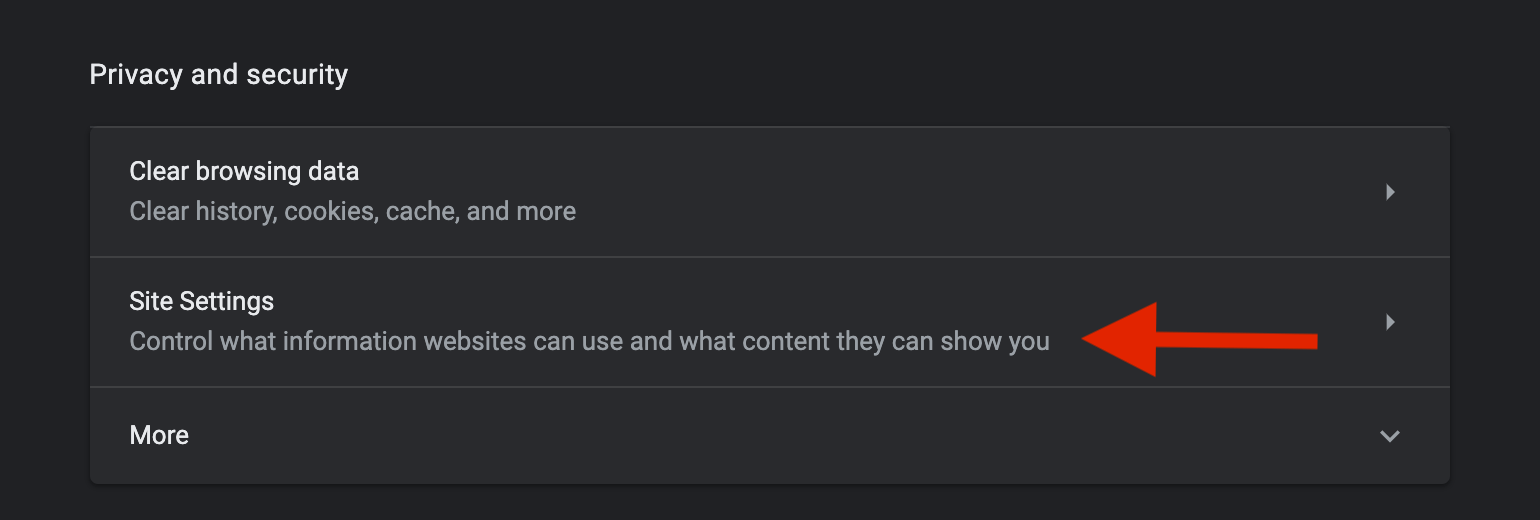
Find the tab Cookies and site data and click on it.
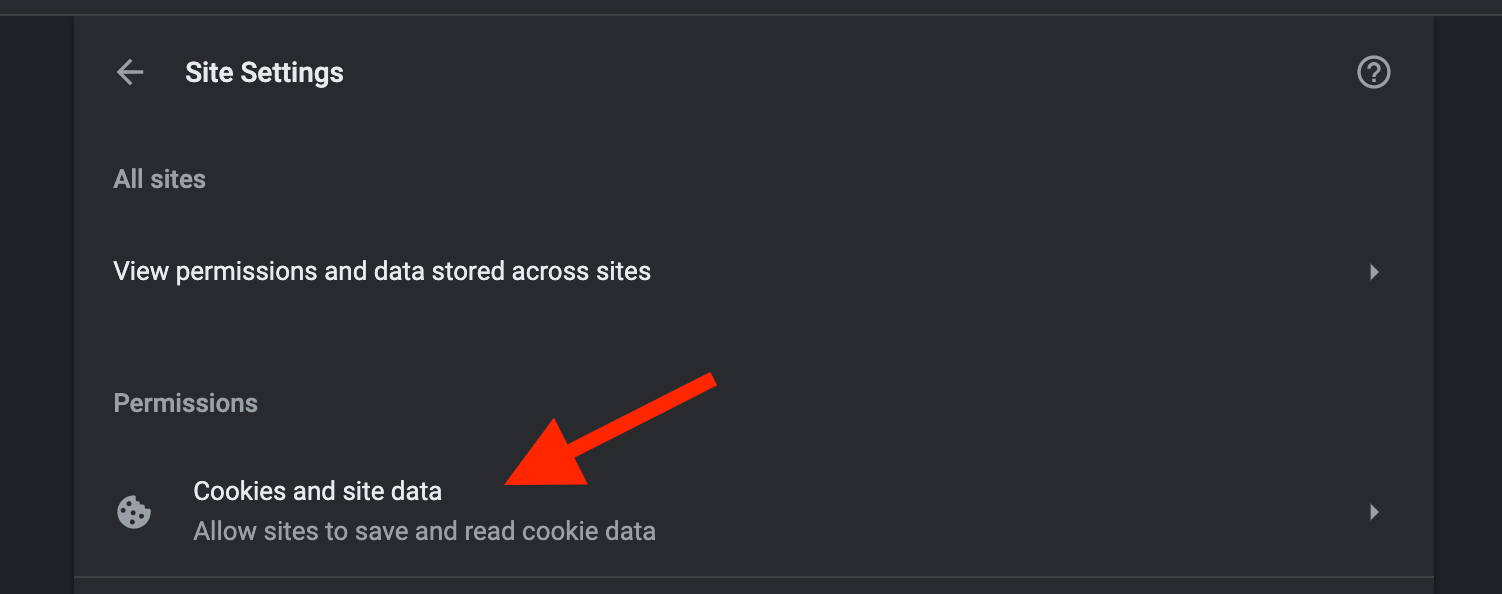
Find the Block third-party cookies option and switch the trigger to an inactive state.
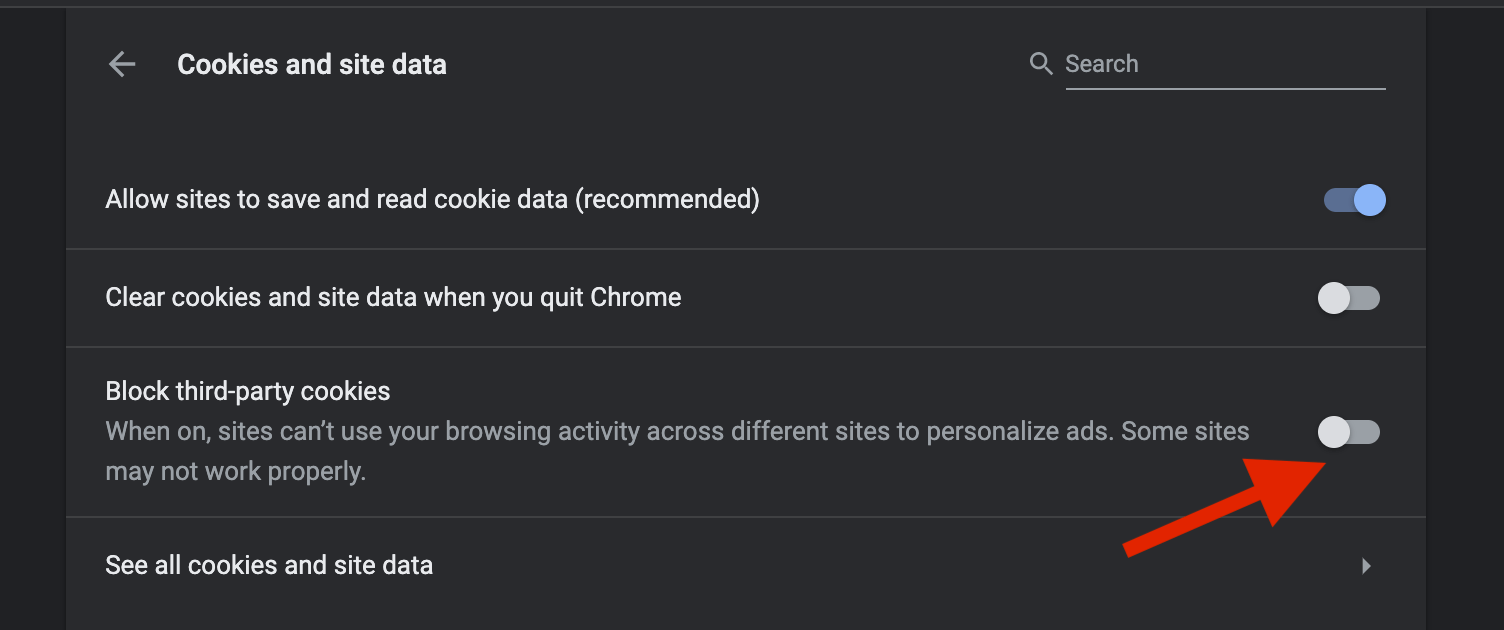
Reload your YouTube channel page.
Click on the Pencil button → Edit channel art.
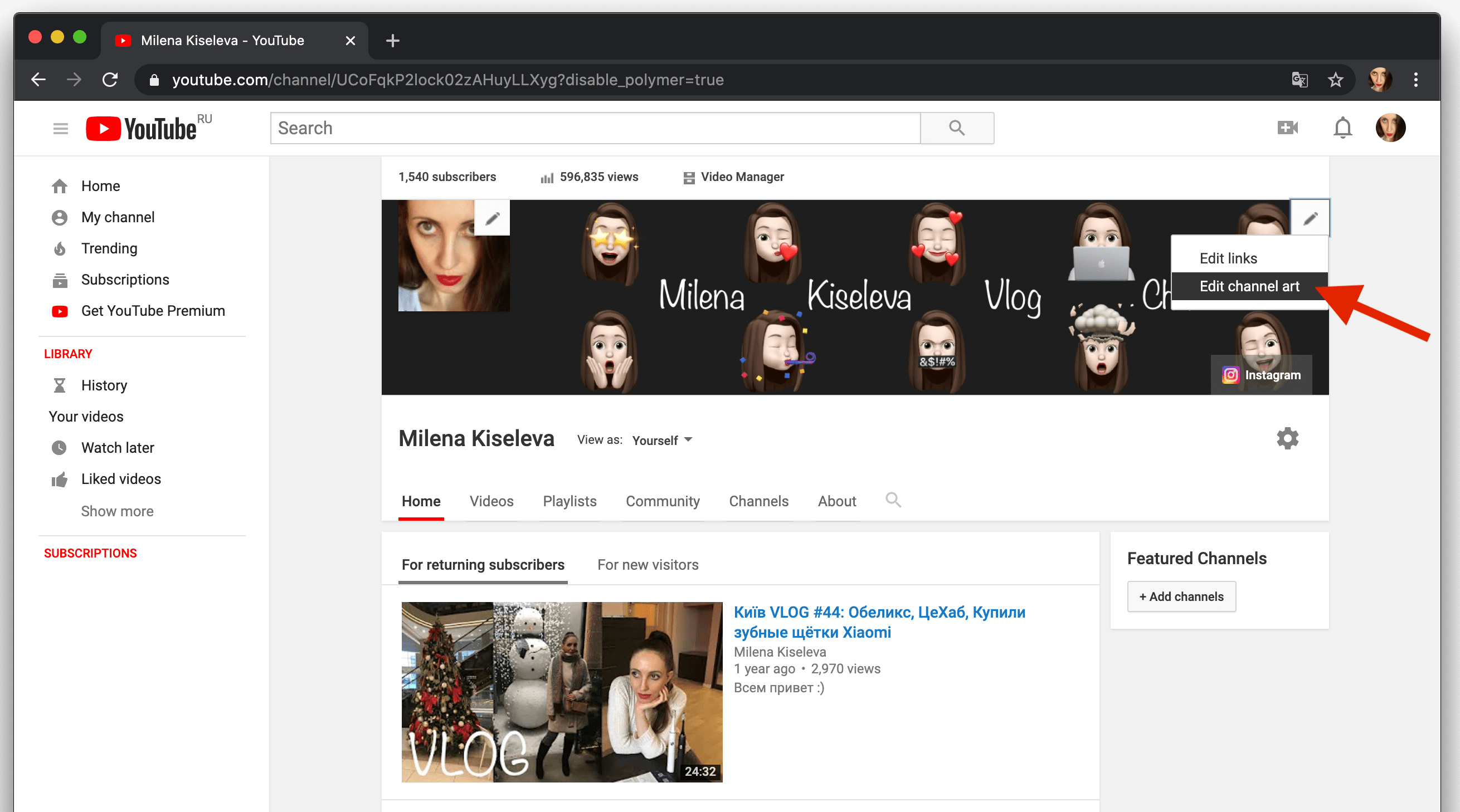
My congratulations :) You fixed the error! Now you can upload a new banner on the channel profile page.
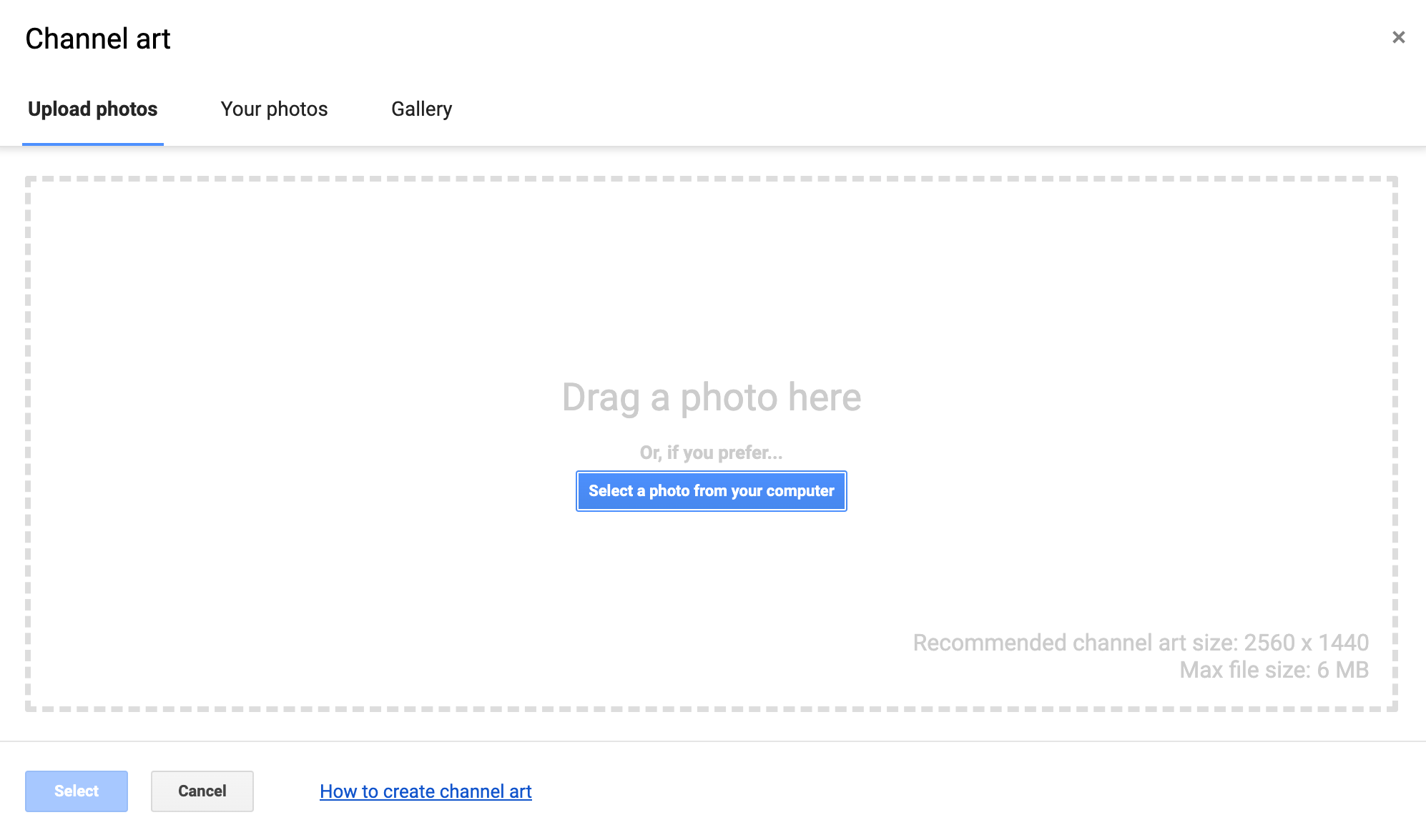
Conclusion
That’s it, you’re done! Now you know how to get rid of the error that prevented you from changing the banner on the profile page of your YouTube channel. So simple isn’t it?
I hope this article helped you to learn how to get rid of the error that prevented you from changing the banner on the profile page of your YouTube channel. If this article has helped you then please leave a comment ![]()
Thanks for reading!
Milena is a web designer and illustrator. She spends her time translating our articles and wrote her own articles. Her personal website can be found at milenakiseleva.com.


