How to fix: Missing window of Atom application
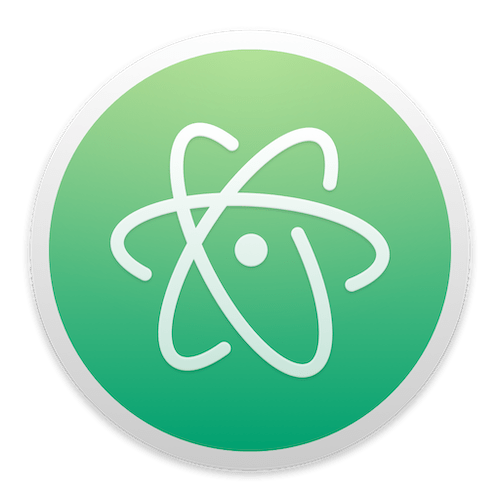
I recently faced with a strange problem when using the Atom application that I use on my laptop MacBook Pro with macOS Catalina 10.15. For some reason I could not open the window in the Atom application. The top bar menu of the application is there and the items are can be selected and pressed, but nothing happens. Even restarting the application does not help. In this article I will show you how to fix this problem in 3 seconds. Let’s begin.
Preamble
Every day I use the Atom app (version 1.43.0 at the time of writing article) on my laptop MacBook Pro with macOS Catalina 10.15., mainly for writing new articles for my websites, editing old articles, translations of articles into other languages; I use this application constantly :) Usually, if I work on several websites at once, I open several projects not in one window, but in several windows, for convenience. In order to switch between open projects, I am doing the following actions: pop-up the Doc, point the mouse cursor on Atom application icon, press with two fingers on the mouse and in the drop-down window I see a list of already open and recently opened projects, and when I click on one of them the window with the project I need is show up.
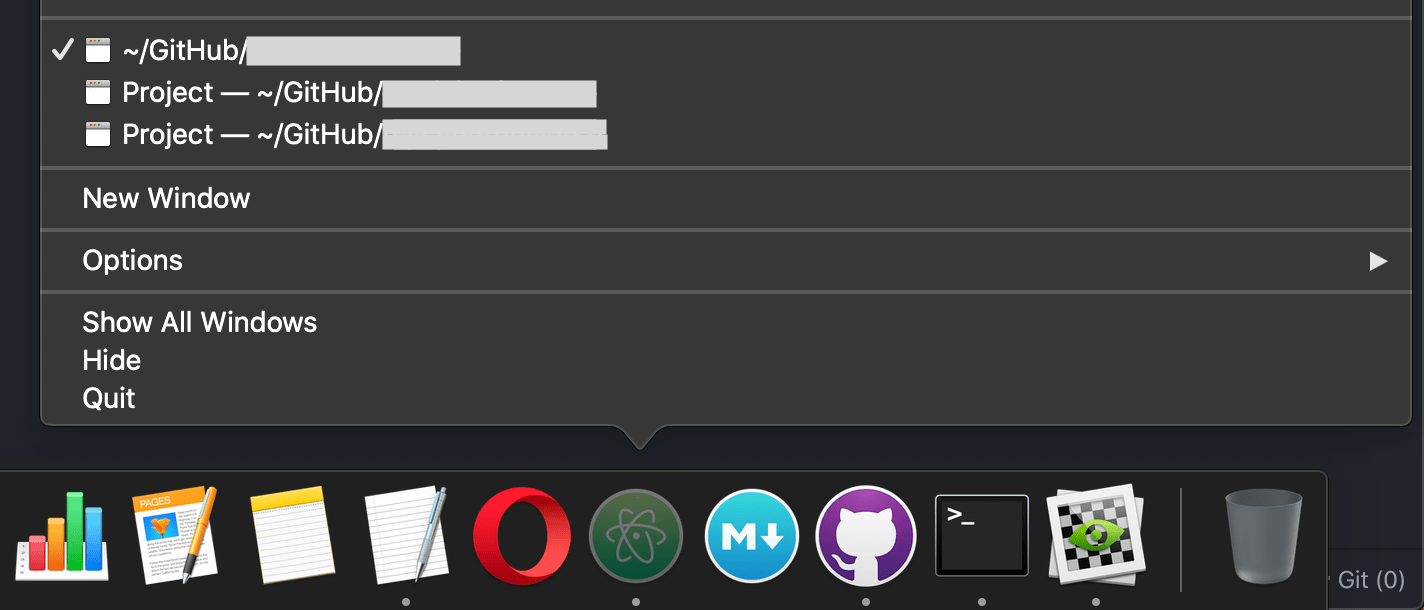
At some point after collapsing the Atom application window, it stopped opening and did not react at all to my actions. The top bar of the application menu was still visible. By clicking on any from menu tabs opened drop-down list, but when clicking on any of the items in the drop-down menu nothing happened.
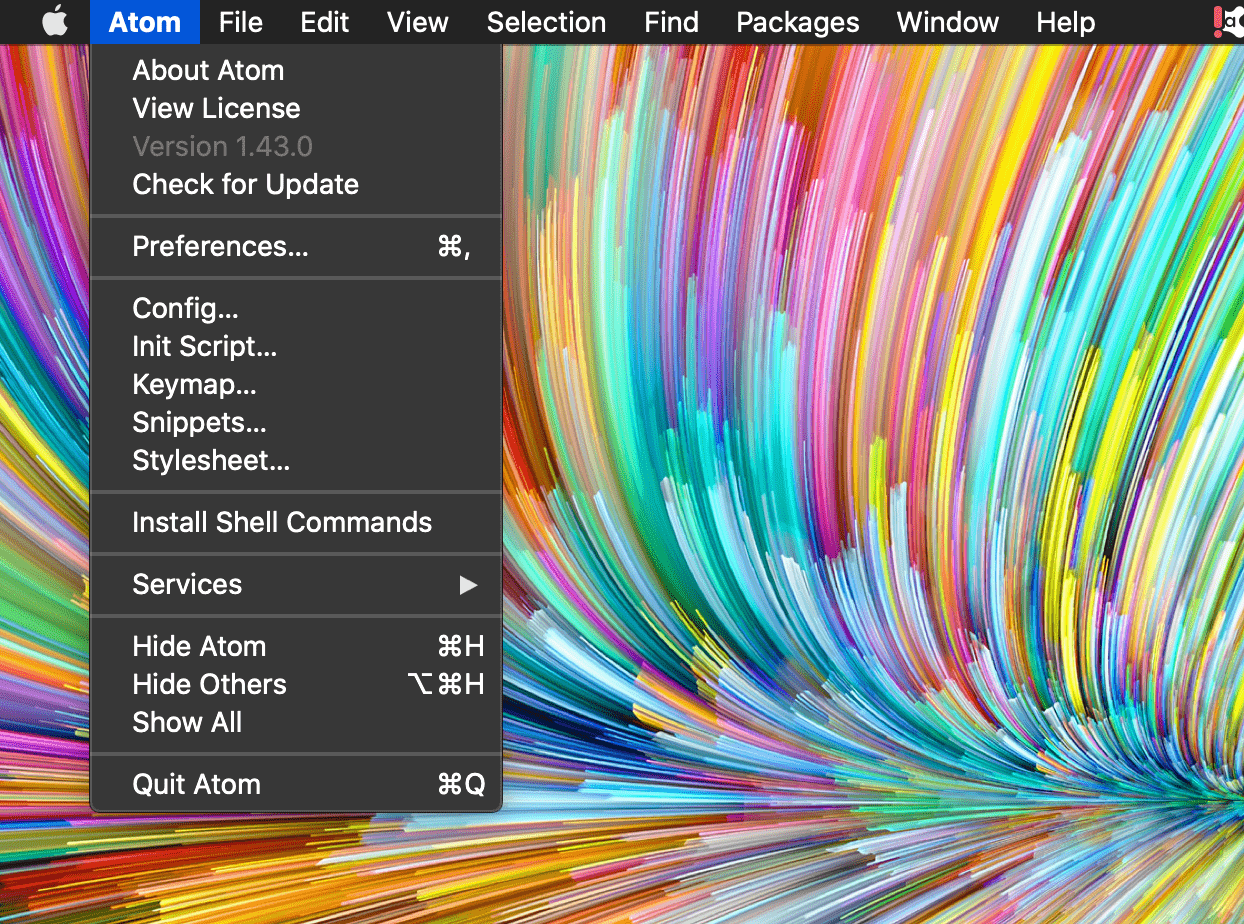
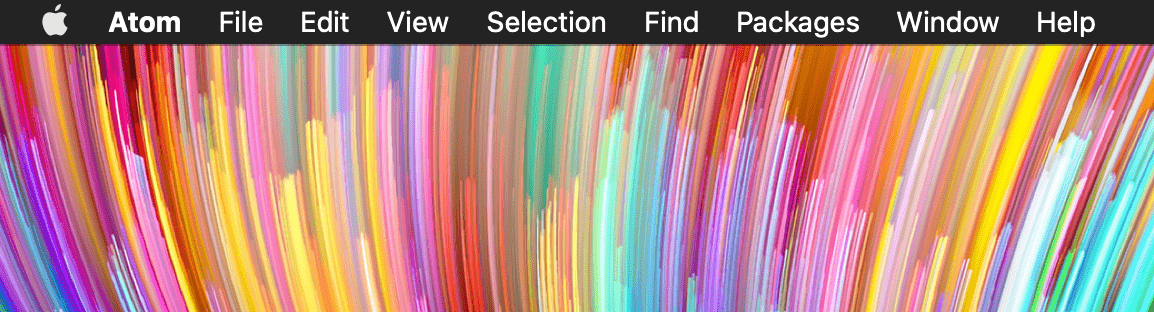
I decided that it was a glitch in the application and rebooted it, but it didn’t help. For strange reasons, this happened with only one window, while other windows opened as usual.
Cause
I noticed that such an error only occurs if I collapsed the window in the Atom application (version 1.43.0) not like doing it usually, by clicking on the yellow button in the upper left corner, but when I double-click on the upper side of the window frame.
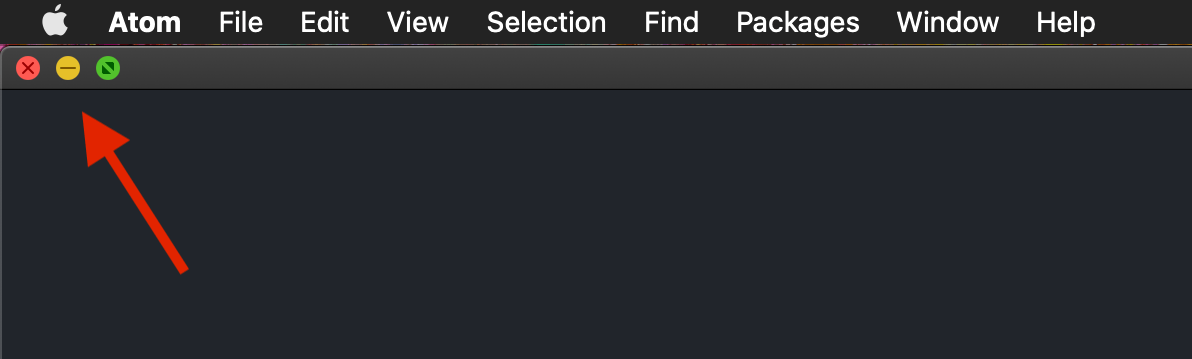
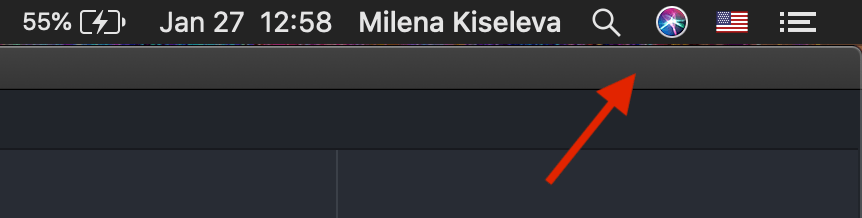
And now, that window that I collapsed by this not usual way is somehow disappears, when otherwise it usually works.
Let’s begin
The solution to this problem is a really simple process. For this we need to do 2 short steps. Now let’s get started :)
Click with the mouse cursor on the Atom icon in the Doc, in order to activate the application.
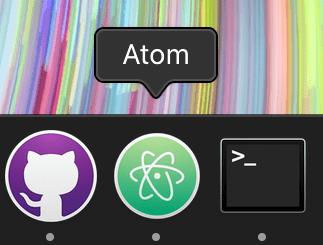
Note! This is necessary only if now, for example, you use Safari to find a solution to this problem and you have, accordingly, the Safari application is activated :)
Now in the top bar menu of the application find and click on the tab Window, in the drop-down list select the item Zoom and click on it.
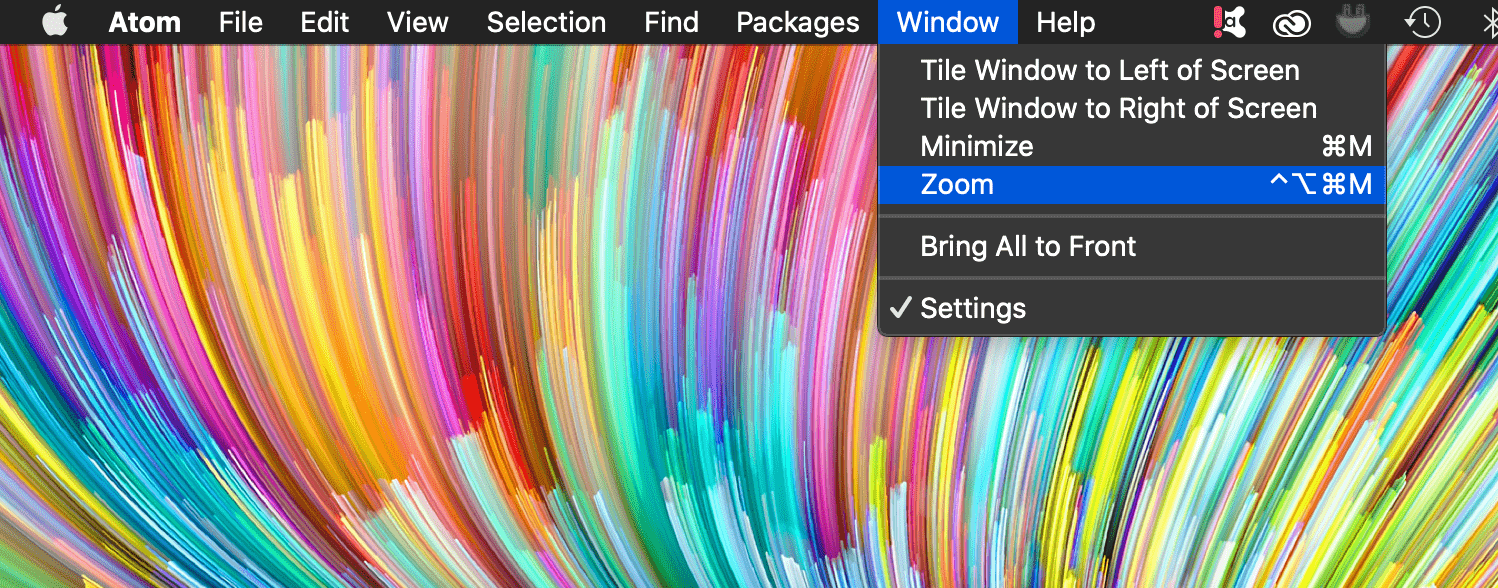
Press the key combination ^⌥⌘M (^+⌥+⌘+M).
Conclusion
That’s it, you’re done! Now we have solved the problem of window invisibility in the Atom application. So simple isn’t it?
I hope this article helped you find out how to solve the problem with a missing window of the Atom application. If this article has helped you then please leave a comment ![]()
Thanks for reading!
Milena is a web designer and illustrator. She spends her time translating our articles and wrote her own articles. Her personal website can be found at milenakiseleva.com.


