How to get a list of applications installed on macOS
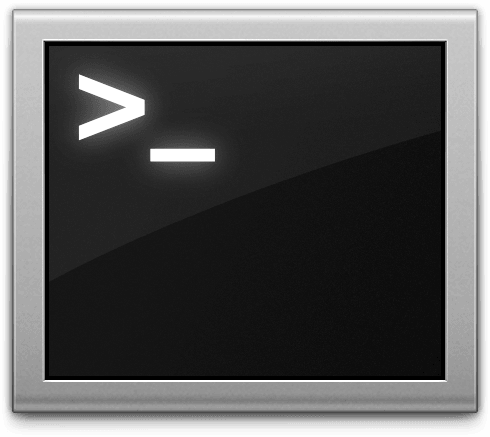
Knowing the list of applications installed on your macOS can be useful for various reasons, such as troubleshooting, organizing your software, or simply keeping track of the programs you have installed. In this article, we will guide you through a simple bash script that generates a text file containing a list of application names located in the /Applications/ directory on your macOS.
Let’s begin
The first step is to create a bash script that will automate the process of listing the applications and saving them to a text file. Open a text editor of your choice and create a new file.
Copy and paste the following code into the newly created file:
#!/bin/bash
# Set the output file name
output_file="file_list.txt"
# Set the directory path
directory="/Applications/"
# List files in the directory and save the output to a file
ls "$directory" > "$output_file"
echo "File list created successfully!"
Explanation: The script starts by setting the output_file variable to “file_list.txt,” which will be the name of the text file where the list of application names will be saved. The directory variable is set to /Applications/, which is the default directory where applications are installed on macOS. The script then uses the ls command to list all files in the specified directory and saves the output to the output_file using the > redirection operator. Finally, it displays a success message.
Save the file with a meaningful name and a .sh extension, such as get_app_list.sh. This will indicate that it’s a bash script. Choose a location where you can easily find it later.
Now, open the Terminal on your macOS. Navigate to the directory where you saved the script using the cd command. For example, if you saved the script on your Desktop, use cd ~/Desktop to navigate there.
Next, make the script executable by running the following command in the Terminal:
chmod +x get_app_list.sh
You are now ready to execute the script and generate the list of applications. Run the following command in the Terminal:
./get_app_list.sh
The script will start working and generate a file named “file_list.txt” in the same directory where the script is located. The text file will contain a list of application names that are installed in the /Applications/ directory.
Conclusion
In this article, we have presented a simple bash script that automates the process of getting a list of applications installed on macOS. By executing the script, you can quickly generate a text file with the names of the applications located in the /Applications/ directory. This list can be useful for various purposes, such as system maintenance, troubleshooting, or organizing your software collection.
I hope this article has helped you learn how to get a list of applications installed on macOS. If this article has helped you then please leave a comment ![]()
Thanks for reading!
Arthur is a designer and full stack software engineer. He is the founder of Space X-Chimp and the blog My Cyber Universe. His personal website can be found at arthurgareginyan.com.


