How to transfer ISO files in Proxmox VE to/from an external storage
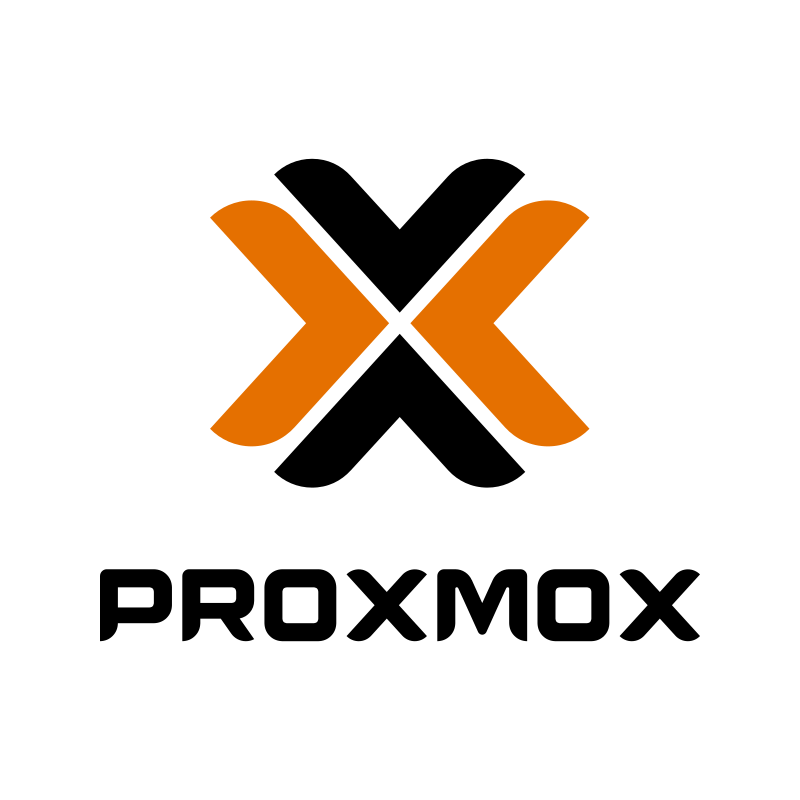
Proxmox Virtual Environment (Proxmox VE) is a powerful open-source platform for managing virtualized systems. One of the common tasks that administrators may encounter is the need to transfer ISO files from the server’s internal storage to an external storage. This can be crucial for backup purposes, freeing up space, or moving data between systems. In this article, I will guide you through a step-by-step process to safely and efficiently transfer all ISO files stored on the internal storage with Proxmox VE v7.0 to external storage and vice versa.
Prerequisites
- Proxmox VE v7.0 installed on your server
- An external storage connected to the Proxmox server
Let’s begin
Connect your external storage to the Proxmox server and create a mount point to access its filesystem:
mkdir /mnt/external_storage
mount /dev/sdb1 /mnt/external_storage
Depending on your needs, you may choose to either copy the ISO files to the external storage or from it. Choose the option that best suits your requirements and proceed with the transfer. Here’s how you can do both:
Copy ISO Files to External storage
Use the rsync command to copy all ISO files from the Proxmox directory to your external storage:
rsync -avh /var/lib/vz/template/iso/ /mnt/external_storage/
Copy ISO Files from External storage
If you wish to copy the ISO files from the external storage to the Proxmox directory, use the following rsync command:
rsync -avh /mnt/external_storage/ /var/lib/vz/template/iso/
You can verify the transfer by listing the contents of both the external storage and the original location where the ISO files were stored.
ls /var/lib/vz/template/iso/
ls /mnt/external_storage/
Comparing the contents of these two locations ensures that the ISO files have been transferred correctly.
Once you have verified the transfer, unmount the external storage:
umount /mnt/external_storage
Conclusion
Transferring ISO files from Proxmox VE to an external storage and vice versa is a straightforward process that can be done with just a few command-line instructions. This guide has provided you with all the necessary steps to perform this task safely and efficiently. Always remember to verify the transfer and ensure that no virtual machines or containers are using the ISOs during the transfer process.
I hope this article has helped you learn how to transfer all ISOs stored on the SSD with Proxmox VE v7.0 to an external storage. If this article has helped you, then please leave a comment ![]()
Thanks for reading and happy virtualizing!
Arthur is a designer and full stack software engineer. He is the founder of Space X-Chimp and the blog My Cyber Universe. His personal website can be found at arthurgareginyan.com.


