How to update YouTube-DL to latest version
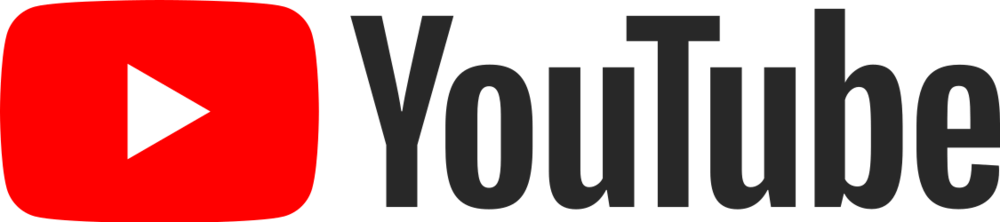
YouTube-DL is a fantastic CLI (command-line interface) tool for your daily life and/or work that allows you to download video/audio from YouTube.com and other video hosting websites. I thought that it is updated in the same way as all other parts of the system; using the sudo apt-get update and then sudo apt-get upgrade. But when I visited the YouTube-DL’s repository yesterday, I saw that there is a new version available when I use the outdated one. So how do I update my copy of youtube-dl? In this tutorial, you’ll learn how to update your copy of youtube-dl to the latest released version.
Note! This article is suitable for both macOS and Linux users. The principle of updating a copy of
youtube-dlto the latest released version looks the same whether you are using macOS or Ubuntu, Debian, Raspbian, etc.
About the YouTube-DL
YouTube-DL is an open-source download manager for video and audio content from YouTube.com and other video hosting websites. It is released under the Unlicense software license. It was created in 2006 by Ricardo Garcia, and initially, only YouTube was supported, but as the project grew, it began supporting other video sharing websites. As of November 2020, youtube-dl is one of the most starred projects on GitHub, with over 83,000 stars.
Further resources:
- https://youtube-dl.org - Official website of the YouTube-DL project.
- https://github.com/ytdl-org/youtube-dl - Official GitHub repository of the YouTube-DL project.
Let’s begin
Updating a copy of youtube-dl to the latest released version is a really easy process. To do this, we will use the option --update or simply -U. Now, step by step guide.
Nothing in the YouTube-DL update process will change your
youtube-dlconfiguration files, unless you have edited any of the files that tell you not to edit them.
Launch your terminal app. As a terminal app, I use the Terminal, but you can use any other terminal app.
For macOS users: The Terminal app can be found in the Utilities folder of your Applications folder, or use Spotlight to find it.
In the terminal app, type the following command and press the Enter key to know the current version of youtube-dl installed:
youtube-dl --version
2020.06.16.1
In my case, the youtube-dl version is different from the latest released version I saw in the YouTube-DL’s repository. There is an update 2020.11.26.
Type the following command and press the Enter key to check if there is an update of youtube-dl and start the youtube-dl update process:
youtube-dl --update
Updating to version 2020.11.26 ... Updated youtube-dl. Restart youtube-dl to use the new version.
Note! Depending on the way you installed your copy of
youtube-dlyou may need to usesudoin order to have sufficient permissions, and then the command will look like this:sudo youtube-dl --update. In this case, the system will ask you to enter your computer password.
Note! The
-Uoption is a shorthand version of the--updateoption. You are free to use-Uinstead of--update.
You can retype the command youtube-dl --version to verify that you have the latest released version of youtube-dl already installed.
youtube-dl --version
2020.11.26
OK, the youtube-dl is up to date.
Conclusion
That’s it, you’re done. Now you have updated your copy of youtube-dl. So simple isn’t it?
I hope this article has helped you learn how to update a copy of youtube-dl to the latest released version. If this article has helped you then please leave a comment ![]()
Thanks for reading!
Arthur is a designer and full stack software engineer. He is the founder of Space X-Chimp and the blog My Cyber Universe. His personal website can be found at arthurgareginyan.com.


