BASH aliases
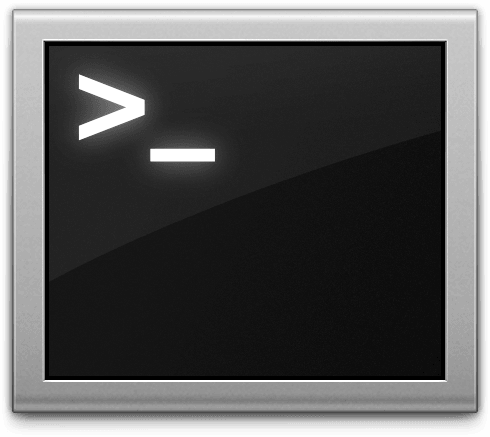
You can create shortened commands by using aliases. Aliases are very convenient to use for frequently used commands.
For example:
sudo apt-get upgradecan be shortened toapt upgrade.sudo apt-get installcan be shortened toapt install.sudo apt-get removecan be shortened toapt remove.sudo apt-get update && sudo apt-get upgrade && sudo apt-get autoremove && sudo apt-get autocleancan be shortened toupdate.
Begin
Assuming you are using Bash, create a .bash_aliases file in your users home directory, if it already doesn’t exist:
touch ~/.bash_aliases
Open up your .bash_aliases :
nano ~/.bash_aliases
Then, add a lines with the following to the file:
alias apt='sudo apt-get' alias update='sudo apt-get update && sudo apt-get upgrade && sudo apt-get autoremove && sudo apt-get autoclean'
To apply the changes immediately to your bash profile without having to log out, simply run this:
. ~/.bashrc
or :
. ~/.bash_profile
Now you can install any new package with the syntax:
apt install <package-name>
Remember, because sudo has been added to your alias, you don’t have to type it every time. It will prompt you to use the password the first time, and won’t ask again for the duration of the defined timeout period.
Do note that autocompletion will not work with the alias.
Although these examples have been geared towards Debian and Ubuntu, you can obviously use aliases on any Unix-like operating system. The technique of applying them just varies depending on the shell environment you are using.
If the ~/.bash_aliases file does not work, then add aliases to the end of ~/.bashrc or ~/.bash_profile. For example, in Mac OS X you must create ~/.bash_profile file and then add the aliases.
If this article has helped you then please leave a comment ![]()
Thanks for reading!
Arthur is a designer and full stack software engineer. He is the founder of Space X-Chimp and the blog My Cyber Universe. His personal website can be found at arthurgareginyan.com.


