Access to the Library folder (~/Library) in the Finder
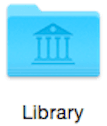
From version of Mac OS X — 10.7, the folder “Library”, in the Finder, by default is hidden from the user.
Method №1
This feature is present in OS X for quite a long time. Using this trick you can quickly go to a folder “Library”, while leaving her hidden.
1. Open the “Finder”.
2. Click on the tab “Go” in the menu bar.
3. Hold down the Option key (Alt). Then, “Library” folder will appear in the list:
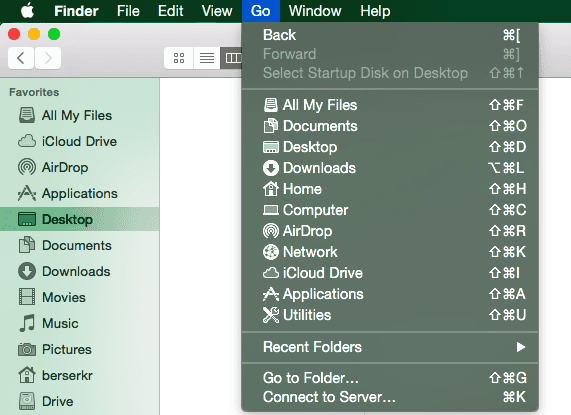
Method №2
1. Open the “Finder”.
2. Go to the home directory of the user (to do this, you can use the keyboard shortcut Command+Shift+H).
3. Click on the tab “View” in the menu bar and select “Show View Options”.
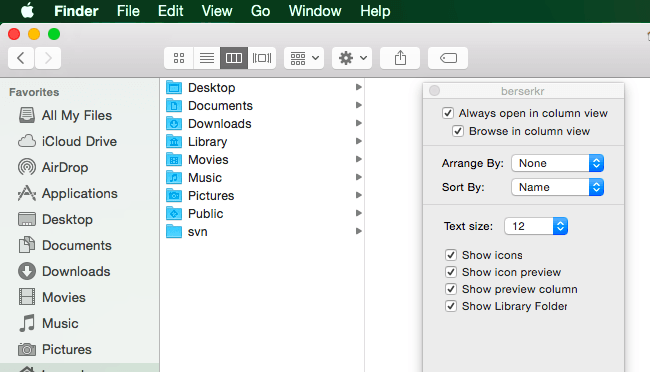
4. Select “Show Library Folder”.
Then you will see the “Library” folder in your home folder.
Method №3
1. Open the “Finder”.
2. Click on the tab “Go” in the menu bar and select “Go to Folder…”. Or use the keyboard shortcut Cmd+Shift+G.
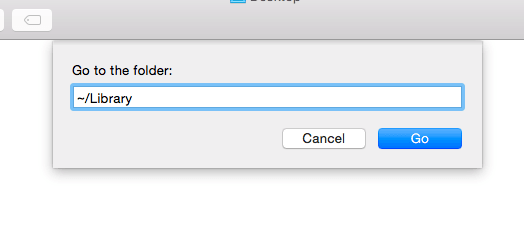
3. Enter the address of the directory:
~/Library
You’ll find the directory “Library”.
Method №4
This method was used in OS X Lion and Mountain Lion, but also works in OS X Mavericks and Yosemite.
1. Run the “Terminal” through the “Spotlight” or “Launchpad” -> “Utilities”
2. Type the following command to show the hidden folder:
chflags nohidden ~/Library
Folder “Library” will be visible.
Return to the default settings:
chflags hidden ~/Library
If this article has helped you then please leave a comment ![]()
Thanks for reading!
Arthur is a designer and full stack software engineer. He is the founder of Space X-Chimp and the blog My Cyber Universe. His personal website can be found at arthurgareginyan.com.


