How to fix: The volume can't be ejected because it's currently in use (for regular users)

After working with an external hard drive (further simply - disk) I want to cleanly unmount it. But to my surprise when pressing the ‘eject’ button Finder warns me with the following error message: 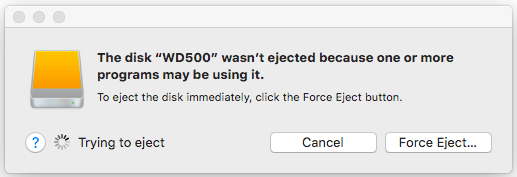
For more experienced users, I recommend reading another article about this issue.
What causes this error
This error message is self explanatory. It means that we are trying to eject the disk that is currently in use. If we have any file stored on the disk open in any app, macOS may prevent us from ejecting the disk so we don’t lose any of our data.
If this happens, we just need to close the file in question and try again eject the disk. As far as I’m aware, I’m not using the disk but Finder says I do, so I must be wrong. Now I need to know what app is using my disk so I can properly quit that app and eject my disk.
Note! In some cases, macOS will allow us to “force-eject” the disk, but we may still lose data, so force eject is not reasonable.
After some investigation I found that in my case this is the QuickLook process. The QuickLook process is a feature that was introduced in the Mac OS X 10.5 Leopard. You can learn more about it here. I noticed that when I use the Quicklook feature to preview a video in any format, the process keeps active even when the Quicklook window was already closed. If I preview any other file like PDF or JPG the disk can be ejected normally. Why does Quicklook preventing me from ejecting my disk? I suspect that this is just a bug.
What I have:
- Drive: WD Elements Portable 500Gb
- OS: macOS High Sierra 10.13.3
- Computer: MacBook Air 11-inch (2014)
How to solve it
Once we know what process is preventing us from ejecting our disk, we can force it to stop. For this we use the Activity Monitor app.
Launch the Activity Monitor app from the Utilities folder of your Applications folder, or use Spotlight to find it.
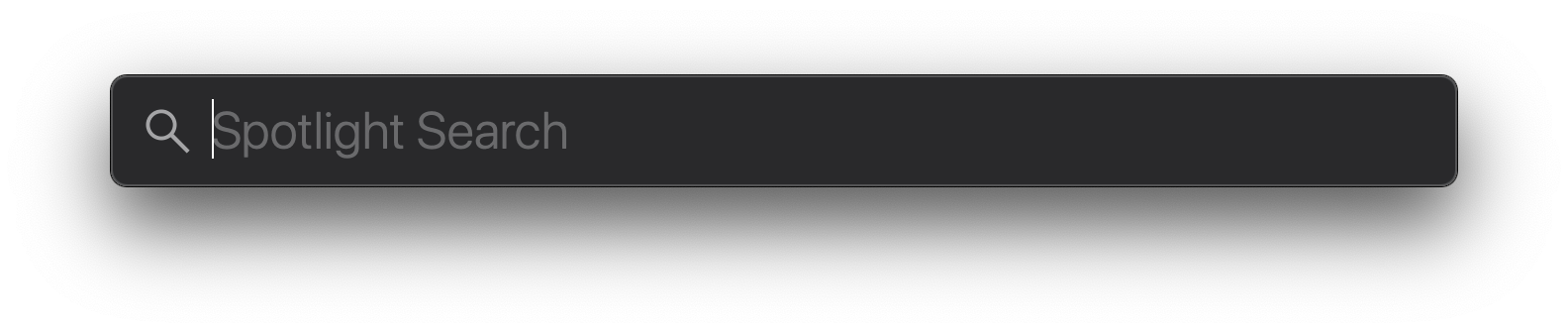
Go to the “Disk” tab to sort by the disk usage by each process.

Find the process that uses our disk, it has the name QuickLookUIService. Select it by clicking on the line.
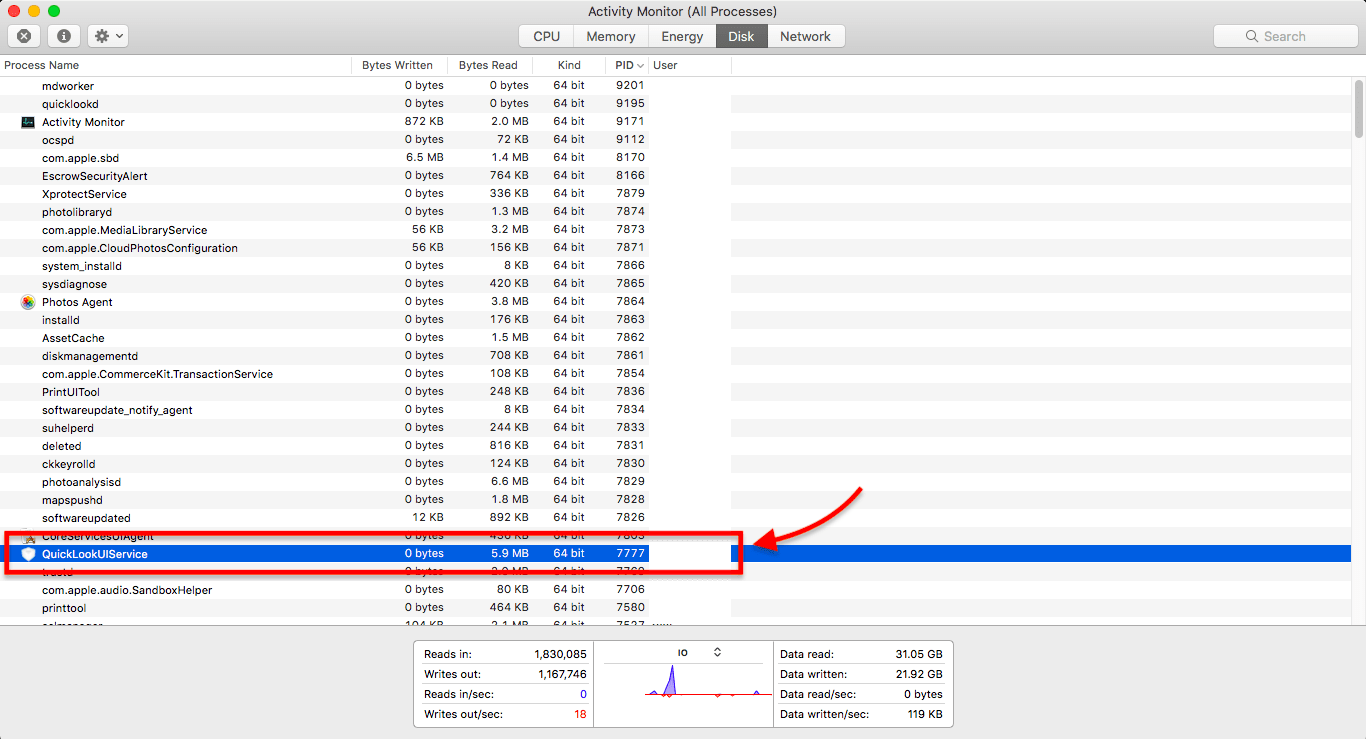
Now let’s quit this process. For this click on the button with a cross in the upper left corner. When a pop-up message appears asking if you really want to quit the process, just click on the “Force quit” button.


Finally, we can unmount the disk in the usual way.
Conclusion
That’s it, you’re done. Now your disk should be safely ejected. So simple isn’t it?
If you are having trouble fixing this problem with the instructions above, but are being able to solve this problem with any another method please describe it in the comment section below. Thanks!
I hope this article has helped you learn how to safely eject a disk if it’s currently in use. If this article has helped you then please leave a comment ![]()
Thanks for reading!
Arthur is a designer and full stack software engineer. He is the founder of Space X-Chimp and the blog My Cyber Universe. His personal website can be found at arthurgareginyan.com.


