Set up Microsoft email account on Apple MacBook, iMac, and Mac Pro
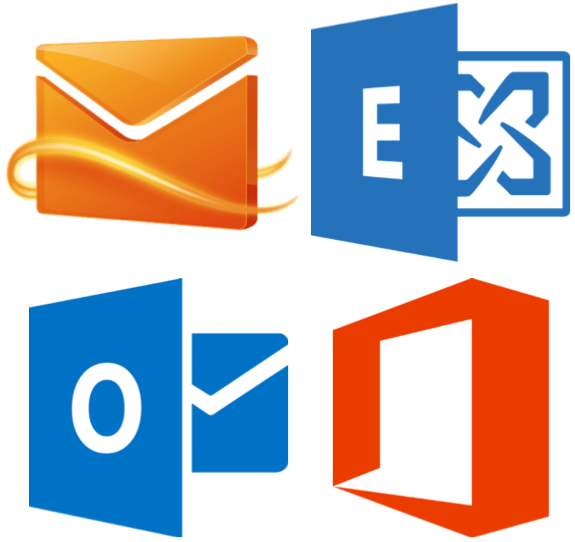
To have an access to your Microsoft’s email account from your Apple MacBook (any), iMac, Mac mini, or Mac Pro you can use the Microsoft Outlook app available from the Apple’s App Store. But you may prefer to use the built-in macOS Mail app for all your email accounts, like I do. In this tutorial, I’ll show you how to set up your Microsoft email account (Hotmail, Outlook, Live, or MSN) using the built-in macOS Mail app.
Note that these instructions have been written for Hotmail, but the process is exactly the same whether you want to set up an Outlook, Live, or MSN account.
Let’s begin
Setting up a Microsoft email account (Hotmail, Outlook, Live, or MSN) using the built-in macOS Mail app is a really easy process. Now, step by step guide.
- Open the Mail app.
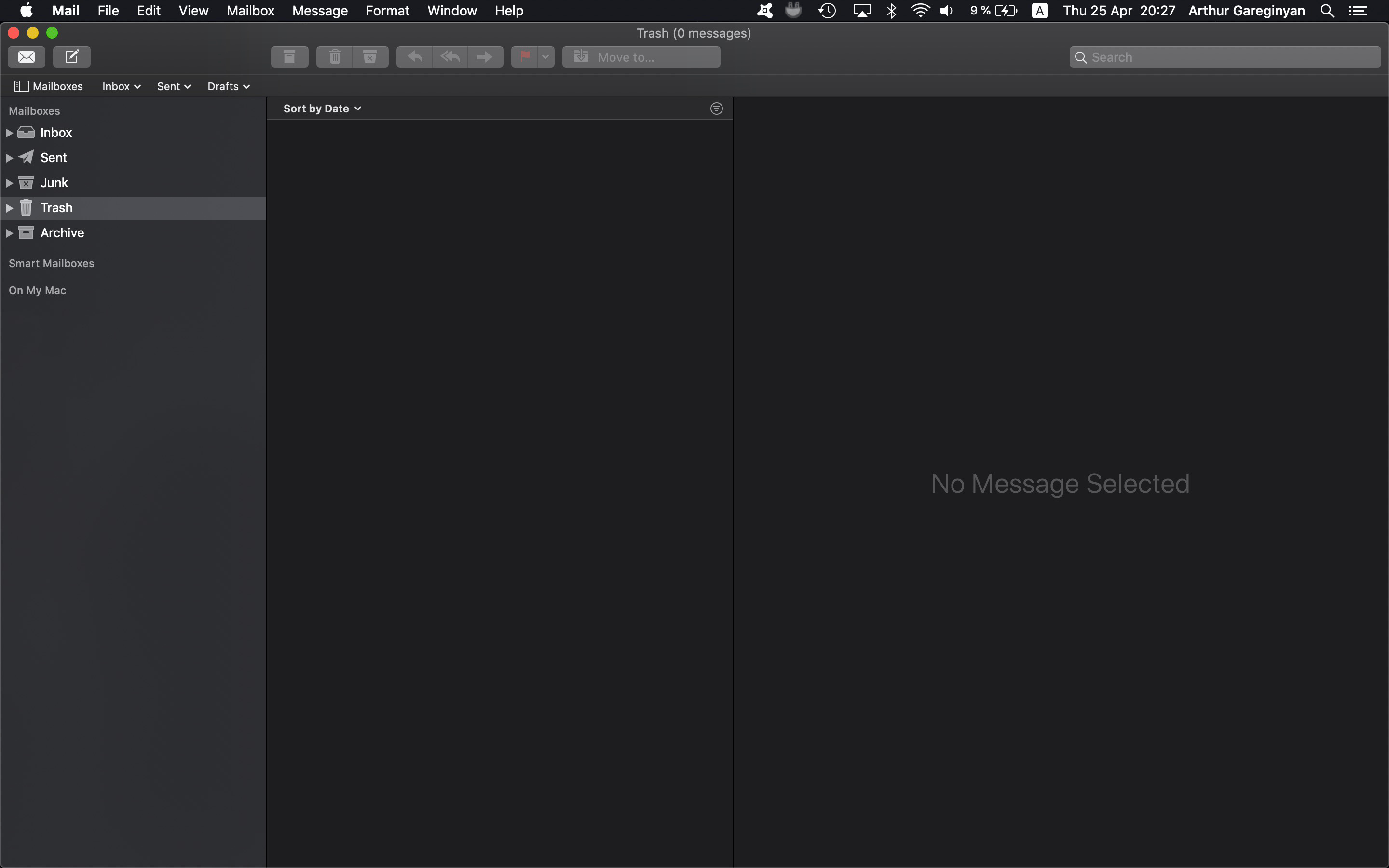
- From the top bar menu, select
Mailand clickAdd Account....
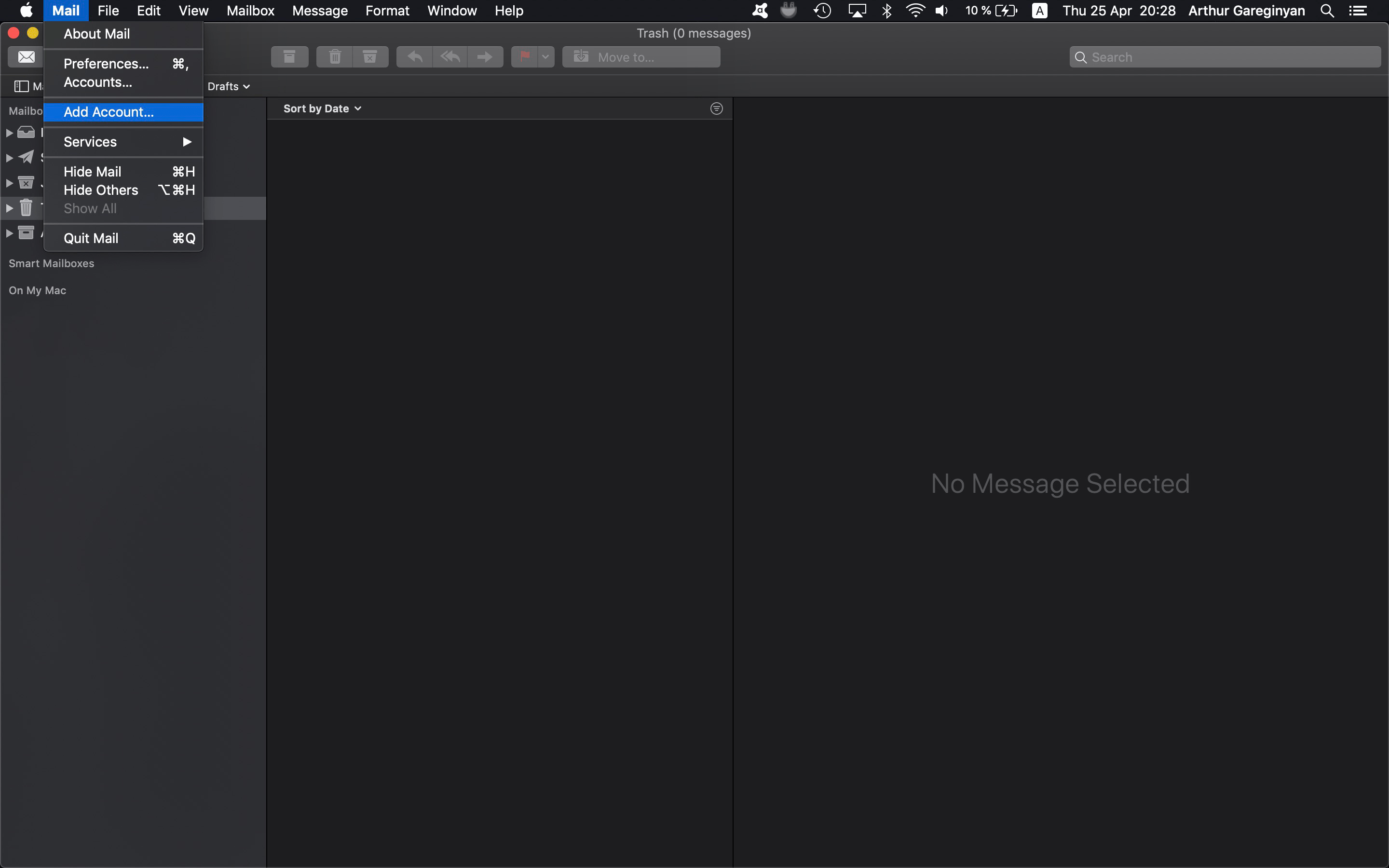
- Select
Other Mail Account...and clickContinue.
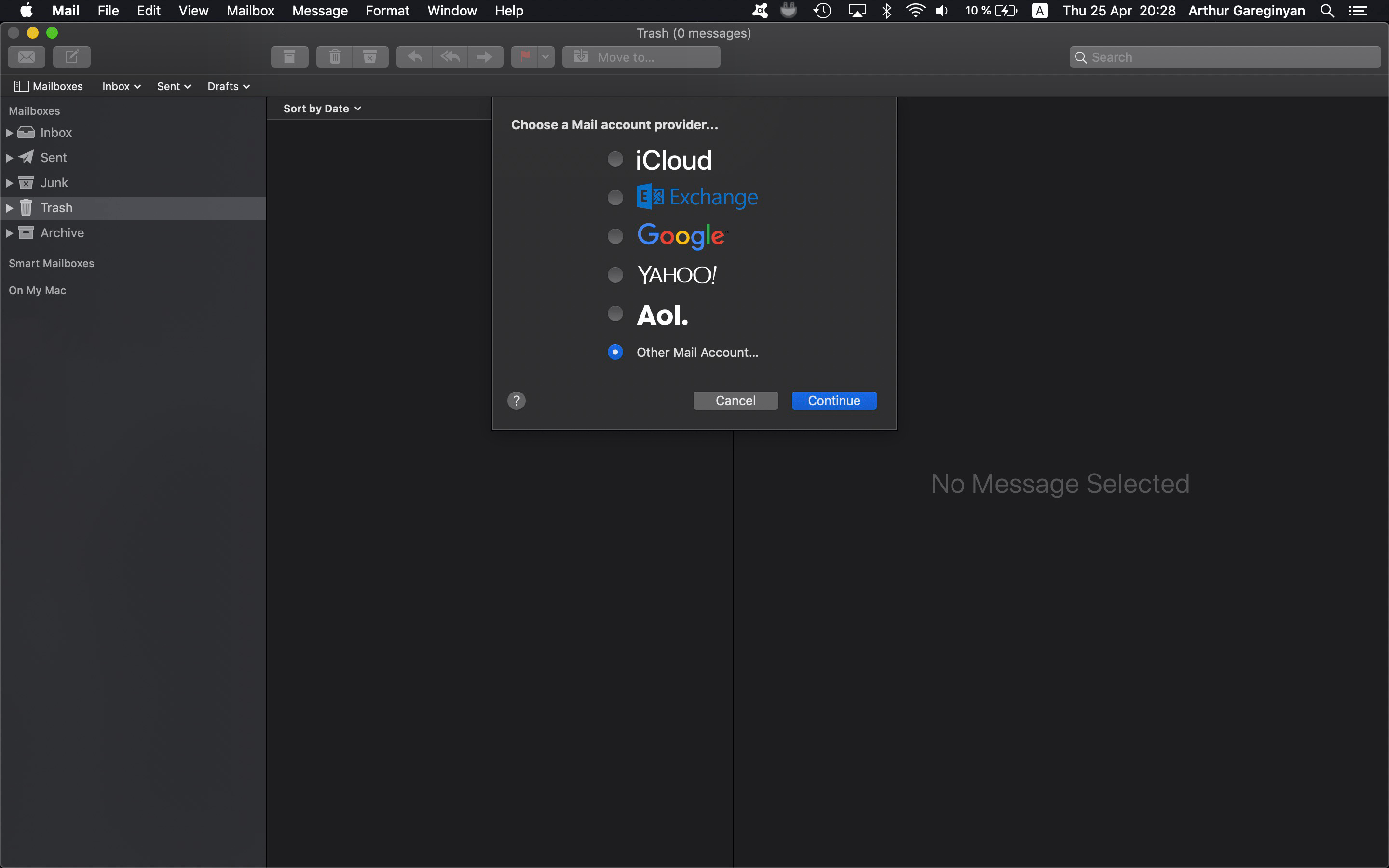
- Enter your name, email address, and password for your Microsoft account (Hotmail, Outlook, Live, or MSN). Please note: If you have two-step authentication enabled for your Microsoft account, you will need to create an application password for macOS Mail app and use it instead.
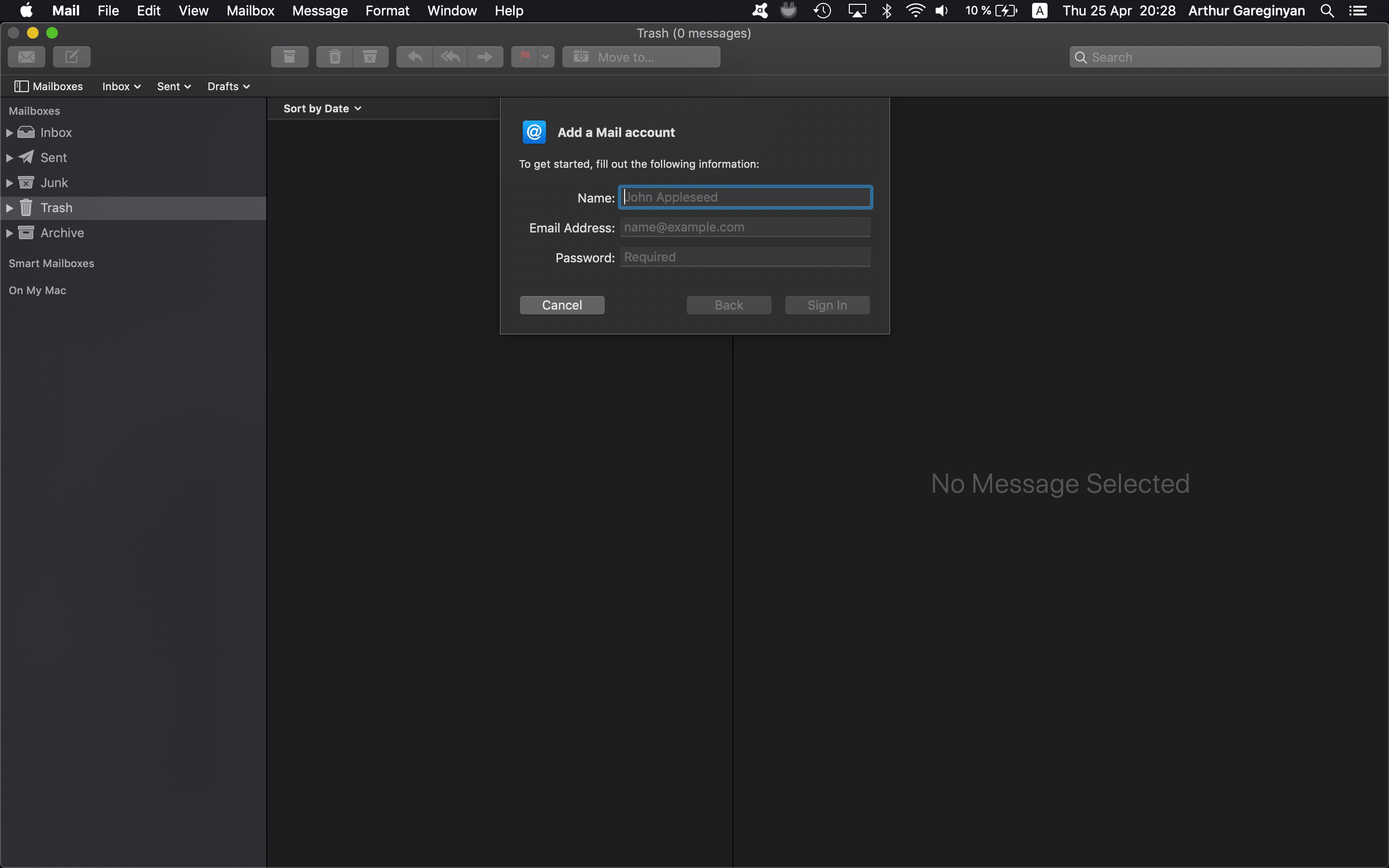
-
Tap
Sign Inand wait for Mail to verify your account. -
On the final screen, you can define what kind of data, like Contacts or Calendars, you want to synchronize between your Apple computer and your Microsoft email account. Ensure that «Mail» is checked.
-
Tap
Doneto complete your account setup.
Conclusion
That’s it, you’re done. Now you have set up a Microsoft email account using the built-in macOS Mail app. So simple isn’t it?
I hope this article has helped you learn how to set up a Microsoft email account (Hotmail, Outlook, Live, or MSN) using the built-in macOS Mail app on your Apple MacBook (any), iMac, Mac mini, or Mac Pro. If this article has helped you then please leave a comment ![]()
Thanks for reading!
Arthur is a designer and full stack software engineer. He is the founder of Space X-Chimp and the blog My Cyber Universe. His personal website can be found at arthurgareginyan.com.


