What to do if the "Network Admin" menu item not showing in WordPress Multisite dashboard
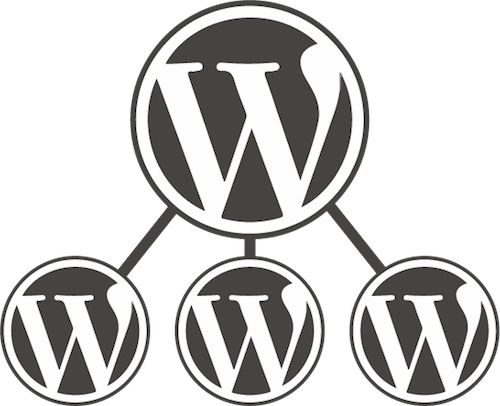
WordPress Multisite enables you to create multiple websites from a single installation, requiring only one database and one set of files for many websites. Recently I moved my WordPress Multisite installation to another server and updated my WordPress admin login details. After this, the “Network Admin” menu item disappeared from WordPress Multisite dashboard. In this tutorial, you’ll learn how to solve this problem.
Requirements
For this I am assuming that you have WordPress installed and Multisite option already activated.
- Knowledge needed: WordPress, phpMyAdmin
- Requires: WordPress, phpMyAdmin
What causes this issue
The “Network Admin” menu item is not showing in the WordPress Multisite dashboard, because the user does not have sufficient permissions to access it. If I go to /wp-admin/network/, I receive the following message:
You do not have sufficient permissions to access this page."
In my case, this problem started after I moved my WordPress Multisite installation to another server and updated my WordPress admin login details.
How to solve it
To solve this problem, we will need to give “Super Admin” rights for the user. To do this we will use the phpMyAdmin web application. Now, step by step guide.
Firstly access phpMyAdmin web page. You will see the phpMyAdmin dashboard.
If you aren’t sure how usually your web hosting provider will have instructions somewhere on their website.
Navigate to the database table wp_sitemeta.
Edit the site_admins meta key. Change the value to the username to whom you want to give “Super Admin” privileges. Here is an example:
From
a:1:{i:0;s:8:"username;}
To
a:1:{i:0;s:11:"my_username";}
The number preceding the username must be number of characters of the username.
Finally, you can return to the WordPress Multisite dashboard and make sure that the “Network Admin” menu item is again appeared.
Conclusion
That’s it, you’re done. Now the “Network Admin” menu item should again appear in the WordPress Multisite dashboard. So simple isn’t it?
If you are having trouble fixing this problem with the instructions above, but are being able to solve this problem with any another method please describe it in the comment section below. Thanks!
If this article has helped you solve the problem then please leave a comment ![]()
Thanks for reading!
Arthur is a designer and full stack software engineer. He is the founder of Space X-Chimp and the blog My Cyber Universe. His personal website can be found at arthurgareginyan.com.


