How to check iCloud storage space
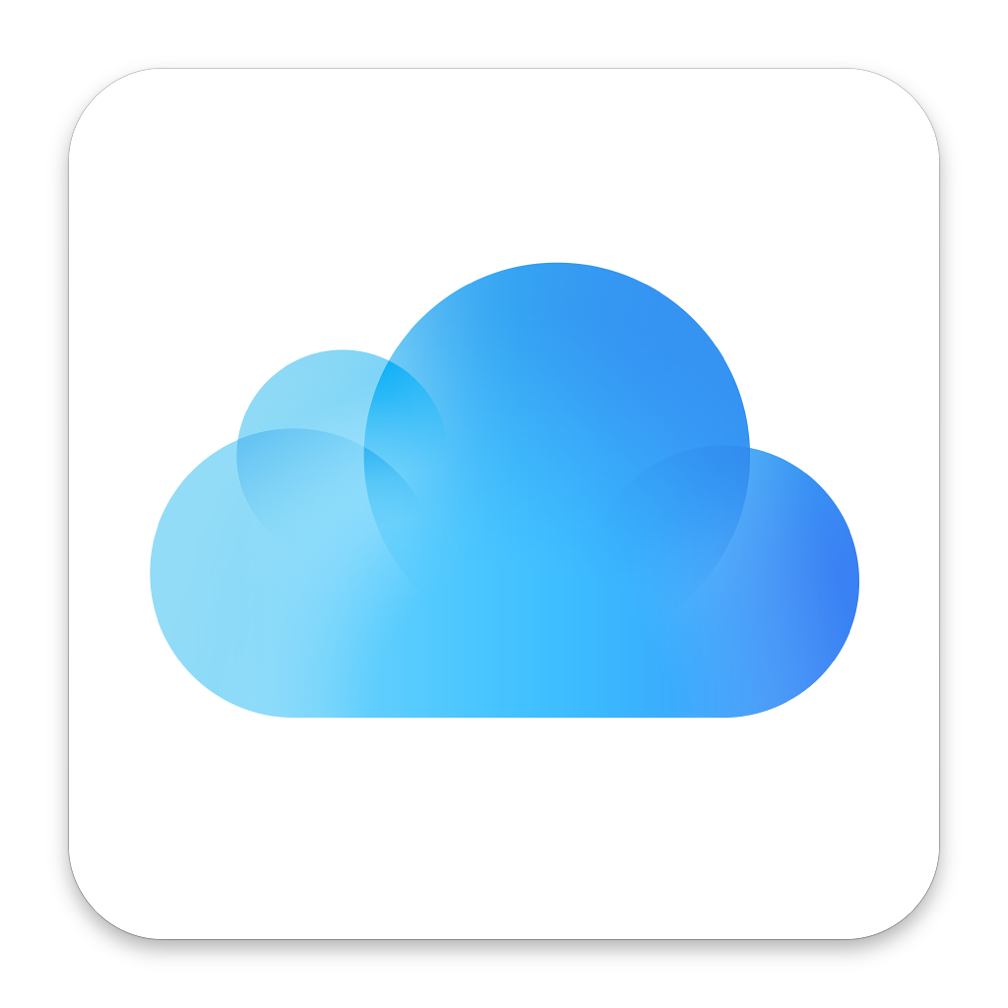
If you use iCloud for storage, syncing and backups your data, so iCloud can be full very soon :) How to find out how much free space is left in iCloud storage and which apps are using it. In this article, I will show you how to check iCloud storage space on your iPhone or iPad. Let’s begin.
Preamble
iCloud makes my life easier. When you have access to important data from all your devices, you can complete tasks, work or business faster. Apple gives free 5GB cloud storage to all customers. In iCloud you can save photos and videos (stored in iCloud Photos), documents (iCloud Drive) and backups. Previously, I used Free storage (Free storage plan, 5GB in iCloud), saving only documents and syncing notes to iCloud that was enough for me. Now I use iCloud to store my iPhone and iPad Pro backups (How to backup iPhone and iPad to iCloud, you can read in another my article here), for this I upgraded the storage from 5GB to 50GB. You can upgrade or downgrade iCloud storage at any time, and more cool that you can share an iCloud storage with your family. For this you can choose between 4 variants: 5 GB (free), 50 GB, 200 GB and 2 TB. You can read more about iCloud storage plans and pricing on the official Apple website. If I decide to make backups of my MacBook Pro to iCloud, then I will have to upgrade to 2 TB space, but it’s not now :) Anyway, regardless of the amount storage we must to know what apps used space. In order to be able to disable unnecessary and leave free space for a photo, video, documents or maybe games, dependent what you prefer to sync.
Let’s begin
Check iCloud storage space is a really simple process. For this, we need to follow few simple steps. Now let’s get started :)
Go to Settings.
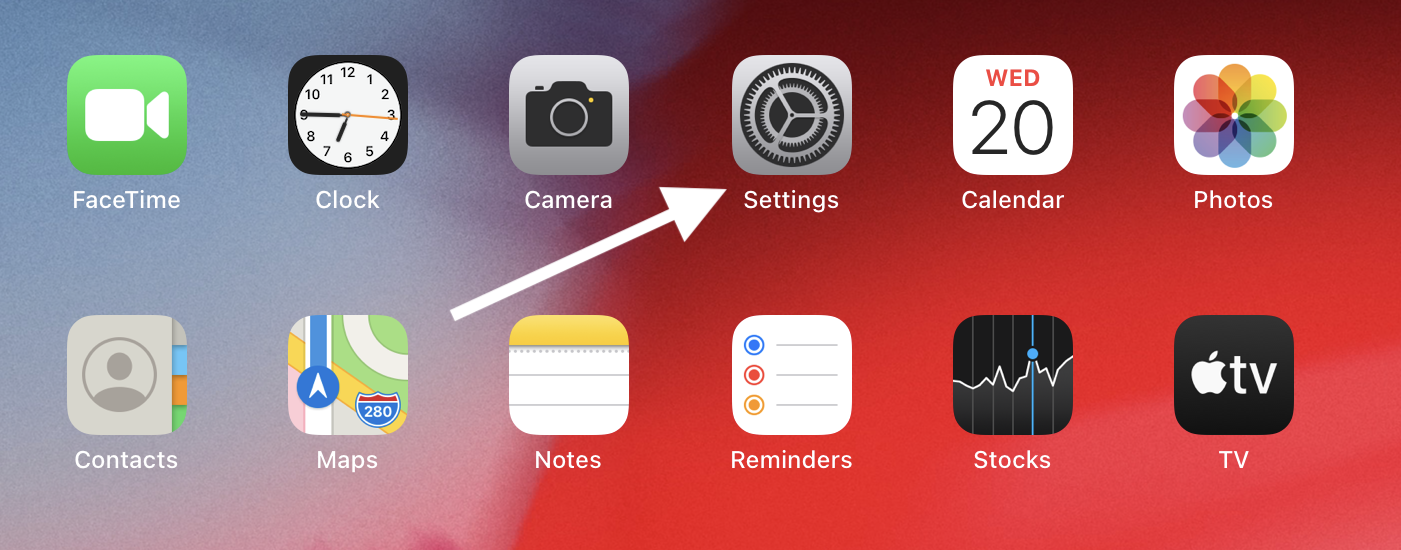
Click on Apple ID icon, then click on iCloud icon.
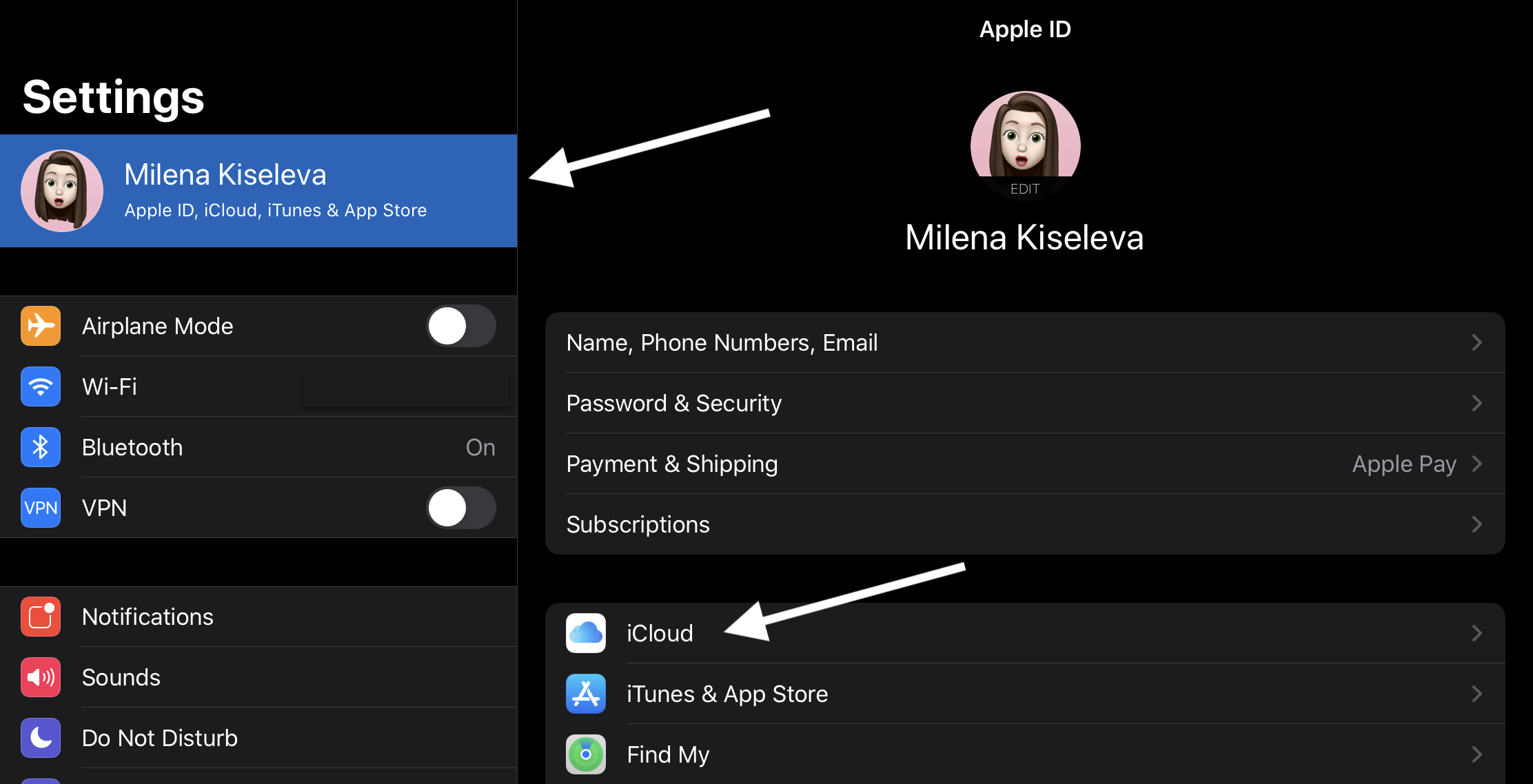
On the bar graph you can see overall storage usage.
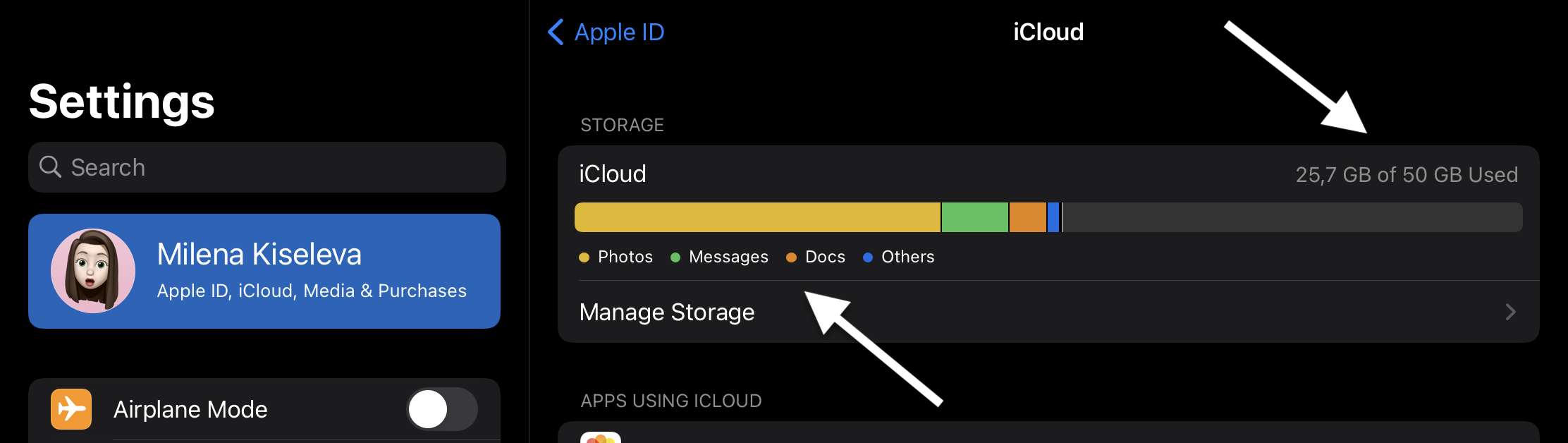
Below graph, you can see list of applications and features are using iCloud. At the top you can see an apps that take up more space in iCloud. Here you can “Turn on” or “Turn off” saving data to iCloud.
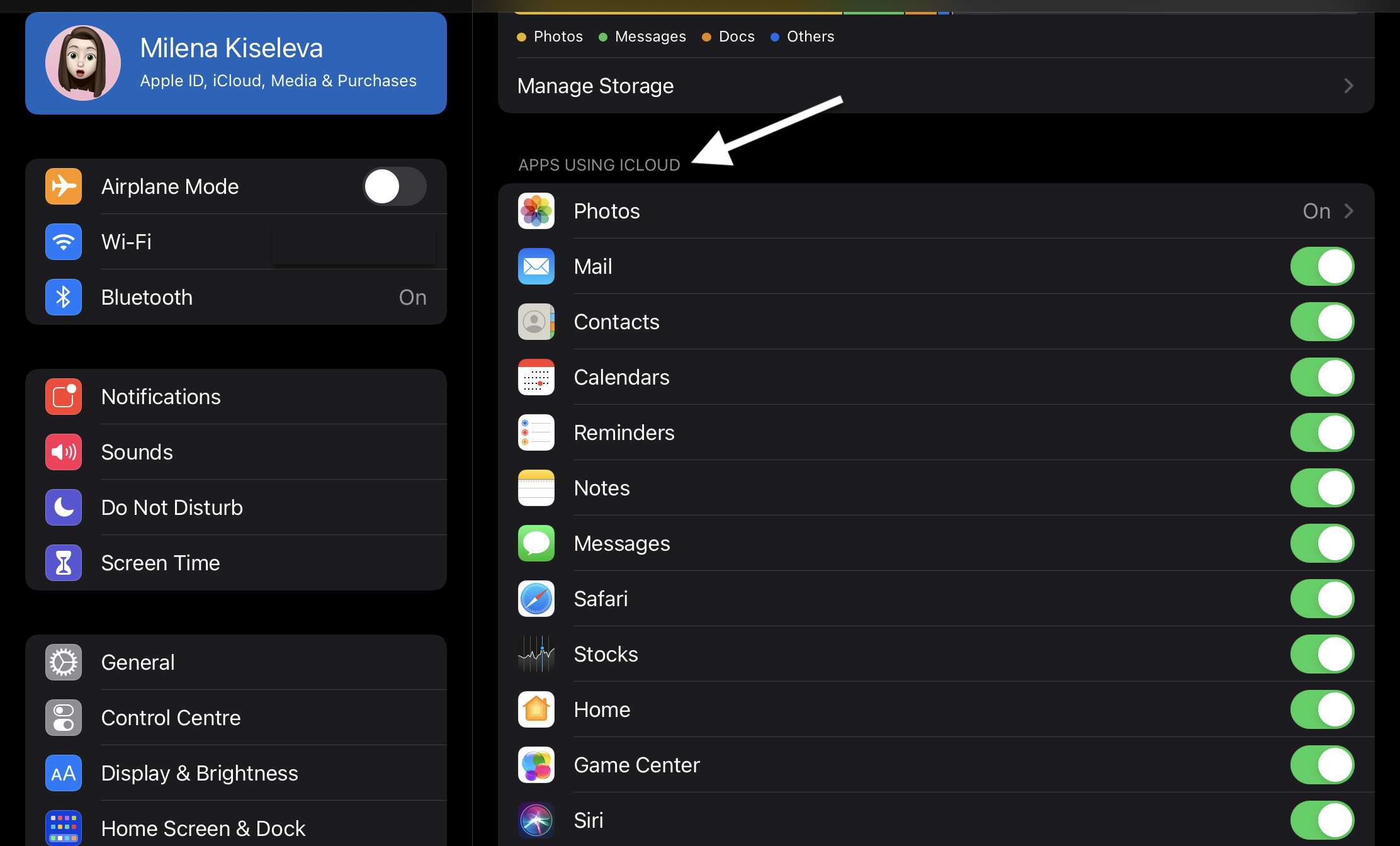
In order to find out how many space a particular application takes, click on “Manage Storage” in the bar graph.
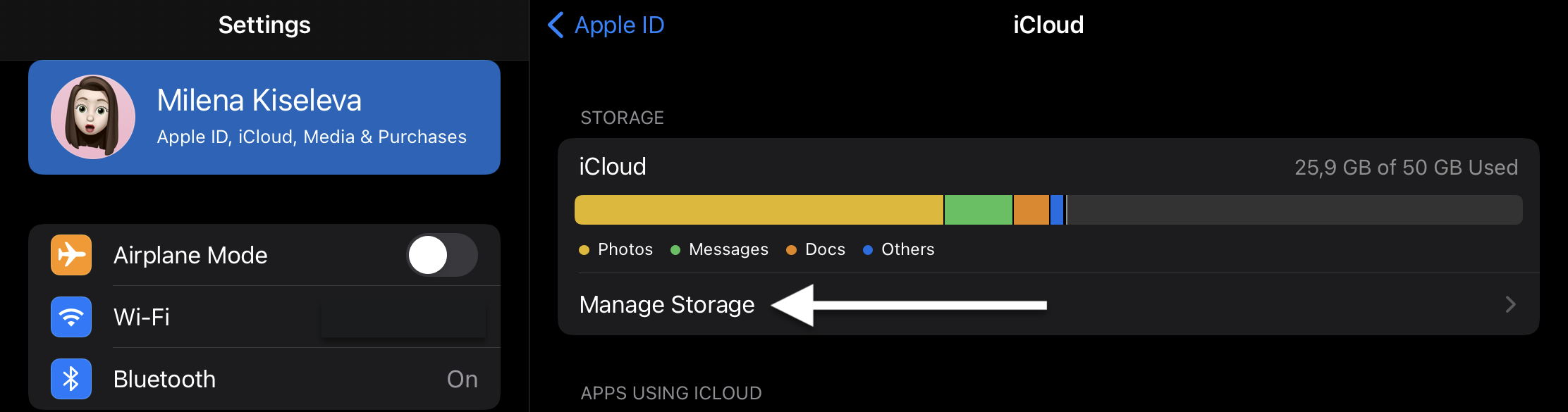
Here you can see and manage all apps that use iCloud storage and change storage plan if you need it.
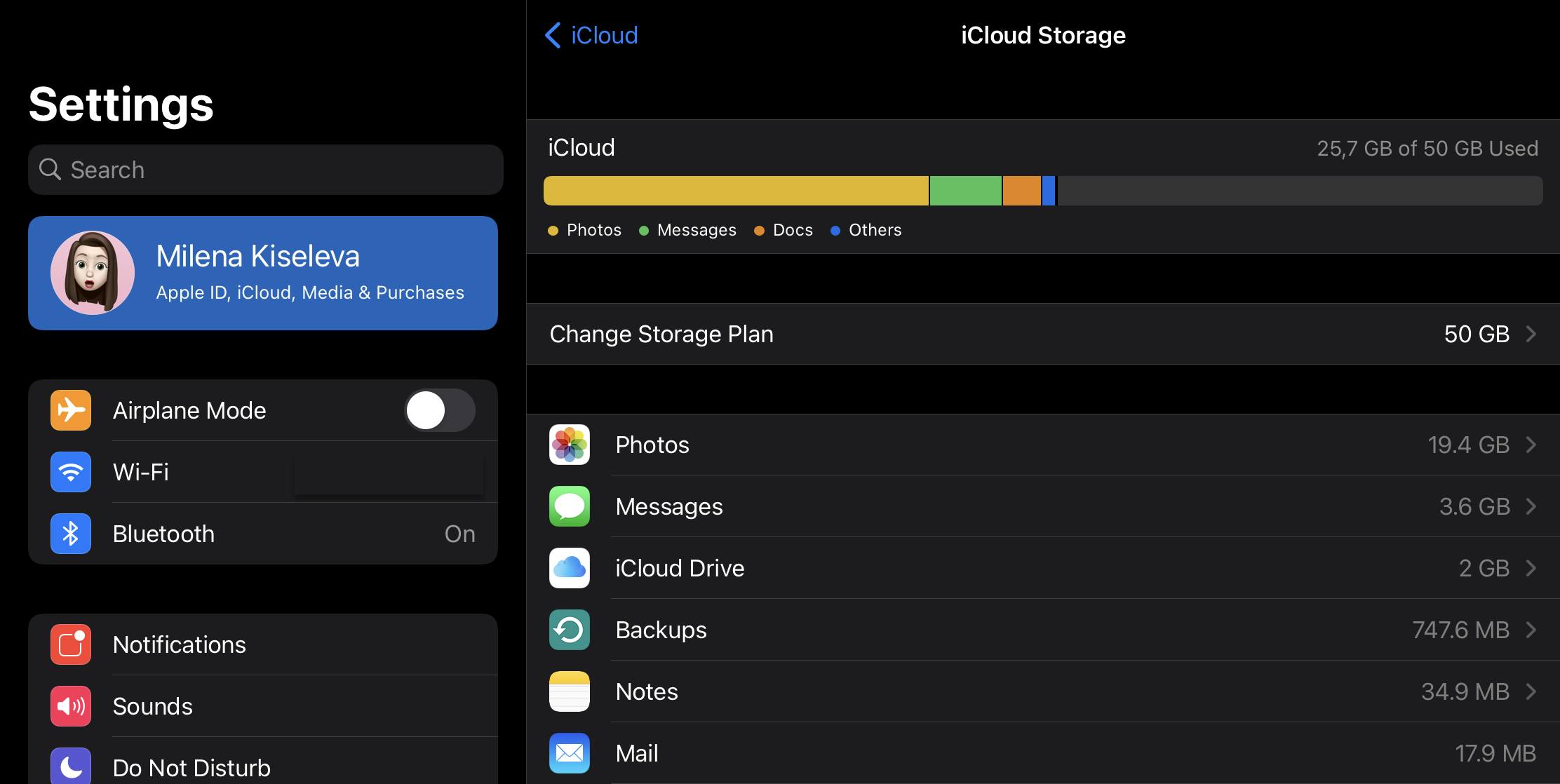
Conclusion
That’s it, you’re done! Now you know how to check iCloud storage space. So simple isn’t it?
I hope this article helped you to learn how to check iCloud storage space. If this article has helped you then please leave a comment ![]()
Thanks for reading!
Milena is a web designer and illustrator. She spends her time translating our articles and wrote her own articles. Her personal website can be found at milenakiseleva.com.


