How to manually install atom-beautify in Atom Editor after its discontinuation
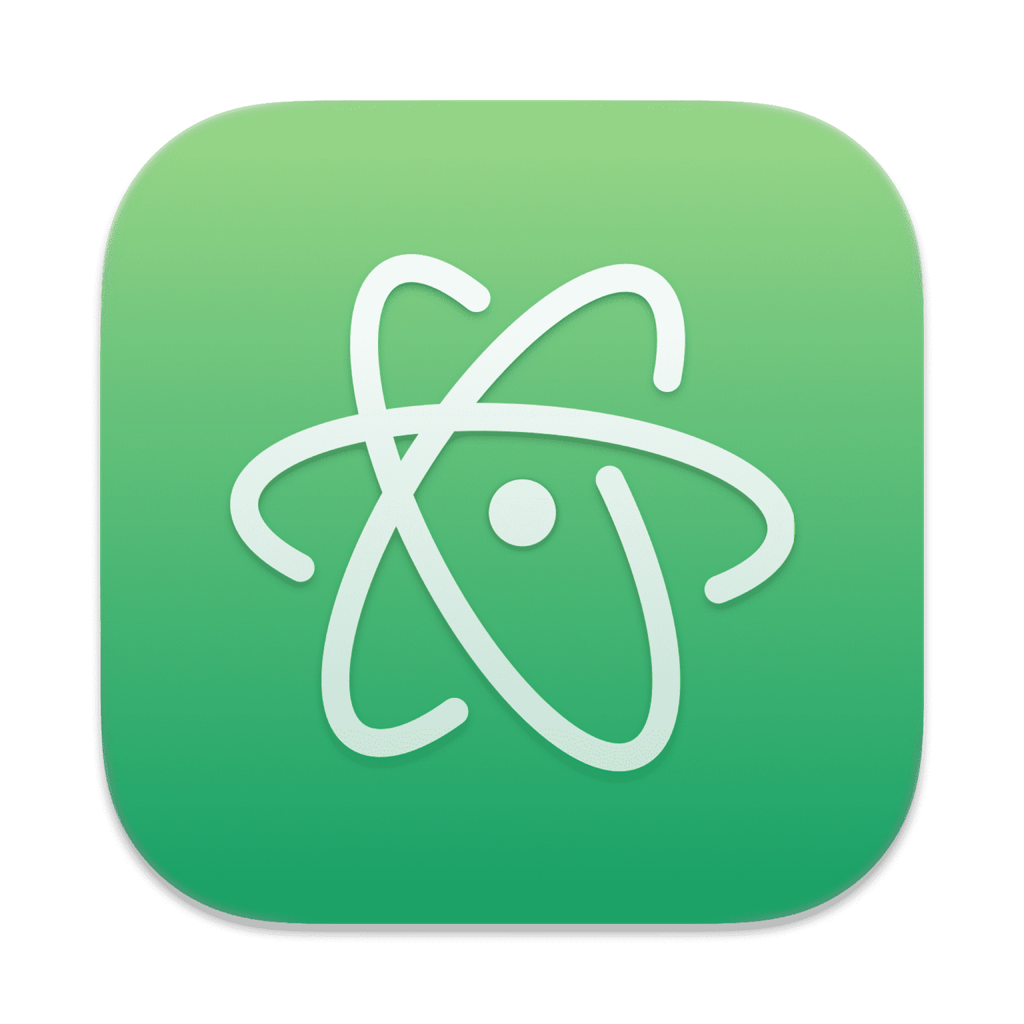
Given that Atom and its package manager are no longer being actively maintained, developers may encounter issues while trying to install new packages. This guide provides step-by-step instructions for manually installing the atom-beautify package in Atom.
Prerequisites
- Atom Editor installed on your computer
- Terminal or Command Prompt access
- Node Package Manager (NPM) installed
Let’s begin
First, navigate to the GitHub repository for atom-beautify at https://github.com/Glavin001/atom-beautify. Once there, click on the “Code” button and select “Download ZIP” to download the package.
After downloading the ZIP file, locate it and extract its contents. Next, find Atom’s package directory, which is typically ~/.atom/packages/ on Linux and macOS or %USERPROFILE%\.atom\packages\ on Windows. Finally, move the extracted atom-beautify folder into Atom’s package directory.
Open a terminal and navigate to the directory where you’ve placed atom-beautify. Use the appropriate command based on your operating system; for Linux and macOS, execute the command
cd ~/.atom/packages/atom-beautify
and for Windows, use
cd %USERPROFILE%\\.atom\\packages\\atom-beautify
Once inside the directory, run the following command to install the package’s dependencies:
npm install
If the Atom editor was open during this process, close and re-open it to see the installed package.
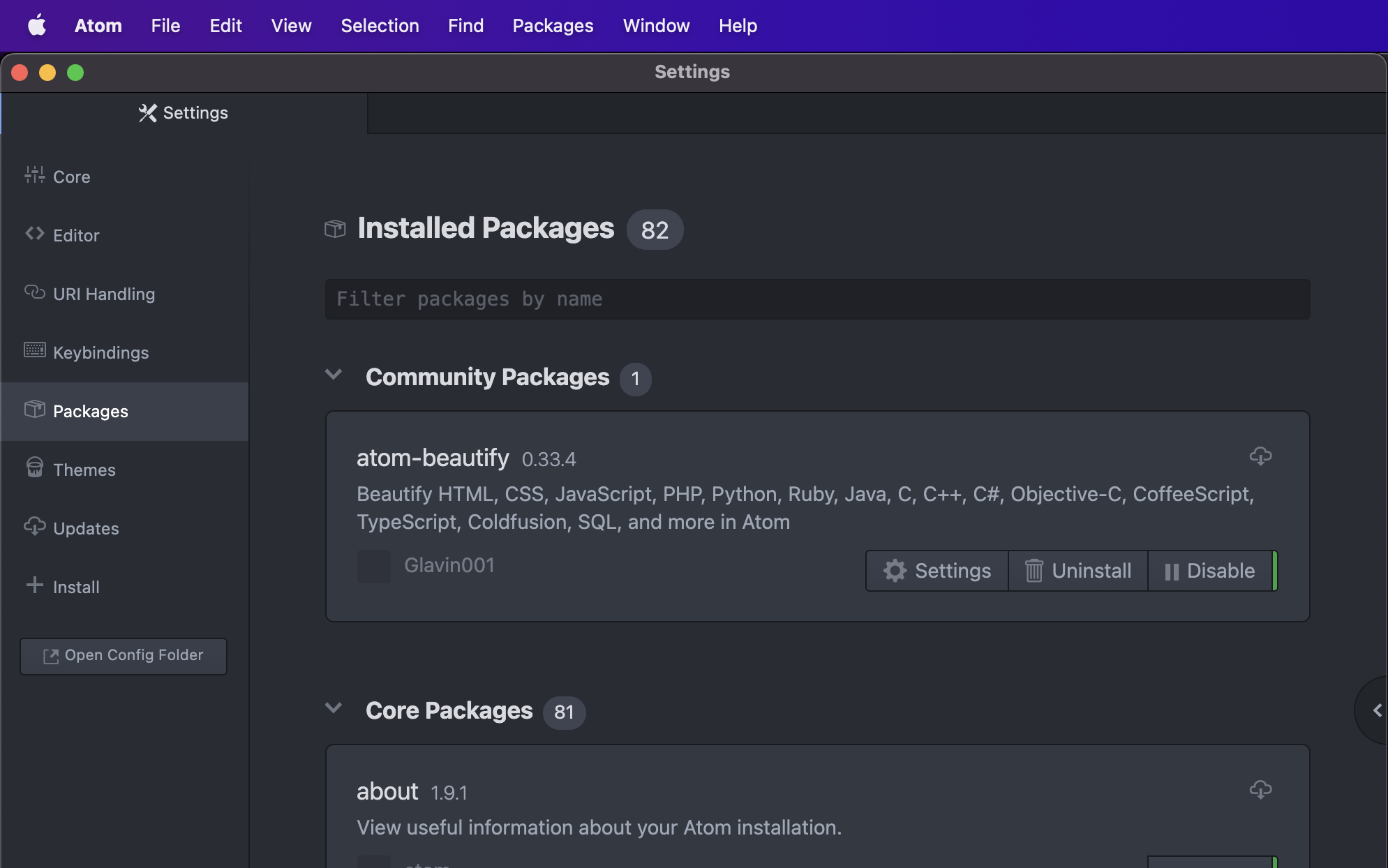
To learn how to actually beautify your code using the atom-beautify plugin, please refer to my another article.
Conclusion
Manually installing packages in Atom may be necessary due to the discontinuation of the Atom project. Installing atom-beautify manually in Atom is a clear-cut procedure that can be accomplished using a few terminal commands. Following these steps should help you install atom-beautify and continue to keep your code clean and well-formatted.
I hope this article has aided you in understanding how to manually install atom-beautify in Atom, especially after its official discontinuation. If you found this article helpful, feel free to leave a comment ![]()
Thank you for reading, and happy coding!
Additional resources:
Arthur is a designer and full stack software engineer. He is the founder of Space X-Chimp and the blog My Cyber Universe. His personal website can be found at arthurgareginyan.com.


