Add social media buttons to your website
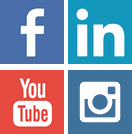
The social media buttons lets you add icons of the popular social networks which are linked to your social media profiles. You will learn how to add a vertical and horizontal line or lines of social media buttons to your website’s post, sidebar or footer, using whatever icons you prefer.
Here’s an example of how it looks:
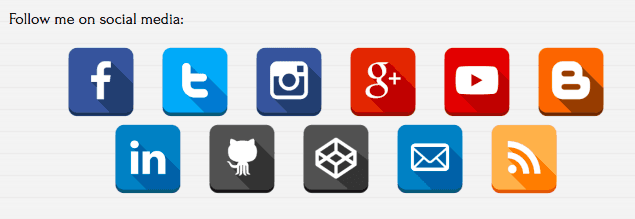
Social Media Buttons Toolbar displayed below the content of a post (Twenty Sixteen theme):
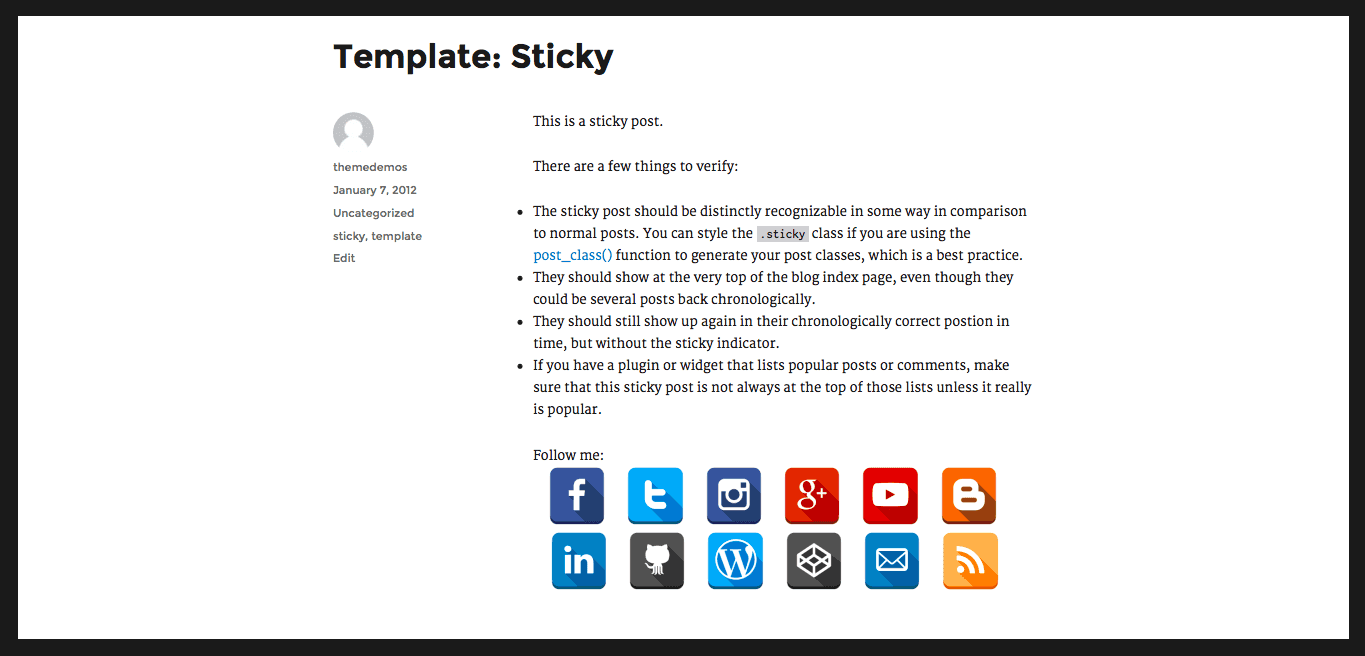
Social Media Buttons Toolbar displayed in the sidebar using a shortcode in text widget (Twenty Sixteen theme):
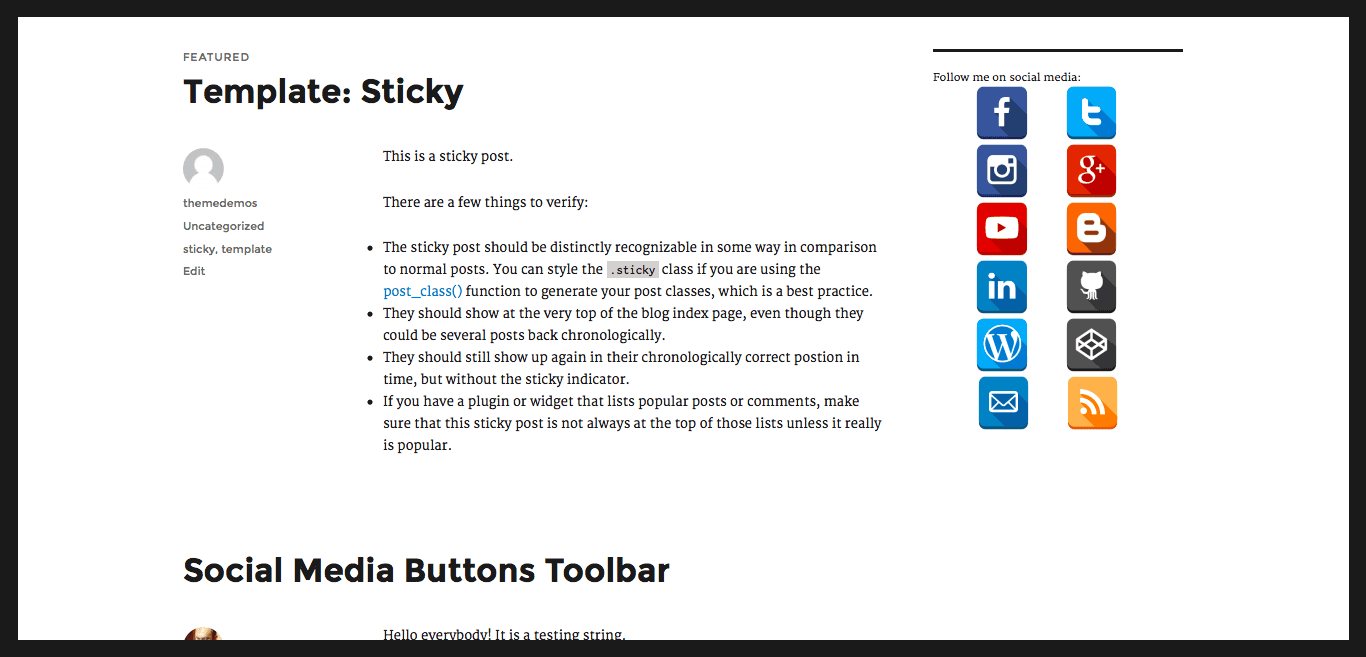
Social Media Buttons Toolbar displayed in the footer using a shortcode in text widget (Anarcho Notepad theme):
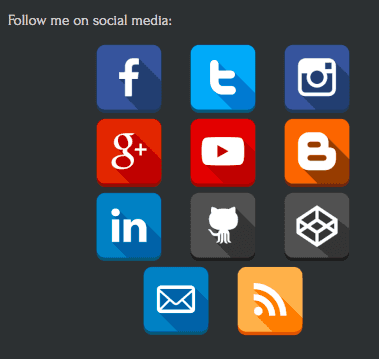
Social Media Buttons Toolbar displayed in the footer using a simple call the function directly from theme file (vCard theme):
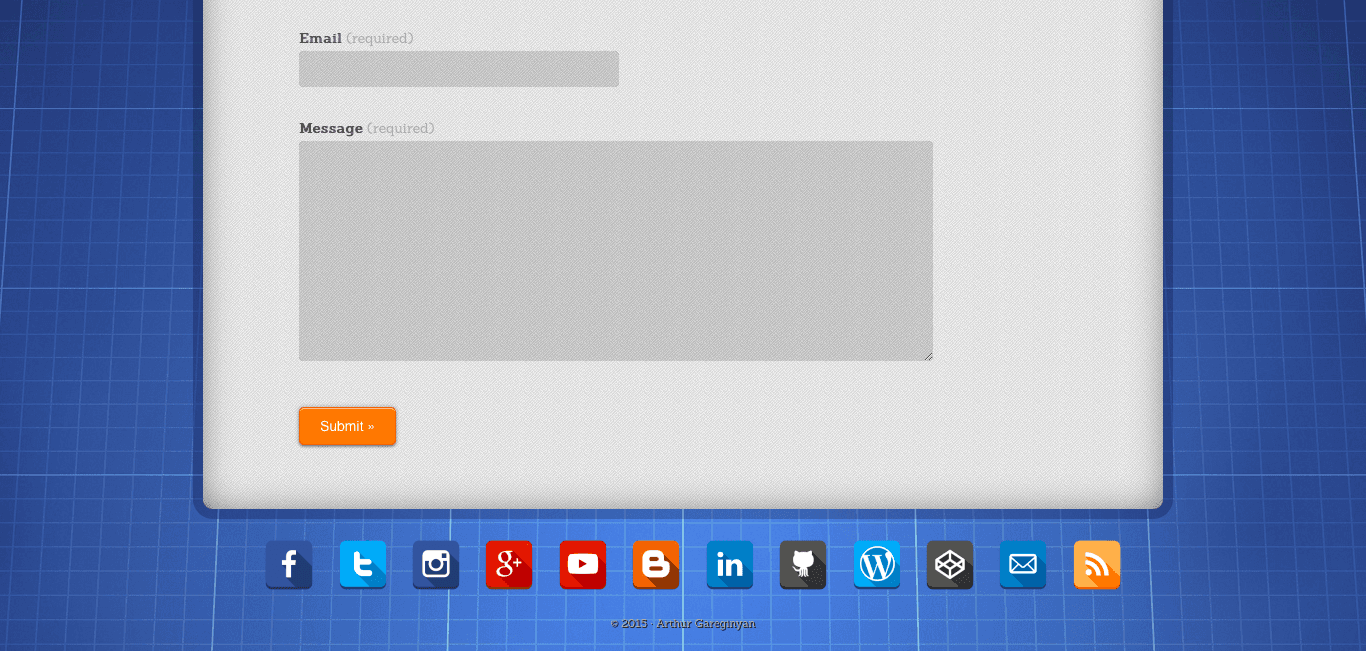
Shortcode placed in the Text Widget:
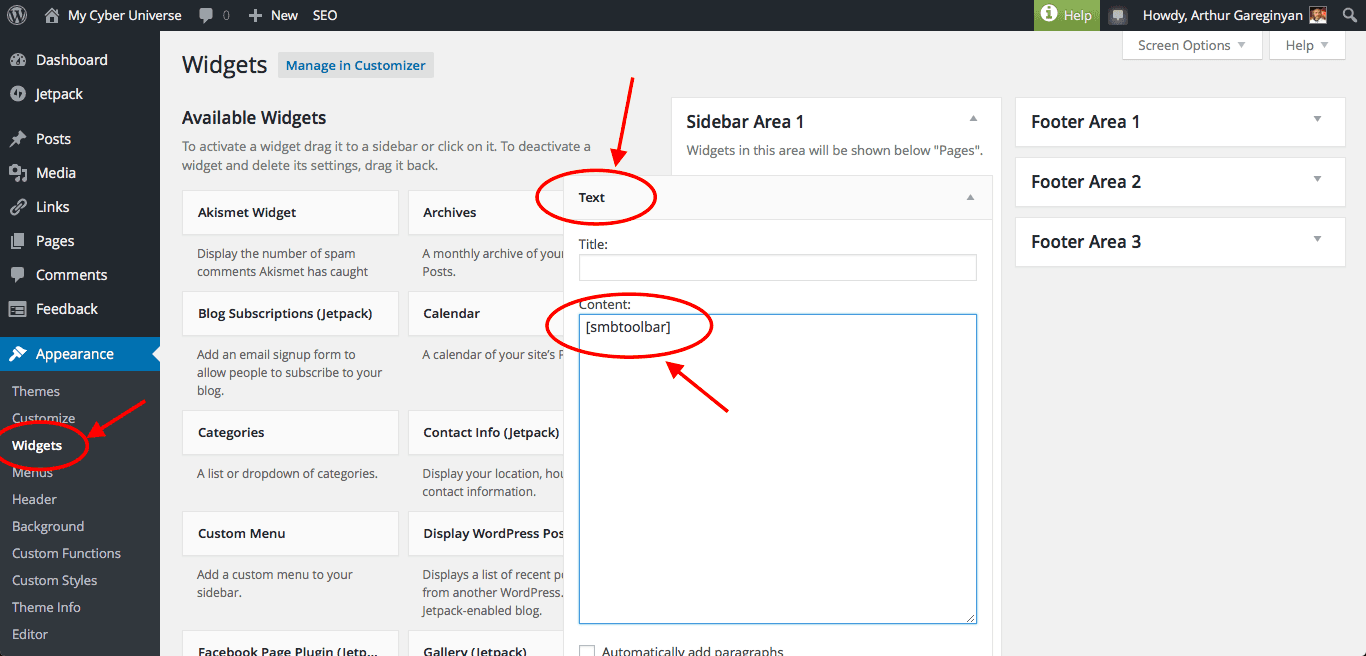
Buttons arranged horizontally and centered. If they do not fit to the one line, then they will be placed on multiple lines.
You can add social media buttons to your website or blog by two ways, but first you need an icons.
Preparing
Finding, downloading and uploading icons to your website
On the internet find the social media icons you would like to use. Make sure you’re not violating any copyright. Once you’ve found some that you like, download them to your computer.
I use my own set of icons Square Logo Buttons. This set of icons is free and licensed under Creative Commons (Attribution 3.0 Unported).
Put all icons in new folder, example social-media-icons and upload them to your website’s media library. In the CMS WordPress this is folder with name uploads (it located at /you-website/wp-content/uploads/). Then address to your icons will be similar to this: http://your-website.com/wp-content/uploads/social-media-icons/facebook.png
The first way to add social media buttons
The first way to add social media buttons is a using Text Widget.
Go to the your website’s admin panel. Add a Text Widget to your sidebar or footer.
Add to the Text Widget the some HTML that is similar to below (I using this code):
Follow me on social media:
<ul class="social-icons">
<li>
<a href="https://www.facebook.com/user" target="_blank">
<img src="/images/social-media-icons/facebook.png" alt="Facebook" />
</a>
</li>
<li>
<a href="https://twitter.com/user" target="_blank">
<img src="/images/social-media-icons/twitter.png" alt="Twitter" />
</a>
</li>
<li>
<a href="https://www.instagram.com/user" target="_blank">
<img src="/images/social-media-icons/instagram.png" alt="Instagram" />
</a>
</li>
<li>
<a href="https://plus.google.com/+user" target="_blank">
<img src="//mycyberuniverse.com/wp-content/uploads/social-media-icons/google.png" alt="Google+" />
</a>
</li>
<li>
<a href="https://www.youtube.com/channel/user" target="_blank">
<img src="/images/social-media-icons/youtube.png" alt="YouTube" />
</a>
</li>
<li>
<a href="http://user.blogspot.ru" target="_blank">
<img src="/images/social-media-icons/blogger.png" alt="Blogger" />
</a>
</li>
<li>
<a href="https://www.linkedin.com/in/user" target="_blank">
<img src="/images/social-media-icons/linkedin.png" alt="Linkedin" />
</a>
</li>
<li>
<a href="https://github.com/user" target="_blank">
<img src="/images/social-media-icons/github.png" alt="Github" />
</a>
</li>
<li>
<a href="http://codepen.io/user/" target="_blank">
<img src="/images/social-media-icons/codepen.png" alt="Codepen" />
</a>
</li>
<li>
<a href="mailto:user@gmail.com?subject=Message from website" target="_blank">
<img src="/images/social-media-icons/mail.png" alt="Mail" />
</a>
</li>
<li>
<a href="//user.com/feed" target="_blank">
<img src="/images/social-media-icons/rss.png" alt="RSS Feed" />
</a>
</li>
</ul>
<style>
.social-icons {
text-align: center;
}
.social-icons li {
display:inline-block;
list-style-type:none;
-webkit-user-select:none;
-moz-user-select:none;
}
.social-icons li a {
border-bottom: none;
}
.social-icons li img {
width:70px;
height:70px;
margin-right: 20px;
}
</style>
How you see the code above is composed of two parts. The first is a list with links to your social network profiles and your icons:
<ul>
<li>
…
</li>
</ul>
Replace all example links with your links that you want the button to point to. Make sure each link begins with http:// or https:// or more universal //.
The second is a styles for your buttons:
<style>
…
</style>
Also you can use this method for display your social media buttons in the post.
The second way to add social media buttons
The second way to add social media buttons is a creating the php function for display the buttons in any place of your website by using the shortcode. For this you need to manage functions.php file of your theme or use the plugin “My Custom Functions”.
We will use the same code as in the first way, but we close the code into a function. Add some HTML that is similar to below in functions.php file of your theme or in the plugin:
/* SOCIAL MEDIA BUTTONS
************************************/
function my_social_media_icons(){
ob_start();
?>
</br>
Follow me on social media:
<ul class="social-icons">
<li>
<a href="https://www.facebook.com/user" target="_blank">
<img src="/images/social-media-icons/facebook.png" alt="Facebook" />
</a>
</li>
<li>
<a href="https://twitter.com/user" target="_blank">
<img src="/images/social-media-icons/twitter.png" alt="Twitter" />
</a>
</li>
<li>
<a href="https://www.instagram.com/user" target="_blank">
<img src="/images/social-media-icons/instagram.png" alt="Instagram" />
</a>
</li>
<li>
<a href="https://plus.google.com/+user" target="_blank">
<img src="//mycyberuniverse.com/wp-content/uploads/social-media-icons/google.png" alt="Google+" />
</a>
</li>
<li>
<a href="https://www.youtube.com/channel/user" target="_blank">
<img src="/images/social-media-icons/youtube.png" alt="YouTube" />
</a>
</li>
<li>
<a href="http://user.blogspot.ru" target="_blank">
<img src="/images/social-media-icons/blogger.png" alt="Blogger" />
</a>
</li>
<li>
<a href="https://www.linkedin.com/in/user" target="_blank">
<img src="/images/social-media-icons/linkedin.png" alt="Linkedin" />
</a>
</li>
<li>
<a href="https://github.com/user" target="_blank">
<img src="/images/social-media-icons/github.png" alt="Github" />
</a>
</li>
<li>
<a href="http://codepen.io/user/" target="_blank">
<img src="/images/social-media-icons/codepen.png" alt="Codepen" />
</a>
</li>
<li>
<a href="mailto:user@gmail.com?subject=Message from website" target="_blank">
<img src="/images/social-media-icons/mail.png" alt="Mail" />
</a>
</li>
<li>
<a href="//user.com/feed" target="_blank">
<img src="/images/social-media-icons/rss.png" alt="RSS Feed" />
</a>
</li>
</ul>
<style>
.social-icons {
text-align: center;
}
.social-icons li {
display:inline-block;
list-style-type:none;
-webkit-user-select:none;
-moz-user-select:none;
}
.social-icons li a {
border-bottom: none;
}
.social-icons li img {
width:70px;
height:70px;
margin-right: 20px;
}
</style>
</br>
<?php
$output = ob_get_clean();
return $output;
}
add_shortcode('my_social_media_icons', 'my_social_media_icons'); // Create shortcode
add_filter('widget_text', 'do_shortcode'); // Allow shortcodes in widgets
- The string
add_shortcode(are creates the shortcode[my_social_media_icons]. - The string
add_filter(is needed to allow the shortcodes in widgets.
And now you can use the shortcode [my_social_media_icons]. Just put this shortcode in any place of your website, like post, sidebar or footer and your social media buttons will be displayed.
P.S. If you use any other CMS instead of WordPress then you must remove the string with creating shortcode and filter:
add_shortcode('my_social_media_icons', ‘my_social_media_icons');
add_filter('widget_text', 'do_shortcode');
Instead of using shortcode you must use below code to display the buttons:
<?php my_social_media_icons(); ?>
If this article has helped you then please leave a comment ![]()
Thanks for reading!
Arthur is a designer and full stack software engineer. He is the founder of Space X-Chimp and the blog My Cyber Universe. His personal website can be found at arthurgareginyan.com.


