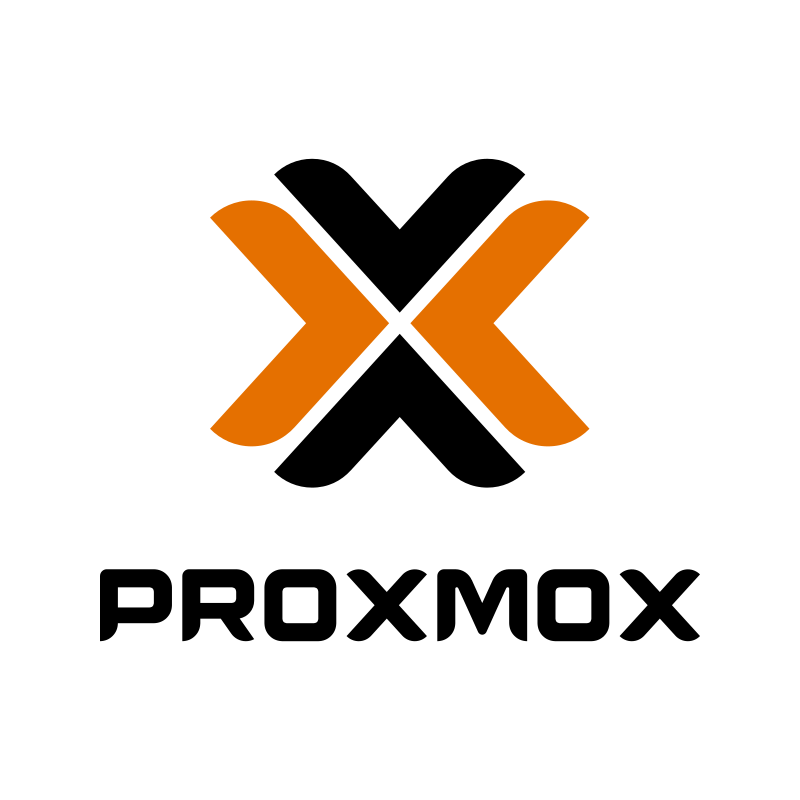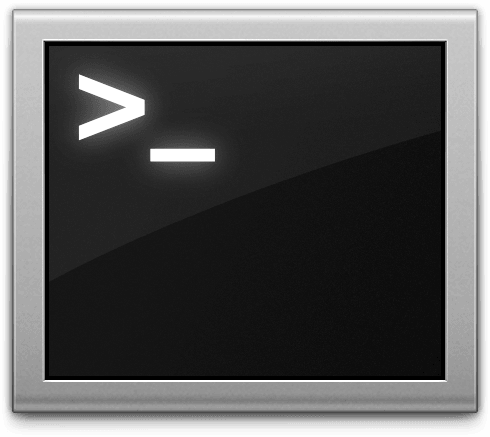-
How to transfer ISO files in Proxmox VE to/from an external storage
![thumb]()
Proxmox Virtual Environment (Proxmox VE) is a powerful open-source platform for managing virtualized systems. One of the common tasks that administrators may encounter is the need to transfer ISO files from the server’s internal storage to an external storage. This can be crucial for backup purposes, freeing up space, or moving data between systems. In this article, I will guide you through a step-by-step process to safely and efficiently transfer all ISO files stored on the internal storage with Proxmox VE v7.0 to external storage and vice versa.
Continue reading → -
Resolving 'sudo apt update' Errors with the Proxmox Enterprise Repository
![thumb]()
If you’ve been using Proxmox, either the Virtual Environment (PVE) or the Backup Server (PBS), and you don’t have a valid subscription, you’ll consistently encounter a particular error message when attempting a system update using
Continue reading →sudo apt update. This error usually points its fingers at thehttps://enterprise.proxmox.comrepository. Fret not! This guide aims to help you understand this message and provide a way to work around it, especially if you’re using Proxmox without a subscription. -
How to get a list of applications installed on macOS
![thumb]()
Knowing the list of applications installed on your macOS can be useful for various reasons, such as troubleshooting, organizing your software, or simply keeping track of the programs you have installed. In this article, we will guide you through a simple bash script that generates a text file containing a list of application names located in the
Continue reading →/Applications/directory on your macOS. -
How to save Memoji Stickers as PNG image
![thumb]()
If you always use Emoji symbols wherever you can, then you definitely love Memoji. Unfortunately, not every app has access to Memoji Stickers. But I know how to fix it. In this article, I’ll show you how to save Memoji Stickers as PNG image. Let’s begin.
Continue reading → -
What to do if the "Custom Code Manager" plugin fails to activate after a failure?
![thumb]()
If you were trying something new on your WordPress website and after editing/entering custom code on the settings page of the plugin Custom Code Manager your website becomes inaccessible, you may decide to delete the plugin manually (via FTP) and install it again, but then you will run into the fact that the plugin could not be activated because it triggered a fatal error. In this article I will show you how to activate the plugin without errors and fix the error in your custom code that you entered on the plugin settings page.
Continue reading →